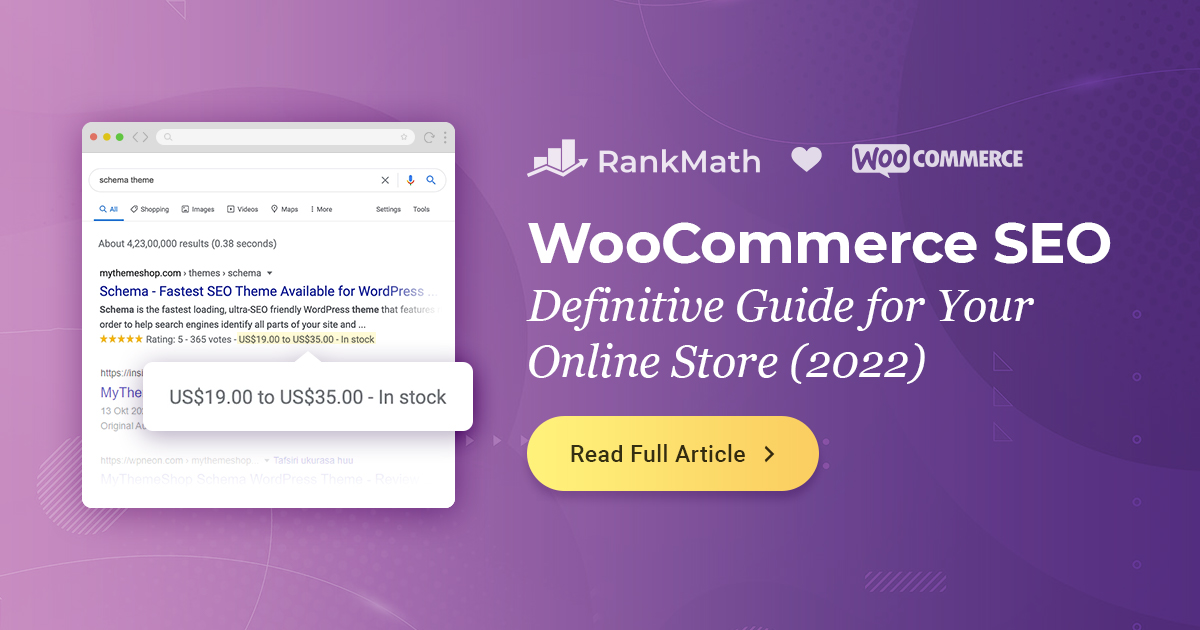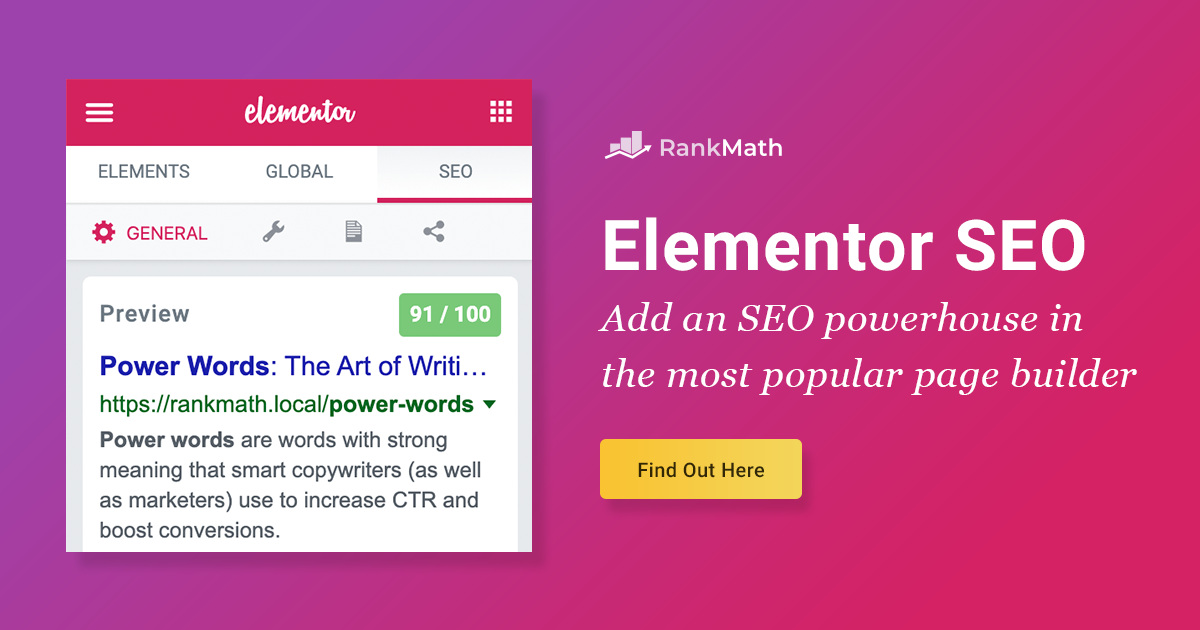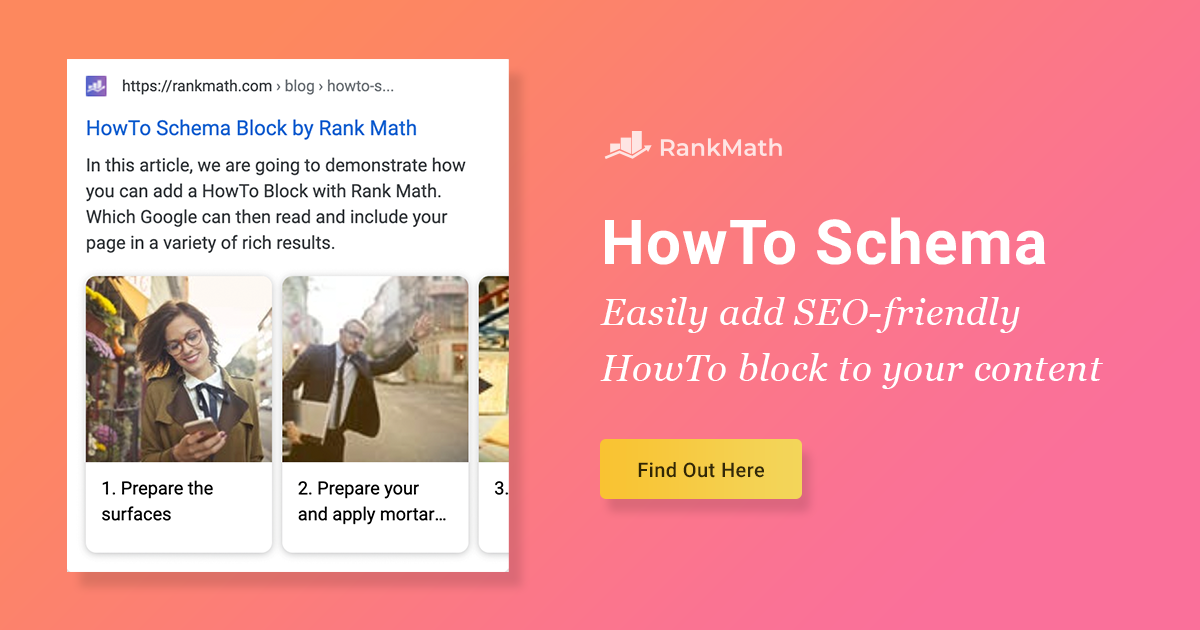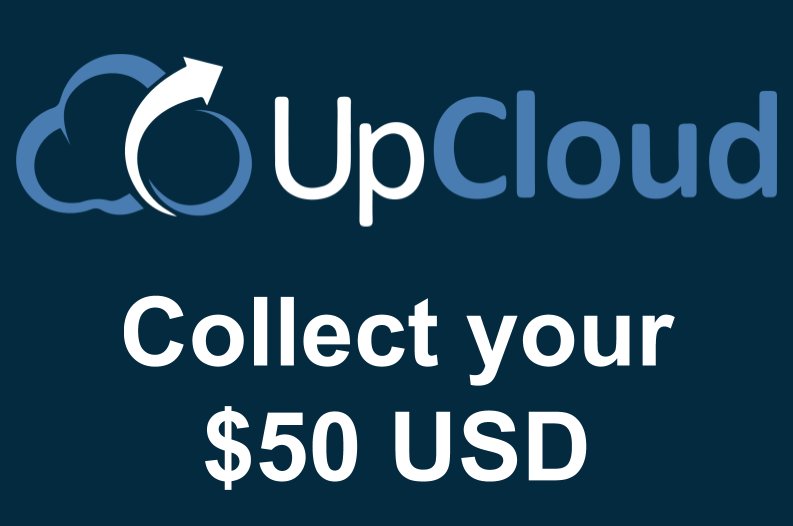If you use WooCommerce for your online store, you’ve come to the right place. We’re aware and have been told time and time again that there just aren’t enough (let alone any good) practical guides on WooCommerce SEO that actually show you exactly what you need to focus on.
So, in this practical guide, we’ll dive deep into how to technically optimize your WooCommerce store for search and for a better user experience – and answer the most common questions we’re asked about the optimal WooCommerce SEO setup.
Contents
- 1 In this WooCommerce SEO guide, we’ll take a look at:
- 2 1 What is SEO & Why Does It Matter?
- 3 2 Important SEO Plugins & WooCommerce Theme Choice
- 4 3 WordPress SEO Settings
- 5 4 WooCommerce SEO Settings
- 6 5 WooCommerce Product Page Layout
- 7 6 Organize Your Products With Categories & Tags
- 8 7 Schema Markup for WooCommerce Stores
- 9 Summary: WooCommerce + Rank Math = An SEO Powerhouse
- 10 WooCommerce SEO: Frequently Asked Questions
- 10.1 Is WooCommerce Good For SEO?
- 10.2 Should WooCommerce Product Tags & Categories Be Indexable?
- 10.3 What Plugin Is Best For WooCommerce SEO?
- 10.4 How to Fix Schema Errors in WooCommerce?
- 10.5 Is HTTPS / SSL Required To Run A WooCommerce Store?
- 10.6 Where Can I Find Product Images?
- 10.7 How To Show Star Ratings On Google?
- 10.8 How To Show Product Price On Google?
In this WooCommerce SEO guide, we’ll take a look at:
- What is SEO & Why Does It Matter?
- Important WooCommerce SEO Plugins & Theme Choice
- WordPress SEO Settings
- WooCommerce SEO Settings
- WooCommerce Product Page Layout
- Schema Markup for WooCommerce Stores
- Summary: WooCommerce + Rank Math = An SEO Powerhouse
- WooCommerce SEO: Frequently Asked Questions
1 What is SEO & Why Does It Matter?
If you’ve newly moved your in-person storefront online & transitioned to serving customers through a WooCommerce store, before we dive in – it’s important to understand what SEO is and why it matters.

Search engines, particularly Google, are an incredible source of ongoing website traffic as they direct searchers (potential customers) to visit certain sites when they are looking for information as well as products. And this is why this guide focuses on the 2nd facet of this – products and how you can optimize your site to rank & drive traffic from search.
2 Important SEO Plugins & WooCommerce Theme Choice
2.1 Rank Math SEO Plugin

Although we might be a bit biased, to simplify the entire technical SEO process for your WooCommerce store, we wholeheartedly recommend the Rank Math WordPress SEO plugin as it offers built-in support for WooCommerce SEO, and better yet, it’s completely free to use.
Learn more about how to get started here.
2.2 Setting Up Tracking

Setting up Google Analytics for regular websites is fairly standard but with WooCommerce websites, you’ll need to set up enhanced tracking to pass key actions that people can take on your website into Google Analytics as events, such as:
- Applying coupons/removing coupons
- Refunding orders
- Canceling orders
- Completing orders (orders that reach the thank you page as well as those that don’t)
- Customers signing into and out of your WooCommerce store
- Customers submitting product reviews
Thankfully, if you’re using WooCommerce this isn’t something you need to worry about manually configuring as it can easily be done with the help of the official WooCommerce Google Analytics Pro extension.
That being said, if you prefer to and are comfortable with doing so, here is a brilliant guide from CommerceGurus that walks you through setting up Google Analytics tracking for WooCommerce.
2.3 Our Recommended WooCommerce Themes
Unless you’re an experienced developer and are comfortable with making customizations to an existing theme or starter framework, it’s really important that you choose a theme that was built from the ground-up to be both SEO-friendly and compatible with WooCommerce.
It might seem like a good idea just to use whatever theme you’re already using for regular WordPress sites, but there are fundamental differences in terms of design, CRO (Conversion Rate Optimization) and compatibility that go into building a WooCommerce/eCommerce-friendly theme.
Benefits of choosing a theme that was built from the ground up to be used on WooCommerce websites:
- Your site’s overall architecture will accommodate showcasing products effectively.
- Your website’s overall appearance will be far more coherent & consistent.
- You won’t have to tweak/play around with certain settings just to get the basic site layout you need for a WooCommerce store working.
The Schema Theme (used on this website)

Disclosure: Rank Math is affiliated with MyThemeShop. We were founded by the same founders behind MyThemeShop.
Obviously, MyThemeShop – the same products and quality support you already know and love if you use Rank Math – is at the top of our list since we use it on this website as well. The Schema WooCommerce theme is the same theme used to power the Rank Math website (yep, the website you’re reading this post on right now.
That being said, here are a number of other WooCommerce themes we can also confidently recommend:
The eCommerce Theme

The eCommerce theme is also built by MyThemeShop and was designed from the ground up for WooCommerce stores. Some more general themes that are suitable for traditional websites aren’t specifically built to support the functionality required by eCommerce websites and in particular compatibility for WooCommerce, which is exactly what MyThemeShop built the eCommerce theme for.
Storefront by WooCommerce

And last but not least is the Storefront theme. Built and maintained by WooCommerce themselves, this theme is definitely worth checking out as they also offer a whole range of child themes to accelerate your design process.
Beyond these four themes above, if you weren’t able to find what you were looking for and are looking for more WooCommerce themes, Kinsta’s post here has you covered.
1. Test Theme Demos Using Google PageSpeed Insights

Once you’ve settled on a design that’s suitable for your store, be sure to test using Google PageSpeed Insights as this is how Google assesses page speed (a known ranking factor). Doing this using a theme’s demo URL (before buying) as it will give you an accurate picture of the type of performance you can expect if you choose to use this theme for your WooCommerce theme.
2. Test Theme Using Google’s Mobile-Friendly Testing Tool

The above tool is useful as it will indicate whether or not Google views the website/theme you’re testing to be mobile-friendly or if certain clickable elements are too close together, too small, and so forth.
Beyond this, we would also recommend manually trying the theme on a mobile device to see if it is fully functional for actual users as sometimes the tests can be misleading.
3. Ensure The Theme Is Not Adding Invalid Schema Markup Using Google’s Rich Results Test

Some supposedly SEO-friendly WooCommerce themes take the liberty of adding structured data markup (Schema) to the theme files directly. This can be problematic and often results in serious issues with them no longer adhering to Google’s latest guidelines simply because themes typically aren’t updated as frequently as plugins which is why we highly recommend using the Rank Math WordPress SEO plugin.
Once you’ve made a final decision on what theme is best for you – based on design, performance and other factors that you’re taking into consideration – refer to this WordPress speed optimization guide to properly optimize the rest of your website (we recommend making these changes in a staging area before applying them to your production site).
3 WordPress SEO Settings
3.1 Choose A Suitable Site Title & Tagline

The first step of configuring the overall SEO settings of your website is ensuring that you’ve added a suitable Site Title and Tagline.
Your Site Title will typically be your brand’s name, while your tagline can be used to provide more context about what products you sell on your WooCommerce store – such as Beauty Products for Men/Women etc.
3.2 Ensure Your Site is Indexable

After setting a suitable Site Title and Tagline for your WooCommerce store, the next step is to navigate to Settings > General in your WordPress admin area and ensure that the Search Engine Visibility option to discourage search engines from indexing your website is disabled (i.e. the checkbox should not be ticked).
3.3 Ensure You Have A Valid SSL Certificate Installed

Although this is now standard with many web hosts in the WooCommerce/WordPress hosting industry, it is extremely important to ensure your SSL certificate is both installed and valid.
For more information, refer to this guide about SSL certificates, how to install them & why you need one on your WooCommerce store.
3.4 Make Proper Use of Canonicalization

Duplicate content can get complicated with WooCommerce stores. The most fundamental issue is with the various different versions of a specific URL:
https://website.com https://www.website.com http://website.com http://www.website.com
All of which should redirect to one specific “canonicalized” version.

Your site should not be accessible from multiple URLs (i.e. both the www and non-www variation at the same time). The version you choose to use is not irrelevant, but non-www is becoming more of a standard since it is increasingly more common & shorter.
To ensure that canonicalization is in place, you can test your site using this SEO Analyzer.

Beyond this, canonicalization is also important when you have a number of pages on your site that have similar/the same content as this can result in duplicate content issues (this commonly occurs in WooCommerce stores due to categories, archives and product pages all have very similar and sometimes also very thin content).

Thankfully, changing your canonical URL for posts, pages, and products on your WooCommerce store couldn’t be easier than with Rank Math. Simply head to the meta box and you’ll find the option under the Advanced tab.
3.5 Choose A Simple Permalink Structure

However, for those of you configuring the settings for your new WooCommerce stores, we highly recommend altering these settings here in favor of a cleaner URL structure.
Although cleaner URLs reportedly doesn’t have a direct impact on SEO, this overall helps improve the user experience of your site as customers can easily remember their URLs and understand what products they’re currently viewing as they browse your site.

The above settings are suitable for most sites unless someone specifically wants a different URL structure due to the particular products or product line-ups that they have.
4 WooCommerce SEO Settings
Now that we’ve covered the important settings you need to configure in the WordPress content management system, it’s time to dive deeper into the settings specifically pertaining to the WooCommerce plugin itself.

Earlier in this post, we covered why installing Rank Math makes this process significantly easier. Once it’s installed, you’ll want to head to Rank Math > Dashboard to make sure that the WooCommerce SEO Module is enabled.
Once you’ve activated or confirmed its activation, head to Rank Math > General Settings > WooCommerce and enable the following settings.
4.1 Remove Base

It’s important that you ensure URLs are easily accessible and memorable for both users and SERPs. Removing the unnecessary prefixes, such as shop and product from your URLs will make your WooCommerce store easier to navigate and URLs shorter to remember and easier to share. Although keywords in URLs are thought not to have a direct impact on SEO, a better experience for visitors and a URL structure that only includes terms users are actually interested in is a change for the better.
4.2 Remove Category Base

By default, WooCommerce appends /product-category/ before the actual category appears in your permalink which is undesirable in most cases. As mentioned above, the cleaner your URL structure, the better for users and SERPs.
So, instead of having a permalink that looks like this:
/product-category/accessories/action-figures/You’d be able to have a cleaner, easier to read permalink like this:
/accessories/action-figures/This is far cleaner and will make it a lot easier for users to navigate your store. It also helps improve Google’s understanding of your site’s structure since /product-category/ has no actual meaning/purpose in your URL.
4.3 Remove Parent Slugs

This next option can be useful if you aren’t really making use of categories. When enabled, it will remove the parent category slug from your product page permalinks. The benefit of this again is that you aren’t relying on the categories in your store and certain products may be standalone (i.e. not warrant the creation of an entirely new category on your WooCommerce store).
4.4 Remove WooCommerce Generator Tag

When enabled, this will prevent WooCommerce from loading a meta generator tag in the header of your website’s code that reveals the version of WooCommerce that you are running and is simply unnecessary. We recommend enabling it to clean up & remove the following from your website’s source code:
<meta name="generator" content="WooCommerce 4.4.2" />4.5 Remove Schema Markup on Shop Page

Enabling this option will remove Schema Markup on shop archive pages which is following Google’s official recommendations which are not to use any other Schema type on the shop archive pages.
4.6 Remove Schema Data From Categories

Enabling the Remove Snippet Data option will prevent Schema data from being added to your product category pages as is now in line with Google’s guidelines.
5 WooCommerce Product Page Layout

Making use of a thoughtful WooCommerce product page layout is incredibly important when choosing a theme.
Without this, you’ll struggle to write copy that converts visitors into customers and also find it more difficult than it has to be to rank for long-tail keywords due to the content on your pages.
Here is our advice on how to make the most of your product pages in particular with your product descriptions:
- Put yourself in your ideal buyer’s position (what do they expect to read/know when they land on this page)
- Focus on benefits not features
- Use social proof to your advantage (make reviews visible)
- Make your product description easy-to-follow
- Leverage product data to acquire rich snippets. Rank Math SEO plugin does that automatically
- Use language that sells: power words not keywords
- Add high-quality images that truly showcase your product & ensure you add alt-text to every image
Thankfully, with a plugin like Rank Math, adding meta titles and descriptions for products created with WooCommerce is extremely easy to do.
Simply head to the product page as if you were planning to edit the product normally and scroll down. When you’ve installed Rank Math, you’ll see the SEO Meta Box in this area which is where you can customize all of the settings pertaining to the specific product you are editing (as shown below).

In addition to this, you should also take the opportunity to add FAQ Schema to these pages, where suitable, using the method outline in this post about FAQ Schema.
5.2 Enable Breadcrumbs

Breadcrumbs are links that appear at the top of product pages and make it easier for people browsing your website to move back to previous category pages or landing pages. Essentially, they show a user where they are and where they have been which makes your website easier to navigate.
It is, however, important to mention that breadcrumbs are actually not only helpful for website visitors. Google also uses these to change the way in which your website appears in search results.

While WooCommerce does include basic breadcrumb functionality that is useful to add to your website “out-of-the-box”, if you really want to leverage the SEO benefits of breadcrumbs, you can do so by installing an SEO plugin like Rank Math.
Enabling breadcrumbs with Rank Math is extremely easy to do. Simply head to Rank Math > General Settings:

Once enabled, a number of settings will appear giving you full control over how you’d like the breadcrumbs to appear – where you’d like the home link to direct users to, what you’d like the label for that link to go and more.
6 Organize Your Products With Categories & Tags
Although this isn’t essential for smaller online stores, as you grow and you offer multiple products in multiple different line-ups – making proper use of product categories & tags is extremely important.
This will make it significantly easier for your website visitors to find what it is that they’re looking for while also giving you the opportunity to rank in search when customers are searching for certain types of products.
This may seem simple to begin with but if you want to organize it in a way that makes sense even when new products & categories of products are introduced, it’s essential that you fully consider the organization/structure from the beginning.

6.1 How To Organize Your Store With Categories And Tags
Firstly, you’ll want to divide your store’s products into a select few core (general) categories and then the separate subcategories that will live underneath those parent categories.

For example, if you sell clothing & accessories – these would presumably be two of the core, top-level categories in your store. You would then potentially have Pants and Shirts as subcategories of your top-level Clothing category. There is no blanket solution for how to do this as it will vary based on your store, what types of products you currently offer as well as what you intend to introduce in the future.
For example, will you have both Men’s and Women’s clothing? These are all things that need to be taken into consideration when you’re setting up your store.
And the purpose of tags is to keep track of common features, metrics, qualities, and other characteristics that products may have. The best way to think of tags are details that are important to your product, but not important enough to warrant the introduction of an entire category or subcategory (at least not yet, they may eventually as you introduce more products).
Tags can include any properties relevant to your product, such as color, brand, and size – considering what your customers would want to use to filter through your collections is a great way to find inspiration. A great software solution to easily, and efficiently work with your team to plan your site’s architecture is with Octopus – a really great visual sitemap builder.
7 Schema Markup for WooCommerce Stores
7.1 Enabling WooCommerce Review Schema aka Product Schema

Rank Math automatically converts your WooCommerce product’s information into Schema-ready content. It even pulls the aggregateRating and review fields from the actual product reviews that customers leave via the review functionality that is built into WooCommerce.

7.2 Fixing SKU/Availability Schema Errors
Similarly, the SKU and availability error can be fixed by entering the field in the Inventory tab of your product’s data, as shown below:

7.3 Fixing “Brand” Schema Warnings WooCommerce
In order to fix the Brand Schema warning, in the WordPress admin area, navigate to Rank Math > General Settings > WooCommerce and choose from any of the available fields to use as your product’s brands.

However, if your store has a single brand and you’d prefer not to be dependent on the use of tags & categories, you can make use of the following filter by adding this code to your theme’s functions.php file (ideally using a child theme) or using the Code Snippets plugin:
// Add Brand for Products.
add_filter( 'rank_math/snippet/rich_snippet_product_entity', function( $entity ) {
$entity['brand'] = 'Rank Math';
return $entity;
});Replace the “Rank Math” text with your actual brand name then run your website through the Structured Data Testing tool once again.
7.4 GTIN, ISBN & MPN Schema Setup
If you wish to show GTIN, ISBN and MPN structured data, you can do that using custom product attributes in WooCommerce or using the Global Identifier option in Rank Math Pro.
7.5 Fixing The “priveValidUntil” Schema Warning
For the priceValidUntil warning that may appear in Google Search Console, you can either just ignore it (it simply won’t appear in SERPs) or you can add a sale price with a certain time period to get rid of it.

Summary: WooCommerce + Rank Math = An SEO Powerhouse
It’s clear to see why WooCommerce is such a popular choice among eCommerce store owners. It makes it extremely easy to get up & running while also not confining you to the limitations of a certain platform.
Easy to get started, easy to customize, and even easier to optimize for SEO with Rank Math.
Honestly, what’s not to love?
Once you’ve followed this guide to ensure your WooCommerce store is properly set up – we also highly recommend looking into how to sync your products to Google’s Shopping product feed.
Here are some other useful guides worth checking out:
- Backlinko’s “Definitive” eCommerce Guide (2020)
- Ecommerce SEO: A Simple (But Complete) Guide by Ahrefs
- Matthew Woodward’s Ultimate eCommerce SEO Guide
If you have absolutely anything to add or have a question – Tweet @chiasefree! 💬
WooCommerce SEO: Frequently Asked Questions
Is WooCommerce Good For SEO?
Yes, WooCommerce is a great platform for eCommerce stores that care about SEO. It provides far more flexibility and control over your site’s design & structure than all other eCommerce platforms do.
Should WooCommerce Product Tags & Categories Be Indexable?

In general, people will suggest not indexing categories and tags to prevent issues with duplicate content. But in theory, this question is actually far more nuanced than that. As long as you’re not having the same posts and the same content in the vast majority of your categories and tags (with a small number of products in many), there is merit in indexing these pages since they can allow you to rank for a whole range of search terms with buyer intent (such as the example below which is the SERP for “men’s t-shirts”).
As a general rule, Tags are recommended to be indexed if someone has over 100 products on their store, otherwise – indexing categories should suffice for most stores to avoid receiving a thin content penalty from Google.
What Plugin Is Best For WooCommerce SEO?
Obviously, we’re a little bit biased when it comes to this, but all in all, we think it’s safe to say that Rank Math for WooCommerce is the best plugin for WooCommerce SEO.
How to Fix Schema Errors in WooCommerce?
If the Google Search Console is reporting issues with the structured data on one or more of your pages, we recommend following the process detailed on this post to ensure that everything has been set up correctly.
Is HTTPS / SSL Required To Run A WooCommerce Store?
Using SSL and ensuring your site is only accessible over HTTPS is a standard for WooCommerce stores and we would seriously advise all store owners who aren’t already doing this to look to implement this with their web host as soon as possible. Also, it is a ranking factor.
Where Can I Find Product Images?
We highly advise that store owners invest in the production of unique, high-quality product images for their websites. However, if you simply aren’t able to, you can resort to popular stock photography websites.
How To Show Star Ratings On Google?
To begin with, you should ensure that your Review Schema Markup (added via Rank Math) is free of any errors that may be caused by a conflicting theme or plugin. And beyond this, considering everything is in compliance/accordance with Google’s guidelines which can be tested using Google’s Rich Results testing tool – you’ve done everything you can to ensure that the star ratings appear but Google simply doesn’t show it for all sites which is something out of your control. There are so many factors in play that determine star ratings appearing along with your product results and having the correct Schema is just one of those factors. You can read more about that here.
How To Show Product Price On Google?
To show product price in your site’s rich snippets in search, you need to ensure that the required structured data has been added. If you use the Rank Math WordPress SEO plugin and have the WooCommerce SEO module activated, this is done automatically.
WooCommerce SEO: The Definitive Guide for Your Online Store [2022] » Rank Math

Do you use WooCommerce for your store? Is WooCommerce SEO-friendly? In this post, we’ll find out & show you the plugins and themes you need for WooCommerce SEO.