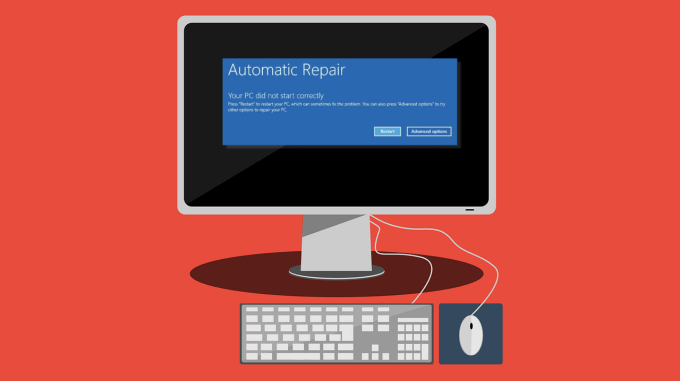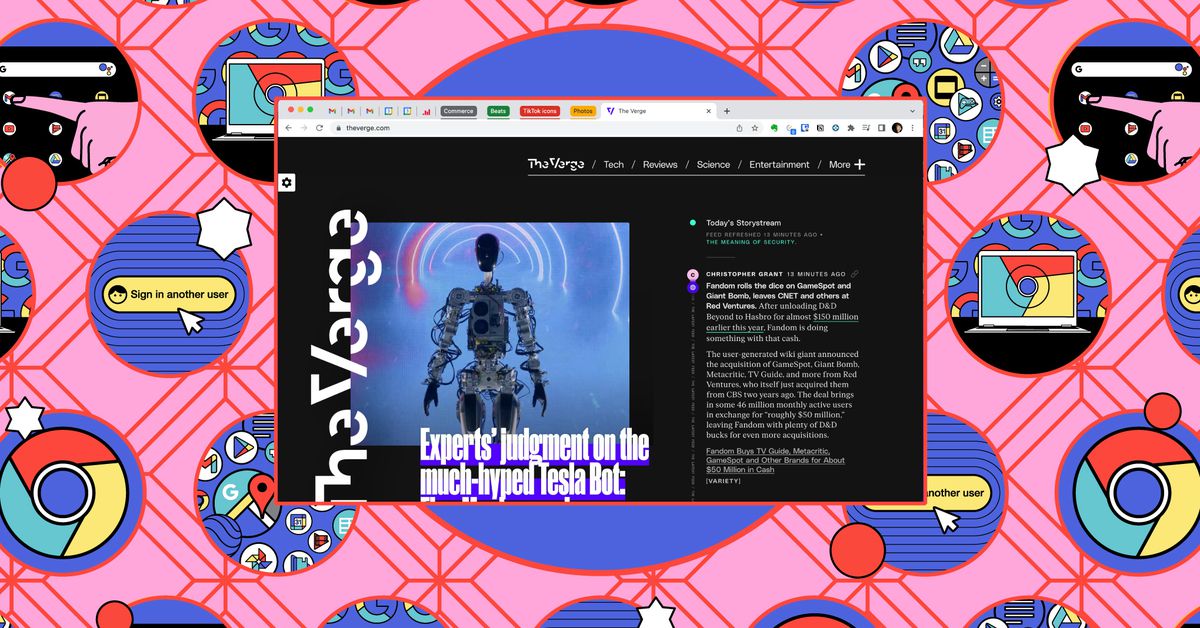[ad_1]
Apple makes a big deal out of closing your rings, but sometimes we all need a little help doing that. Whether you’re injured and need a rest day or want to challenge yourself, you can edit your fitness goals directly from your Apple Watch or iPhone.
The three rings Apple uses are the red Move ring, the green Exercise ring, and the blue Stand ring. When you set up your Apple Watch, your Move goal is automatically set based on your demographic data, such as height, weight, age, and gender. The default Exercise and Stand goals are 30 minutes and 12 hours, respectively. These rings used to be limited to Apple Watch owners, but starting with iOS 16, Apple’s making the Fitness app available to all iPhone users.
These are fine goals, but they may not be realistic for where you’re at in your fitness journey. It’s much more helpful to set achievable goals if you’re a beginner so you stay motivated. Meanwhile, if you’re someone who trains a lot, changing your goals can be a “hack” to avoid losing streaks when you’re sick or to help you build back up safely once you’ve recovered. Either way, adjust your goals to fit what suits your lifestyle best.
Here’s how to get started.
On the watch
- Open the Activity app.
- Scroll all the way down and tap Change Goals.
- You’ll first be prompted to change your Move goal. You can do this by hitting the minus or plus icons on either side of your goal number. Once you’re done — or if you don’t wish to change this goal — tap Next.
- Repeat the same steps for the Exercise and Stand goals.
On the iPhone
- Open the Fitness app on your phone. You’ll need to have at least iOS 16 installed if you don’t have an Apple Watch.
- Tap your profile picture in the upper-right corner.
- Tap Change Goals.
- You’ll first be prompted to change your Move goal. You can do this by hitting the minus or plus icons on either side of your goal number. Once you’re done — or if you don’t wish to change this goal — tap Change Move Goal.
- Repeat the same steps for the Exercise and Stand goals.