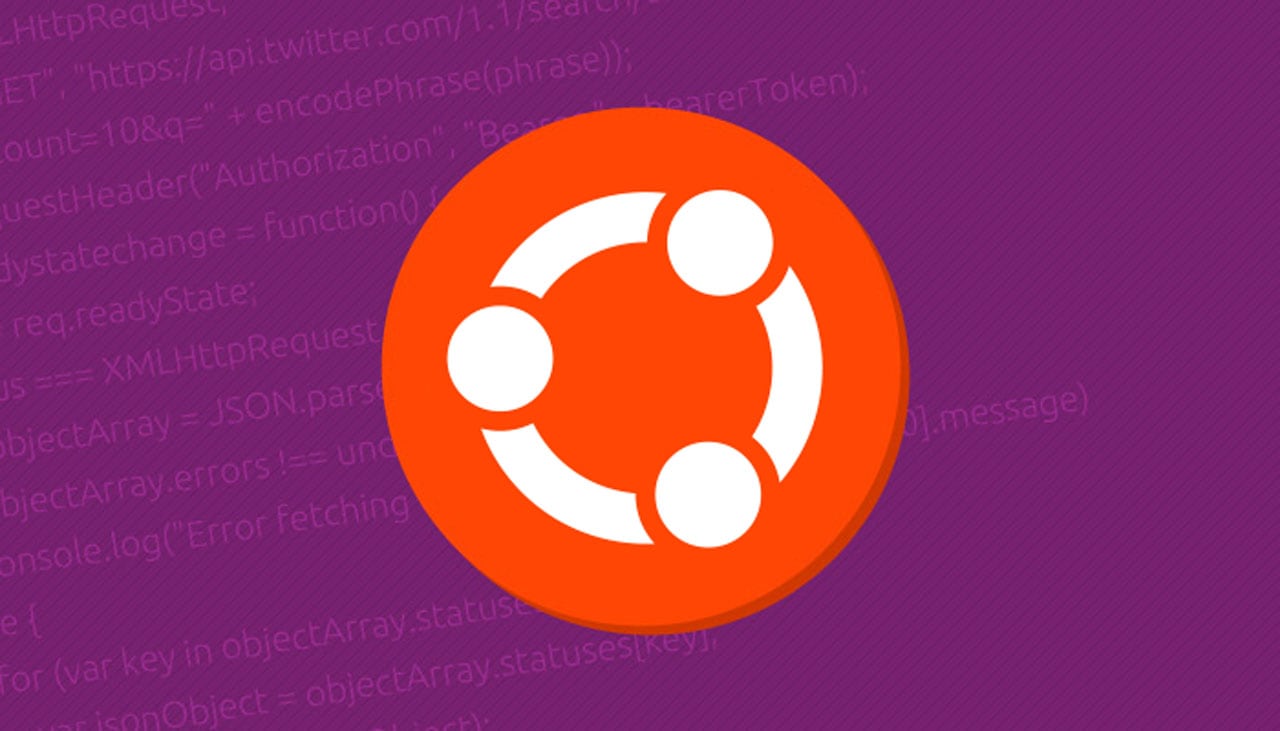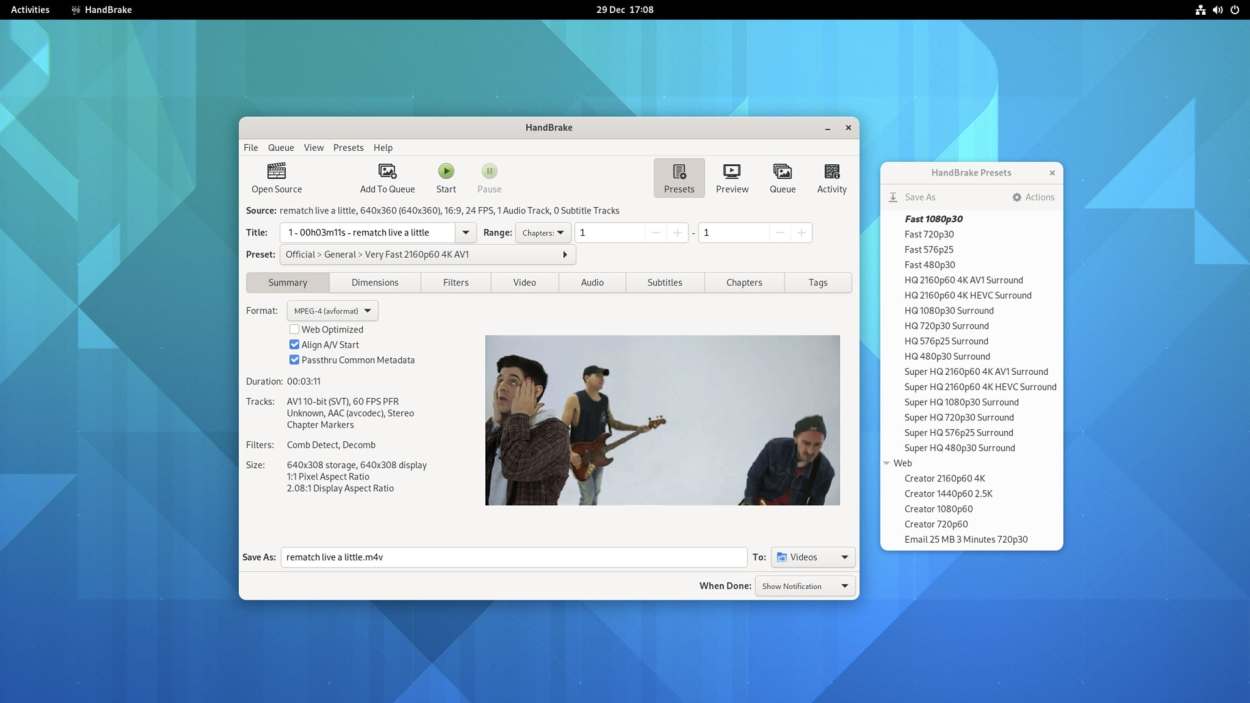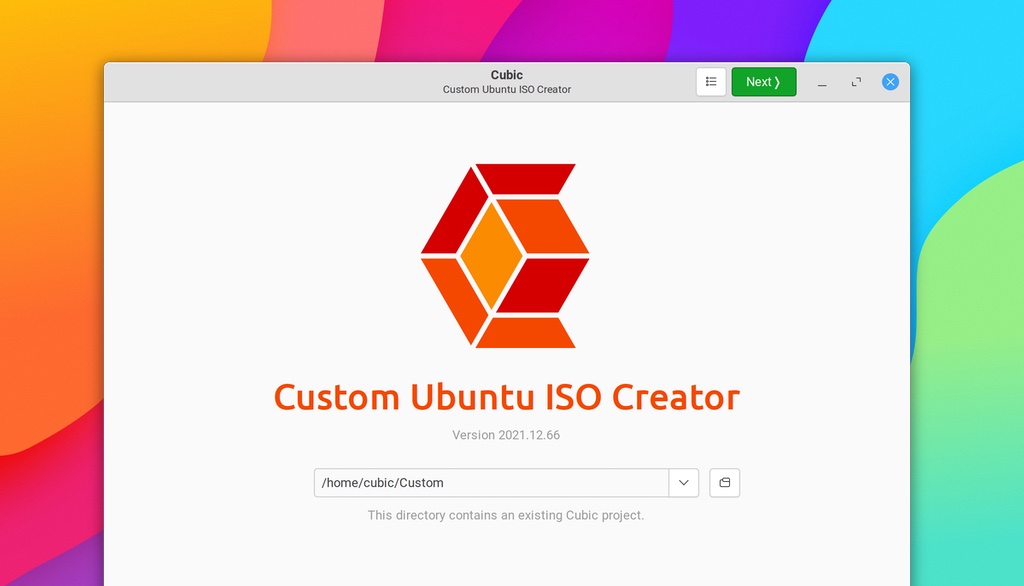
Though I’ve never needed to create a custom Ubuntu ISO myself I know it’s something a lot of folks either need or want to do — and there’s no better app than Cubic.
Cubic (which stands for “Custom Ubuntu ISO Creator”) describes itself as a “GUI wizard” to create customised Live ISO images for Ubuntu (and Debian-based Linux) distributions.
To quote the project’s homepage:
“Cubic permits effortless navigation through the ISO customization steps and features an integrated virtual command line environment to customize the Linux file system. You can create new customization projects or modify existing projects. Important parameters are dynamically populated with intelligent defaults to simplify the customization process.”
Why would you want to create a customized Ubuntu image?
You may have particular package requirements or desktop environment needs, be aiming to create an image that’s a certain size (of note, different compression methods are available in Cubic); you may want to pre-populate an image with repositories; install extra security packages; use a different kernel, etc.
The bulk of the ‘wizard’ is self-explanatory. A multitude of options are presented to you split out into logical pages that you move through in turn. One of the most important pages is the terminal page as this gives you root access to a virtual environment where you can fine things by hand.
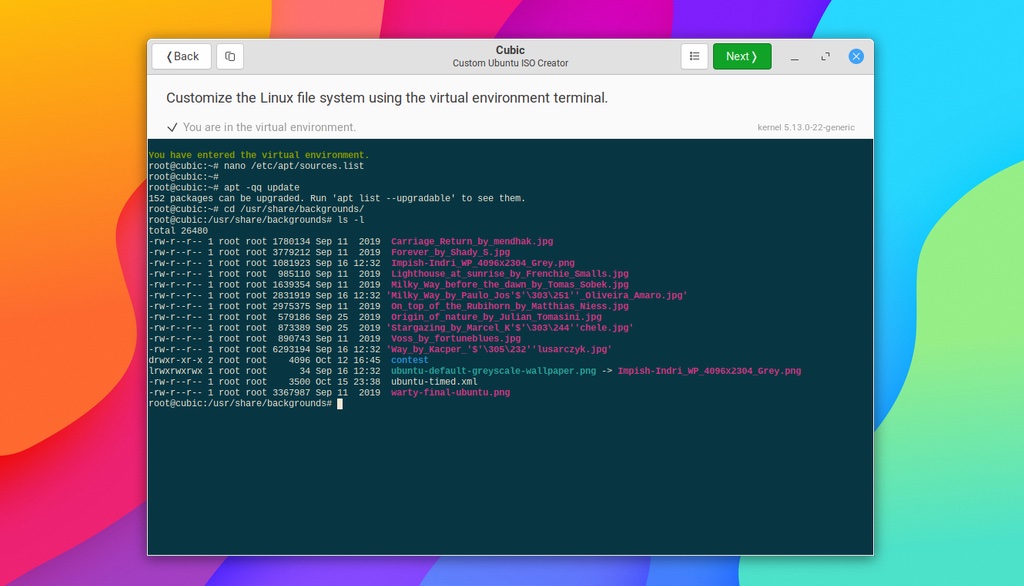
If you need help or further details on what a specific option does and/or whether it’s something you might want to tweak there’s a comprehensive reference guide on the project’s GitHub – I recommend popping that open in a. browser tab, even if you feel pretty confident with what you’re doing. A little help never hurts.
It’s available to install on Ubuntu 18.04 (!) and up through a dedicated PPA (you’ll also need the universe repo enabled on your system. In most instances this will be but do double-check) you can add like so:
sudo apt-add-repository ppa:cubic-wizard/release
sudo apt update sudo && apt install cubic
After you install Cubic you will be able launch the app from the Applications grid.
And that’s it, in a nutshell. If you want to create your own custom Ubuntu live USB preloaded with your preferred apps and whatnot, give Cubic a blast.
h/t Makis