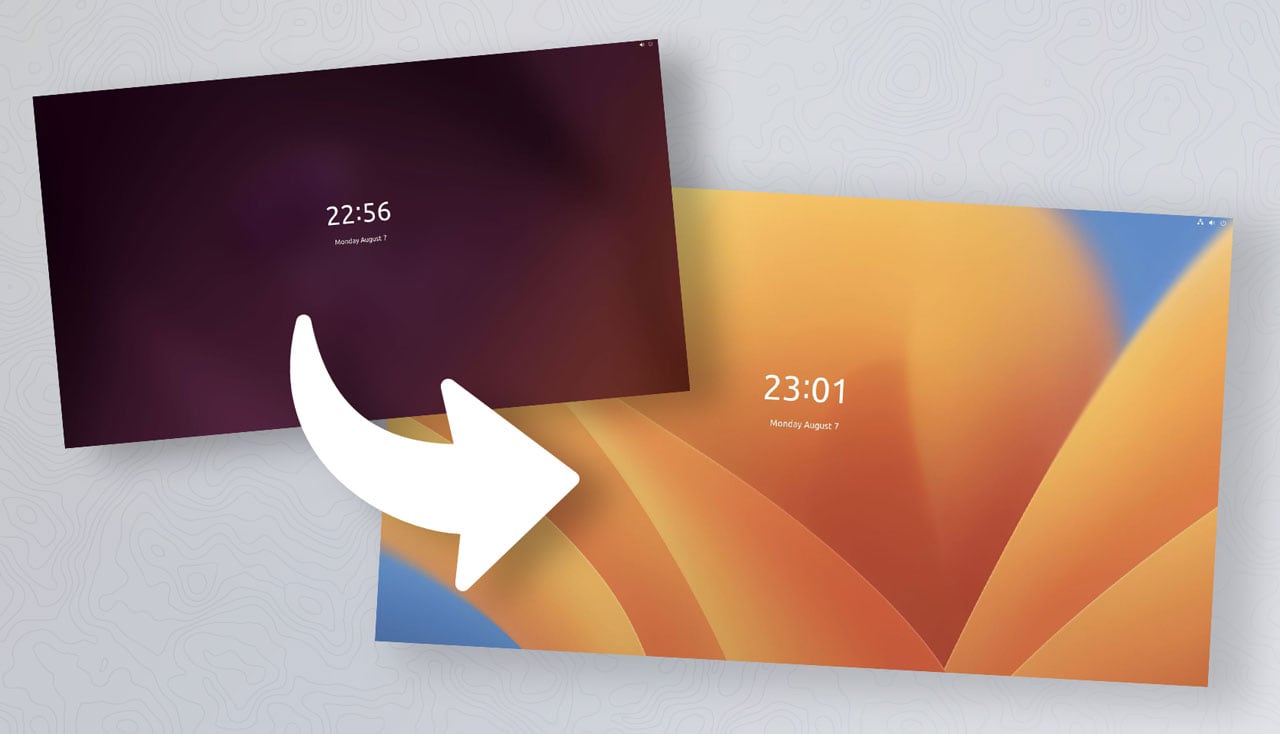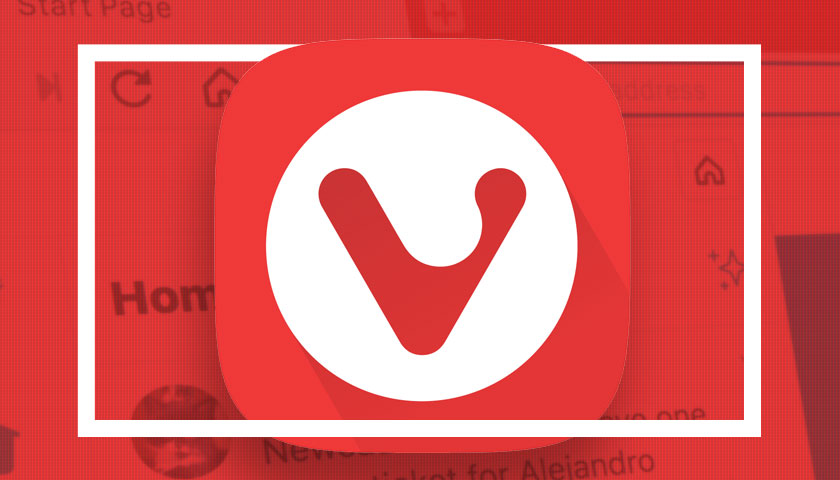Here’s a quick tutorial for those of you looking to change the lock screen background used in Ubuntu 22.04 LTS through the most recent release, Ubuntu 23.04.
Out-of-the-box (as this is the same for any Linux distribution using a modern version of GNOME Shell) the lock screen background is a blurred version of whatever image is set as your desktop wallpaper.
And for most folks, that’s fine.
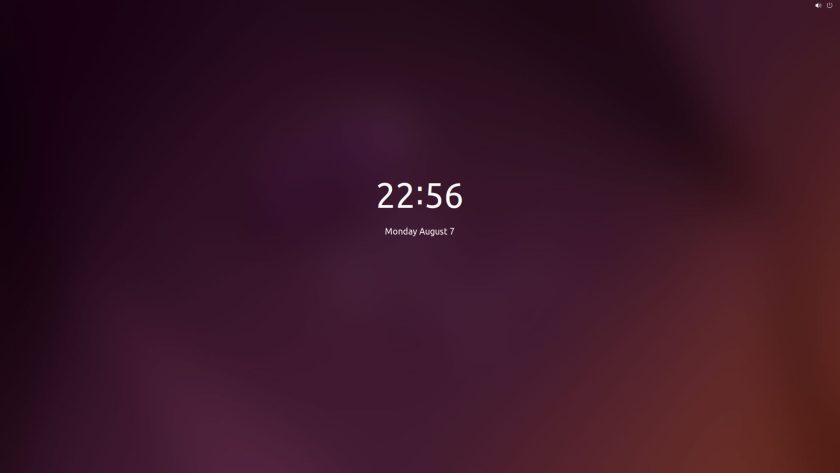
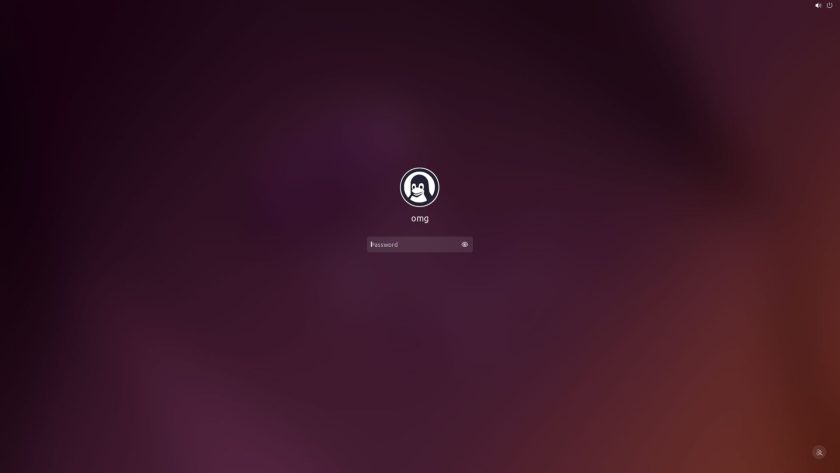
But if you’d rather use a different image for your lock screen background without the blur effect applied (though blur is still used for the “shield” to make the login field readable) you can do so using a GNOME extension called — drum roll 🥁 — “Lock Screen Background“.
There is a “catch”. To use this extension (and change the lock screen background) you need to install an additional dependency. If you don’t, the extension won’t work. Thankfully, it’s in the repos – use the Terminal app to install it (as the Ubuntu Software app doesn’t show “library” packages):
sudo apt install gir1.2-clutter-1.0
Now you can go ahead and install the extension and select a new lock screen background.
Installing GNOME extensions in Ubuntu can be done in different ways. I prefer to use the Extension Manager app (available from Ubuntu Software, or newer versions are on Flathub) as it’s the leanest, cleanest, and user-friendliestcitation needed – but use whatever works best for you.
Search for “Lock Screen Background” in the Extension Manager (it may not appear near the top of the results – switch tot he ‘recent’ filter to see it), install it, then page back to the Installed tab and click the cog icon to open the configuration panel. Here, pick a wallpaper. Changes take effect instantly.
Et voila:
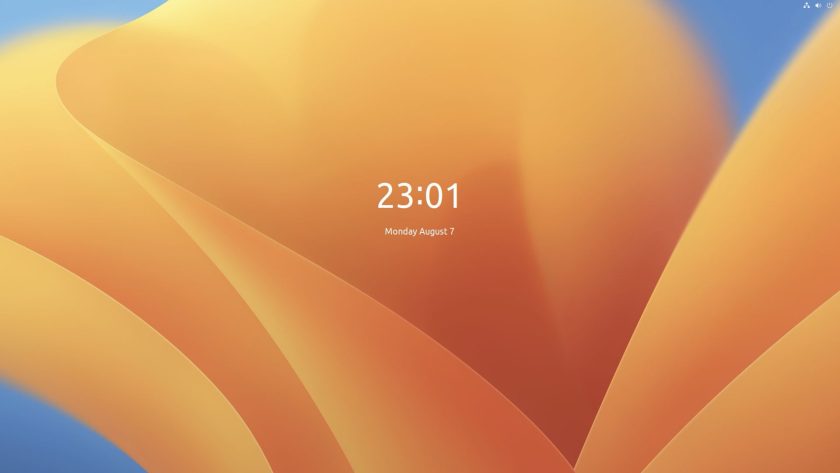
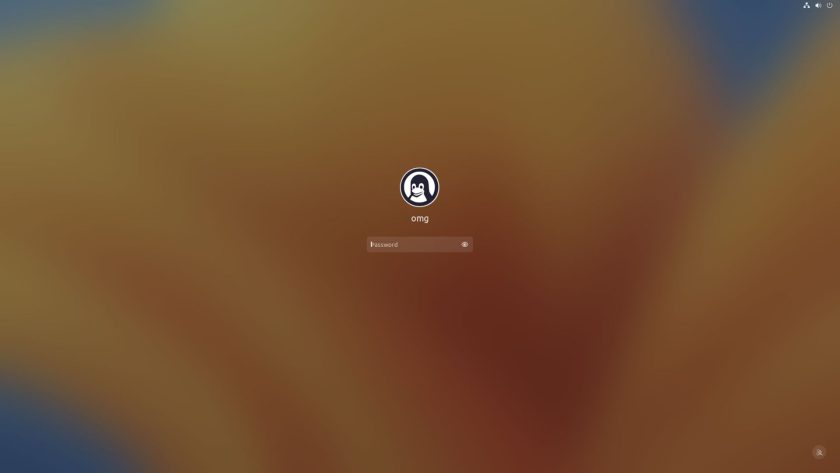
To “undo” the change and go back to the Lock Screen mirroring your desktop background just disable/turn off or remove the extension you installed.
Life changing stuff /s.