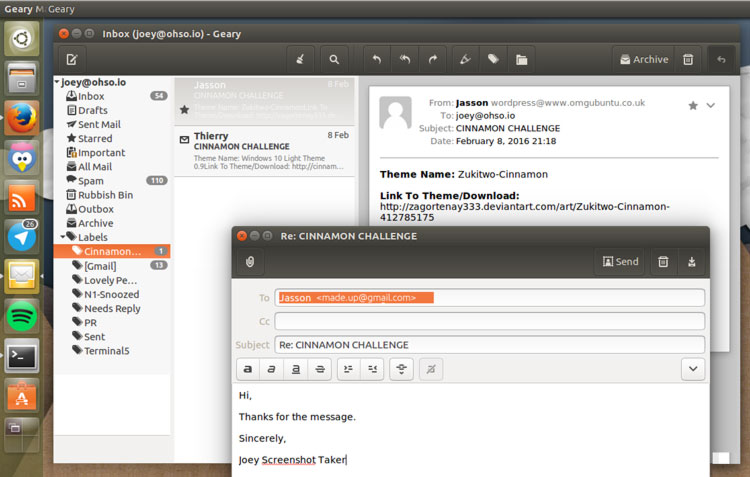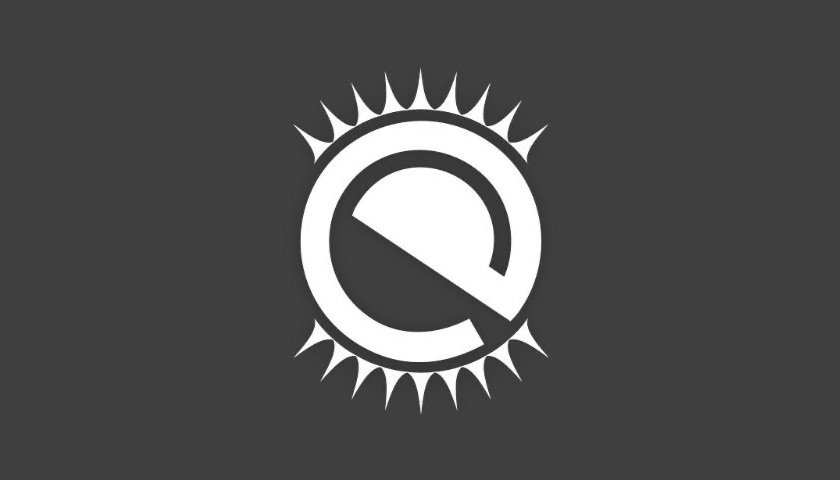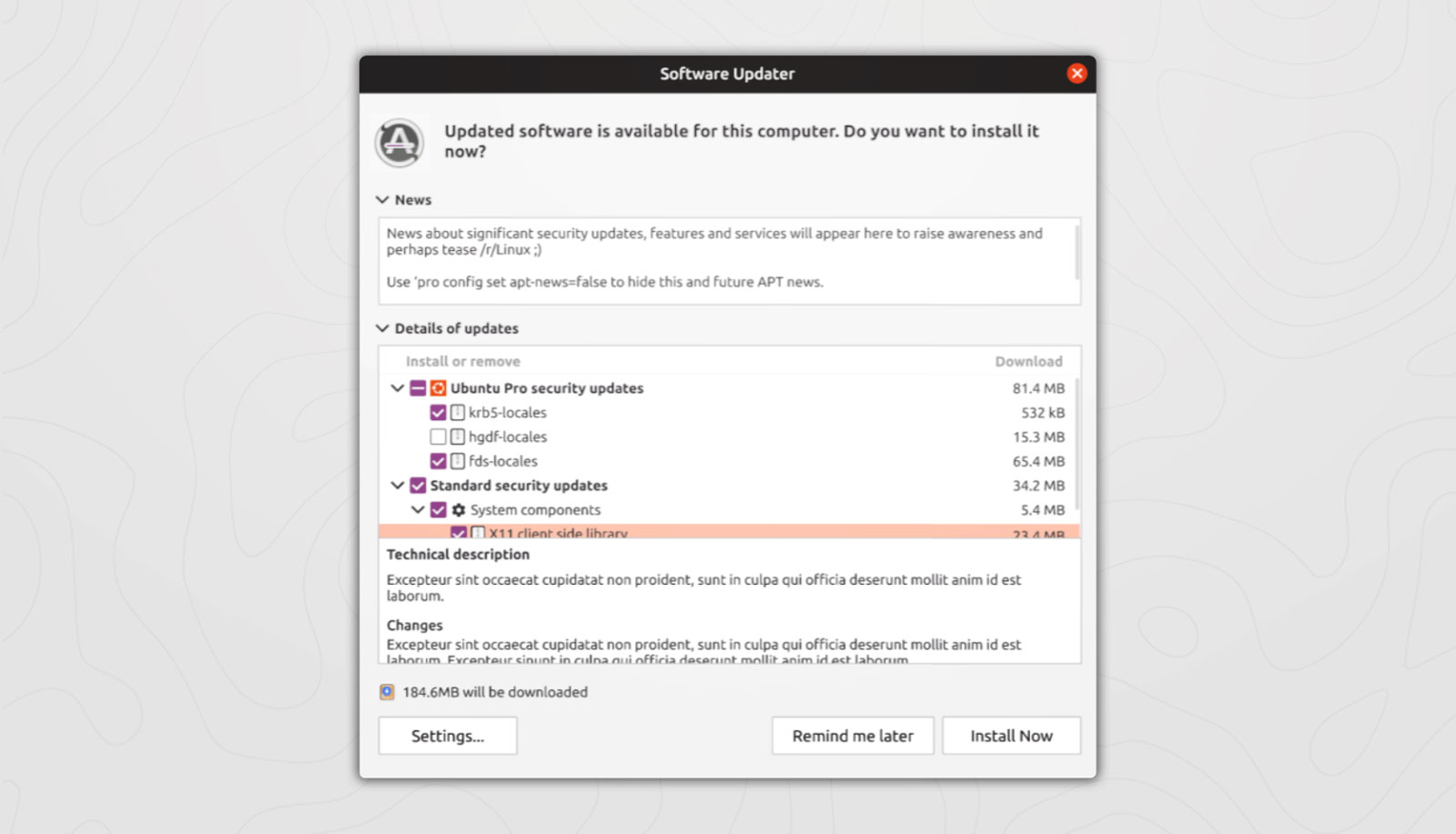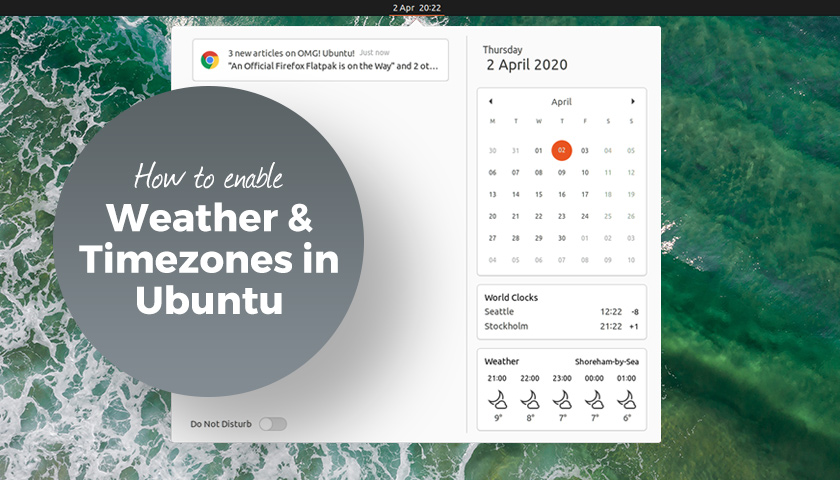
GNOME Shell can display weather forecast and different timezones inside the message tray (aka the notification area) and in this post I show you how to set it up.
Why?
Well, being able to instantly see a five-hour weather forecast for my location without needing to open a Linux weather app is real a time saver. And, as I don’t need an app running, it’s more resource efficient too.
Likewise, I can instantly see what the time is in another country without needing to ask a search engine, launch a tool, or work it out in my head!
For both tasks I just open the message tray — the Super + M keyboard shortcut is a time saver here too — and bam: forecast info and different time zones is staring back at me.
Could I install a GNOME weather extension or a world clock applet and get similar functionality? Sure! But I don’t want to clutter up my menu bar with extra icons and text. I like to keep things minimal — something this method is.
See Weather Forecasts in Ubuntu
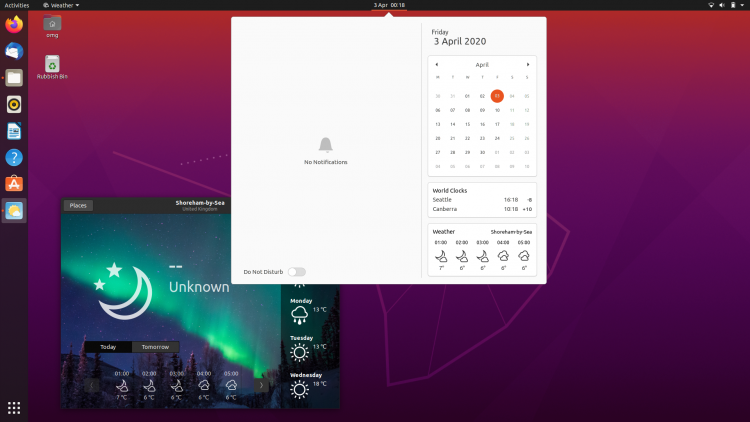
To see weather forecast data in the GNOME Shell message tray on Ubuntu 18.04 LTS and above — though these steps will work on any Linux distribution with GNOME Shell — you just need to:
- Install GNOME Weather
- Open GNOME Weather
- Set a location
…Yes, that’s really it.
You can install GNOME Weather on Ubuntu 18.04 LTS and above direct from the Ubuntu Software app. Just search it out by name or hit this button:
Just run the app and click the “Places” button to access the location picker.
Do note that you will only see weather info for ONE location at a time via the message tray (sadly). To see weather information for a different location you need to open the Weather app, pick/set a new location, and wait for the shell applet to catch up.
From what I gather the GNOME Weather app (and the resulting message tray widget) gets forecast data from OpenWeatherMap, yr.no, and/or weather.com. These are reliable (and free) sources of weather information but you can not select which one is used.
See Multiple Time Zones in Ubuntu
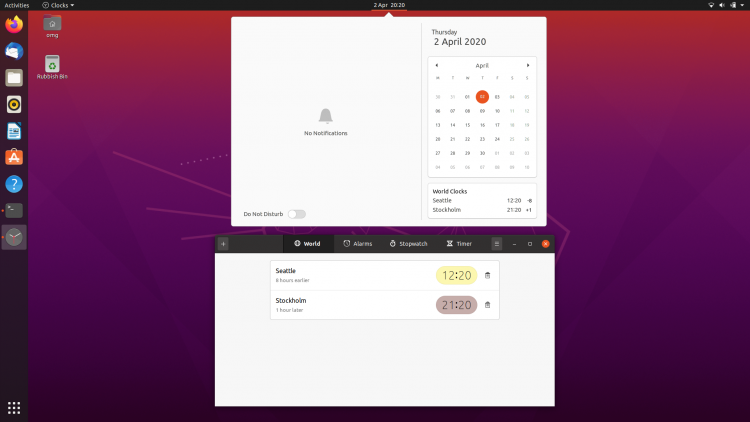
Next up, how to add multiple time zones in Ubuntu.
As you may deduce from this blog’s domain name, I live in the UK. But Sam (who manages the rump end of the omg! machine) lives in Seattle, USA.
Trying to remember what time of the day it is for him confuses me (especially now British Summer Time (BST) has started and the fact he recently moved from New York).
Helpfully, GNOME Shell is able to show a world clock widget in the message tray/notification area when the GNOME Clocks app is installed.
When enabled this world clock widget offers at-a-glance info on the local time for as many time zones as you want to add. It also tells you what the time difference is between your location and theirs, e.g., +5 hours.
To see a world clock for whatever countries/timezones you want (including UTC) you just need to:
- Install GNOME Clocks app
- Open GNOME Clocks
- Add timezone(s)
Add as many time zones as you want. They all show up in the world clock widget, each ranked in date/time order (e.g., countries ahead of you are near the top, countries behind your time zone are closer to the bottom).
What’s particularly nice is that you do not need need to open the Clocks app again to see time zones; all configured location show up in the message tray area by default.
Summary
There you have it: a super simple way to add a dash of extra data to the the message tray.
Is there an integration you would like to see in the message tray?
How To
gnome clocks
ubuntu basics
weather