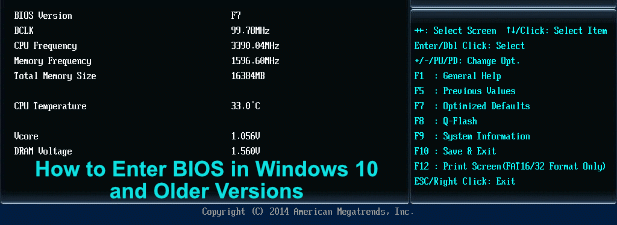While Windows 10 is remarkably stable compared to older versions, the infamous blue screen of death is still around. Windows will suddenly pop a BSOD when it encounters a critical issue, such as the kernel data inpage error, then restarts.
The good news is that BSOD errors are usually easy to figure out. The kernel data inpage error suggests there’s a problem with the computer’s memory or hard drive. Perhaps the hard disk has some bad sectors, or there’s something wrong with the physical connections. The RAM modules might not be correctly installed. Either way, the error is most often hardware-related, so here are a few possible fixes that can solve your problem.

The kernel data inpage error can lead to data corruption or loss if it keeps occurring. So before you attempt any of our fixes, backup your system. Save your files on a flash drive, an SD card, or use a cloud service. If you need help, check our detailed guide to backups, system images, and recovery in Windows 10.
Contents
Check the Hardware Connections
Like other hardware-related issues, there’s often a loose wire, faulty connector, or an improperly set RAM module. Open your computer case, and start inspecting every connection.
Check the wires that connect your hard drive in particular. Since some issues with the hard disk often cause this error, this is a good starting place. Next, unplug the connectors and replug them properly in their slots.
Also, check the RAM chips. Are they set correctly in their slots? Remove them and reattach them firmly.
Follow the same procedure for every component and peripheral that’s connected through a wire. Then restart your computer and see if the kernel data inpage error still occurs. If it does, proceed to the next step.
Check the File System Using Chkdsk
The chkdsk command can be used to fix logical and some physical errors related to your hard drive. Normally, this tool is used to inspect the drive’s status, but you can use it with a couple of parameters to fix possible errors.
1. Search for the Command Prompt app by typing cmd in the Windows search box. Command Prompt should be your first result. Right-click it and choose the option to launch it as administrator or select the “Run as administrator” option on the right-side panel.
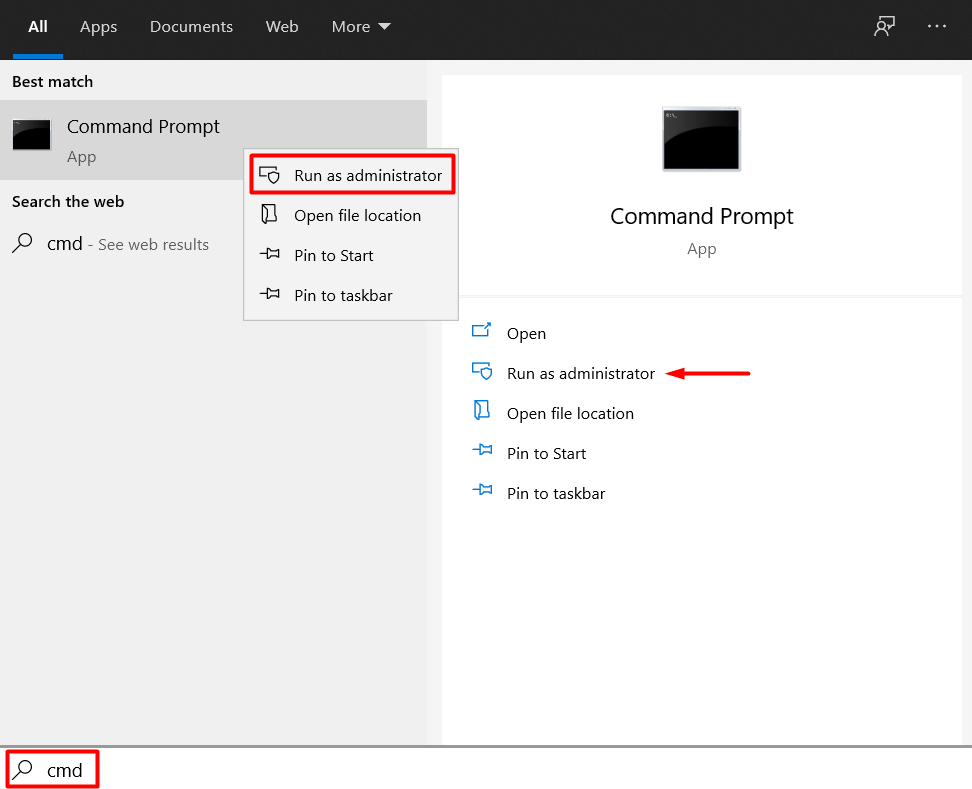
2. Type the following command: chkdsk X: /r. Type your hard drive’s letter instead of X.
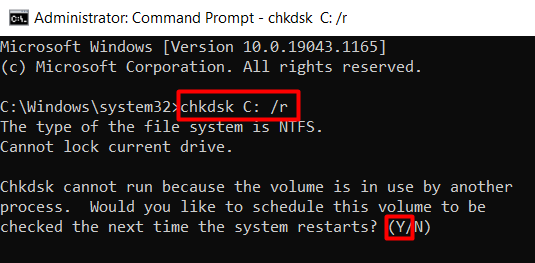
The /r parameter is the important part. Its job is to find any bad sectors on your hard drive and recover readable data. Take note that this command also includes the /f parameter which is used to fix physical drive errors. Some believe that you have to use both parameters. However, /f is already being performed by /r, so there’s no need.
3. If you get an error as seen in the image above, simply type Y to schedule the chkdsk operation next time you reboot your computer.
Run an SFC Scan
If chkdsk didn’t solve your problem, try running an SFC scan. The System File Checker tool is used to find and replace any missing or corrupt system files.
Open Command Prompt and type the following command:
sfc /scannow
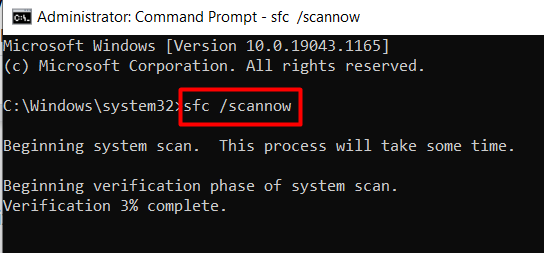
Restart your system once the process is complete and see if the kernel data inpage error still appears.
Run a Memory Diagnostic
The RAM could be causing the BSOD, so you should inspect it using a diagnostic tool. Start with the Windows Memory Diagnostic tool that comes with Windows 10.
1. Type Windows Memory Diagnostic in the Windows search box.
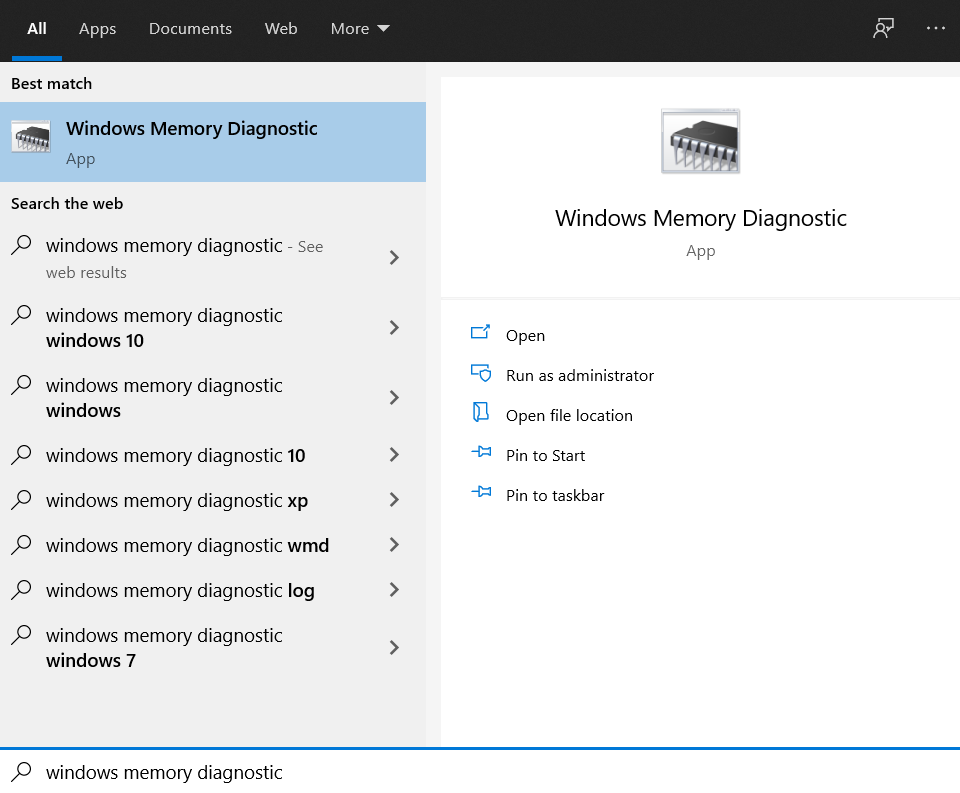
2. Click on the first result to launch the tool, and select the Restart now and check for problems option.
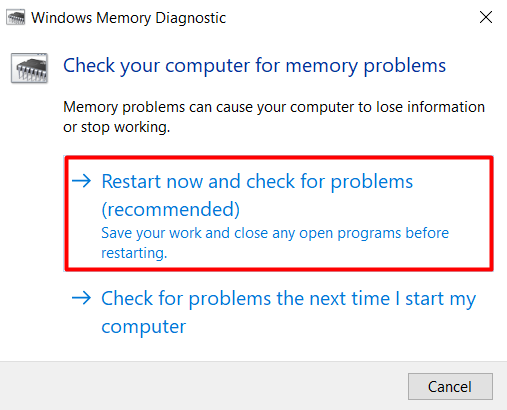
Your computer will restart, and you will see the memory test running. At the bottom of the screen, you’ll notice a Status bar that tells you whether the test detected any memory problems.
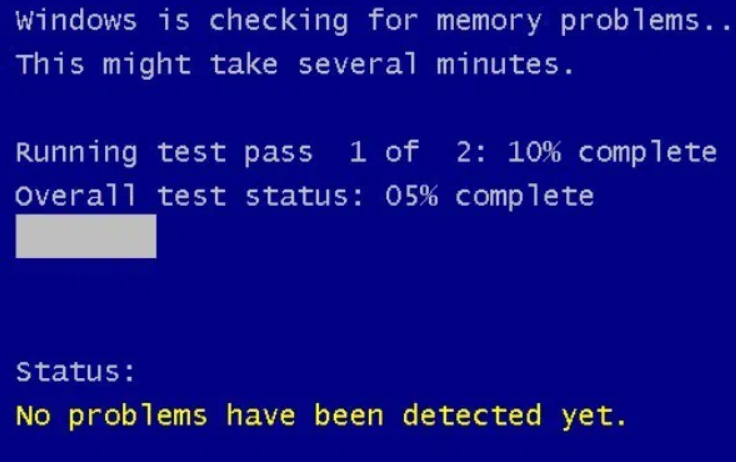
If no errors are found, you’ll have to try one of our other fixes.
Update Your Hard Drive Drivers
Out-of-date drivers can cause many errors, including BSOD crashes. So update your hard drive and see if that fixes your kernel data inpage error.
1. Go to the Device Manager. You’ll find it inside the Control Panel or by simply typing “device manager” in the Windows search box.
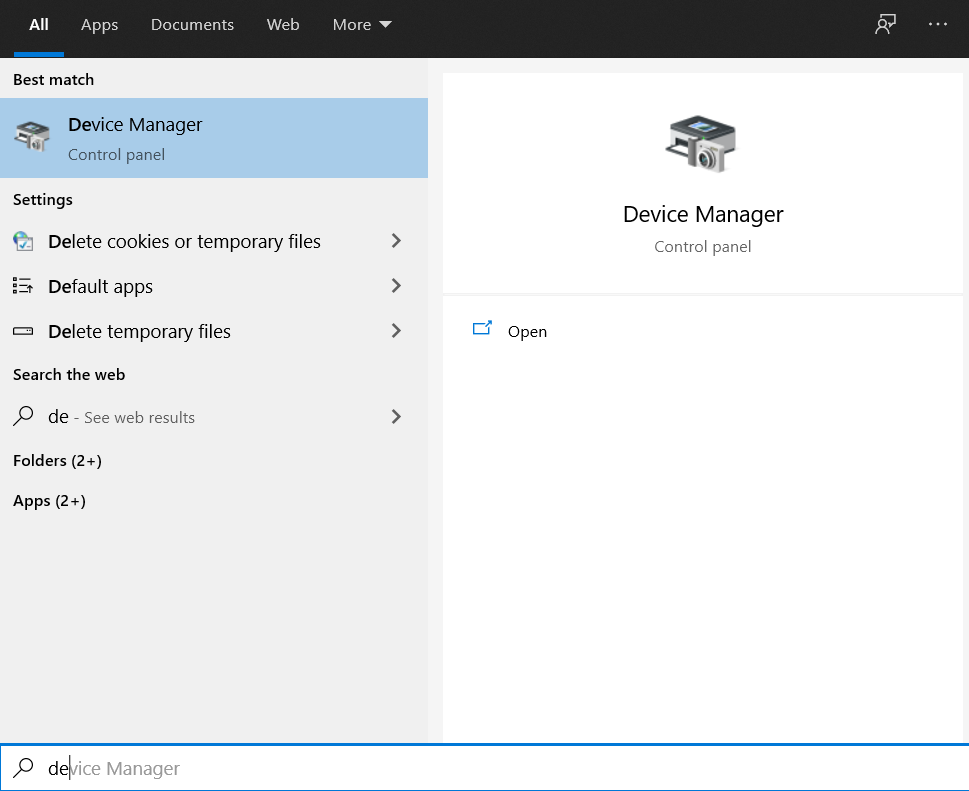
2. Launch the tool and locate the Disk drives section. Under it, you’ll find your hard drives. Select each drive, right-click on it, and choose Update driver from the menu.
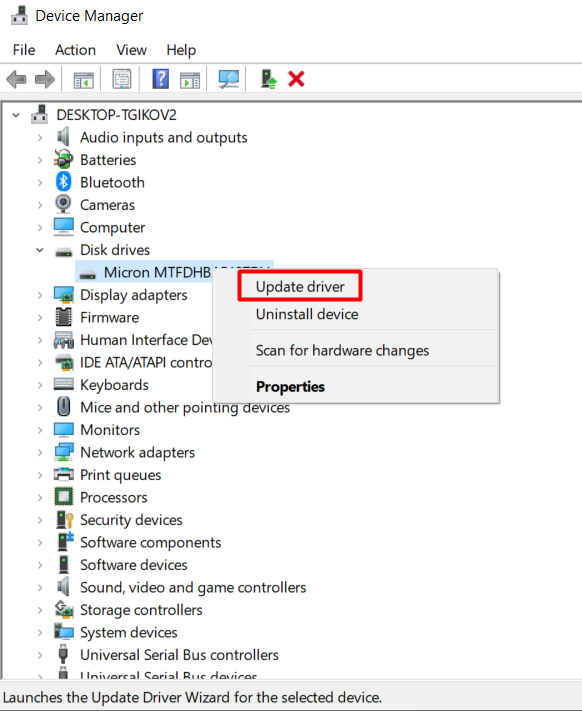
Once all of your hard drives are up-to-date, reboot your PC and see if the BSOD persists.
Reset Windows
If nothing seems to work, you might have to reset Windows. BSOD errors are sometimes caused by conflicting software or other related issues that are hard to detect. If that’s the case, a factory reset will do the trick.
Keep in mind this solution involves a full system wipe, so make sure to back up any critical data before resetting Windows.
There are several ways to reinstall Windows, but we’re going to use the integrated recovery option.
1. Right-click the Start menu and choose Settings.
2. Select Update & Security and go to Recovery.
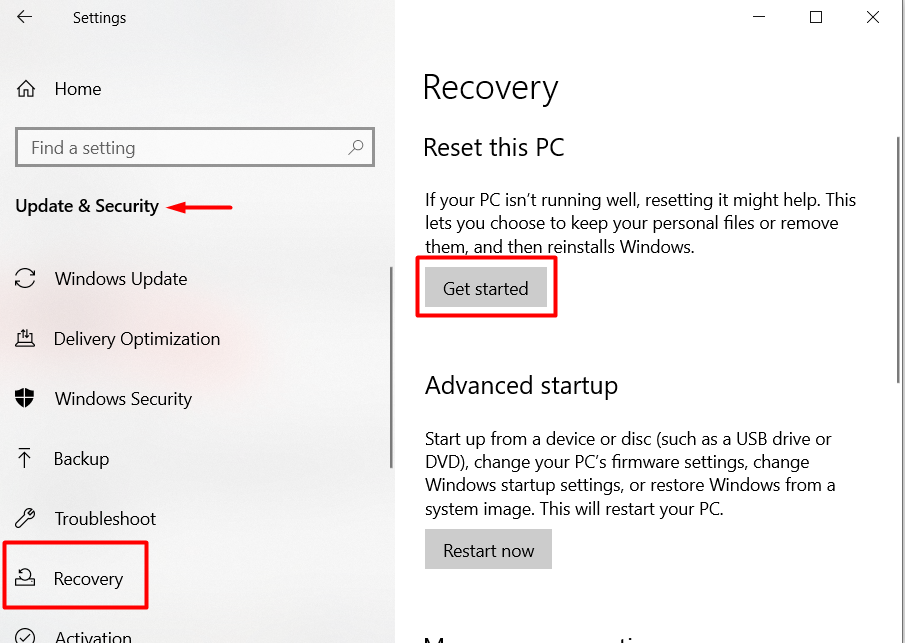
3. Click on the Get Started button.
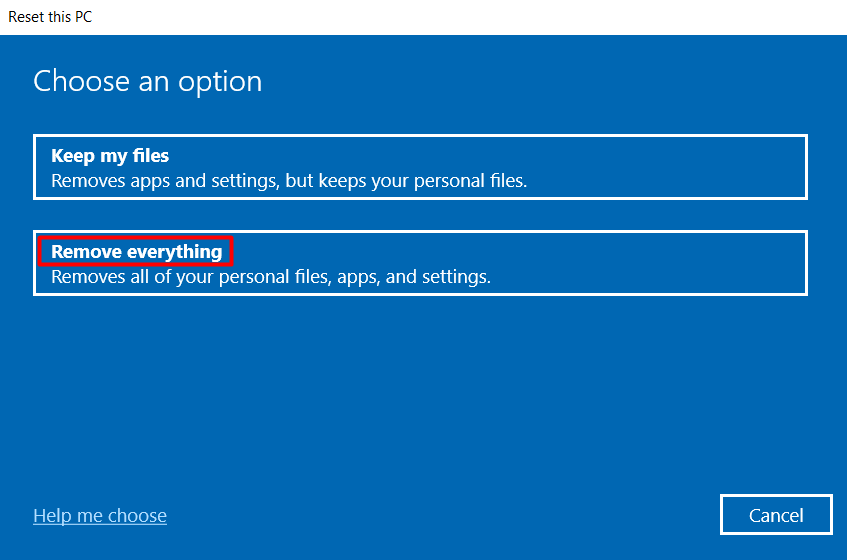
4. The safest option is to perform a complete wipe. It’s the only way to make sure you’re not dealing with a software issue causing the kernel data inpage error. Select the Remove everything option, and Windows will return to a blank slate.
Replace Faulty Hardware
The last resort is to replace your hardware. If none of our fixes worked for you, change your hard drive and RAM modules. Test one of your old hard drives or borrow one from a friend. Do the same with the RAM. The kernel data inpage error BSOD is most frequently caused by hardware issues.
Let us know what worked for you in the comments below!