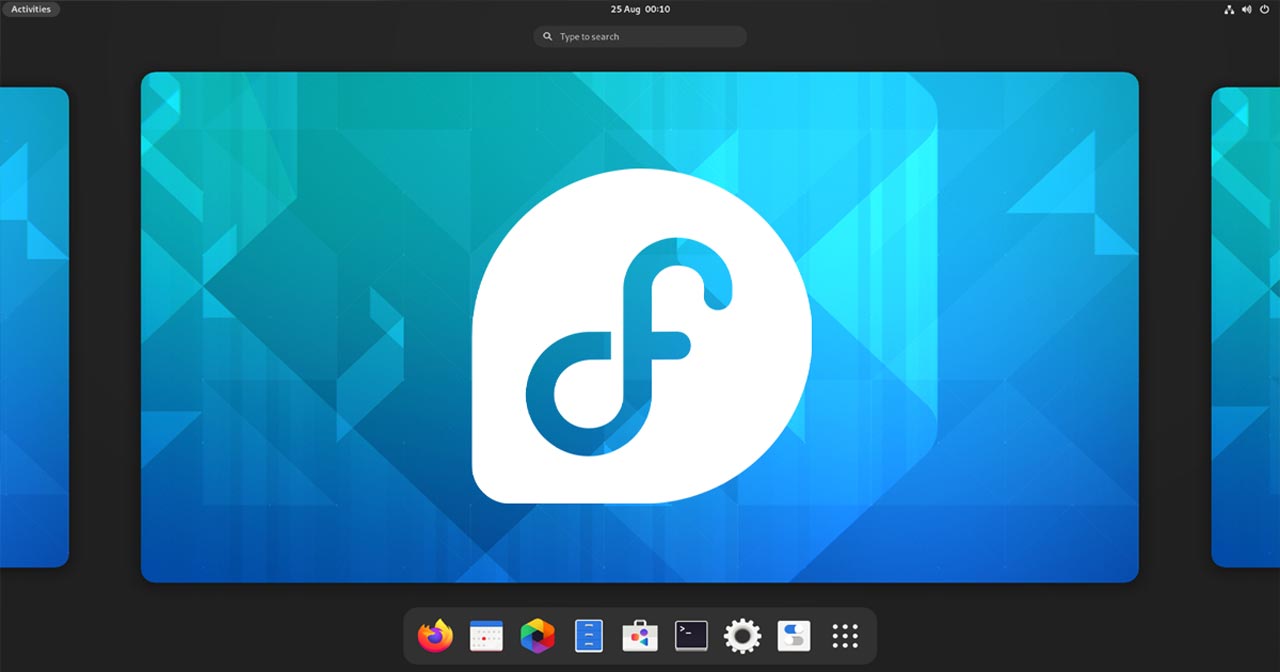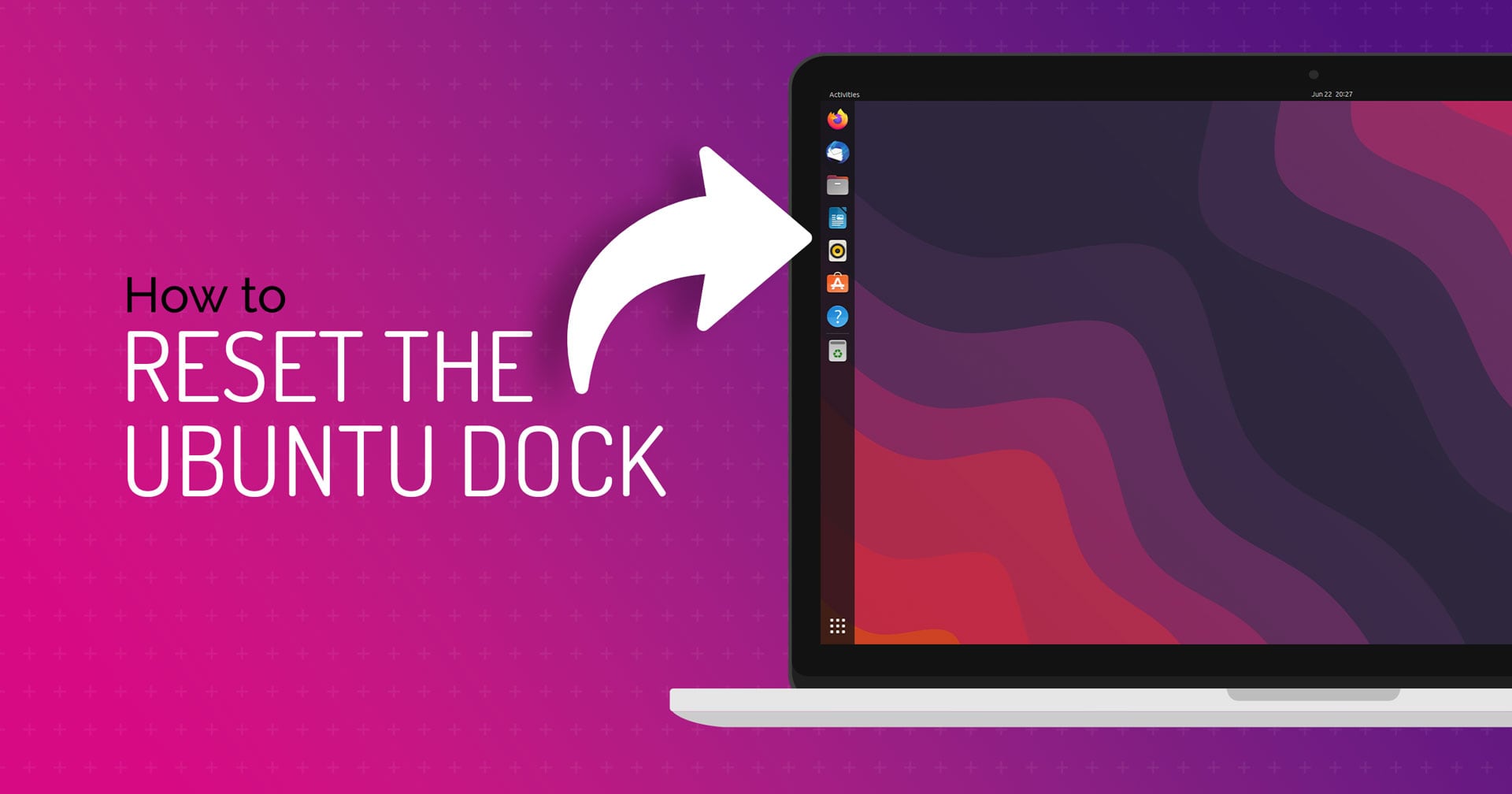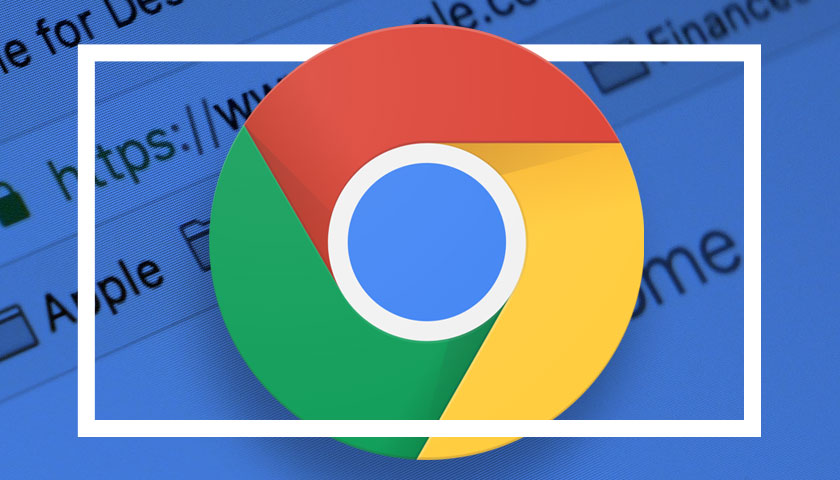Those of you who like to keep an eye fixed on the fancier side of Linux desktop will be interested to know that the Burn My Windows extension and Desktop Clock GNOME extension both received updates this weekend.
Rather than write separate posts about them I figured I’d lump ’em together. After all, both are aimed at the same sort of audience (i.e. those who like a bit of desktop bling).
So let’s have a gander!
Burn My Windows v24
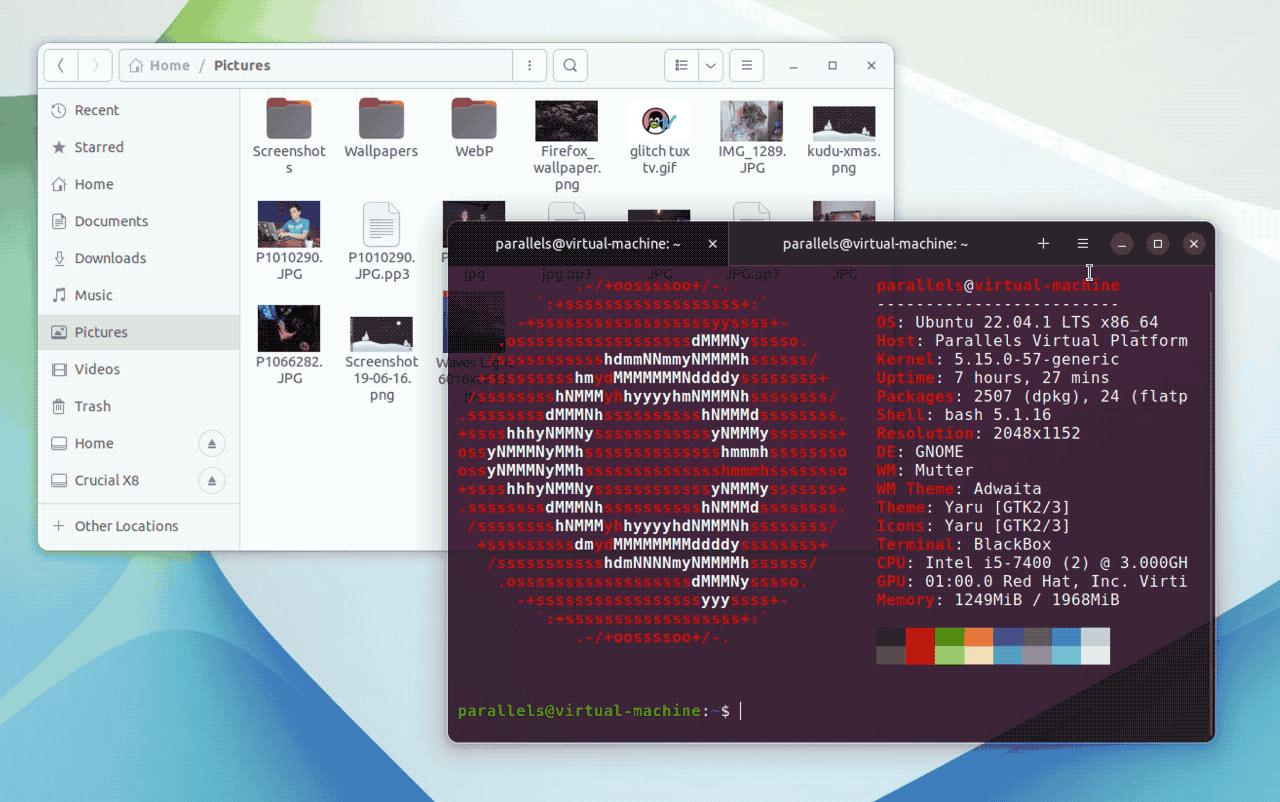
Burn My Windows v24 adds a new Glitch effect. When set as the window open or close animation Glitch renders some intentional graphical issues with windows — just try to remember once you enable the glitch effect as you don’t want to be filing bugs against Mesa or Mutter by accident! Glitch supports GNOME 3.36 and above.
Additionally, Burn My Windows can be set to disable effects when power-save mode is active. This may help reduce power consumption and (importantly) avoid you seeing blocky animations don’t run fluently in power-save mode.
Finally, the about dialog of this extension now uses the Adw.AboutWindow where available.
→ Get Burn My Windows on GNOME Extensions.
Desktop Clock v4
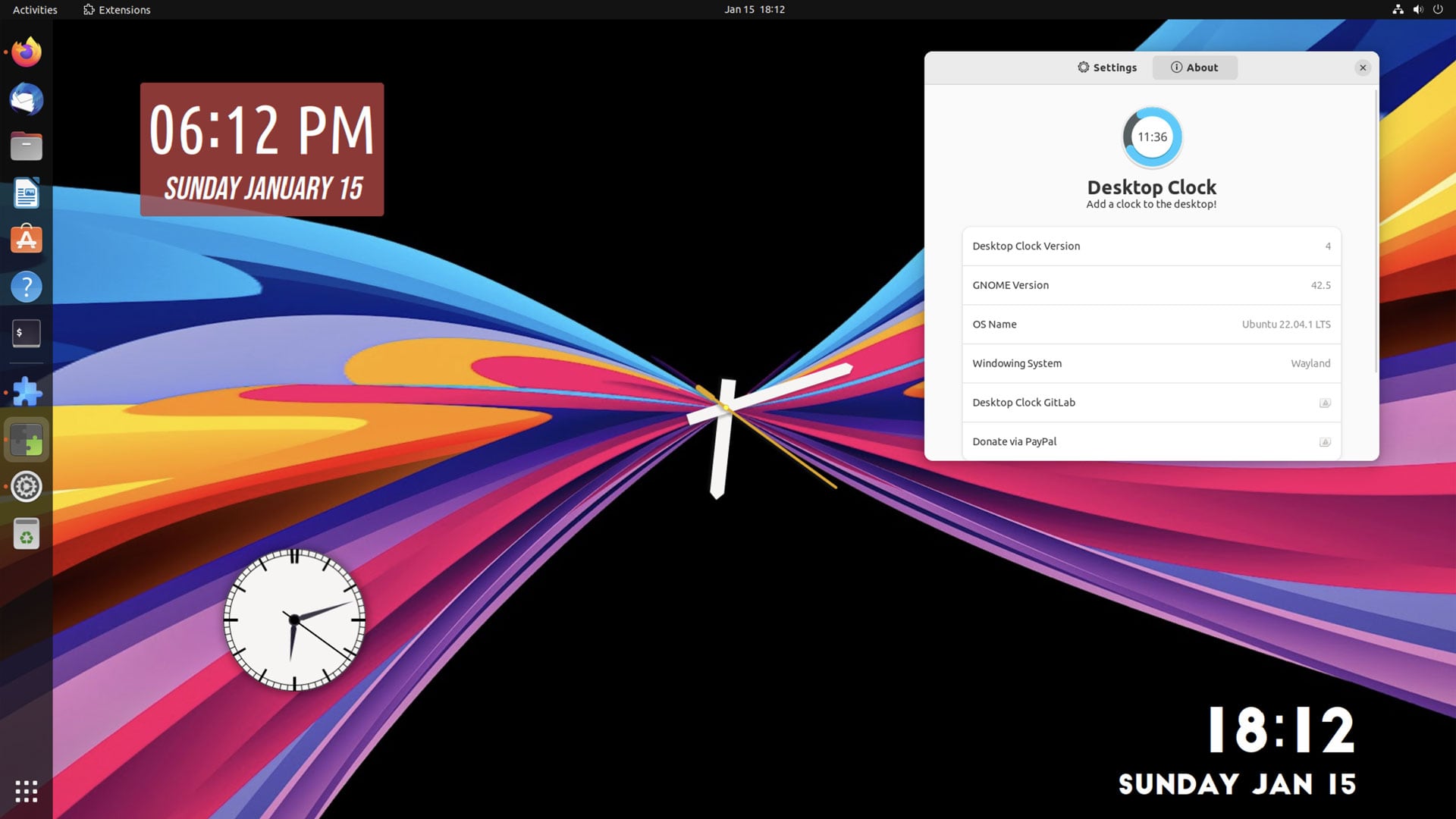
Another eye-candy essential that recently updated is the Desktop Clock GNOME extension. I wrote about this add-on a few weeks ago and a bunch of you loved it (conversely, a bunch of you wondered what the point of it was as well, but I understand why).
Desktop Clock v4 is a substantial upgrade. It adds a ton of new features, customisation options, and UI improvements. For instance, this update gives you more control over the look, alignment, padding, and spacing of digital clocks. Using these options you can create some truly bespoke desktop clocks.
- Add, configure, and run multiple desktop clocks
- Give clocks custom name
- Configure date/time seperately
- Supports Pango markup
- New text, shadow, background, alignment, border radius options
- New analog clock w/ customisable face, hands, shadow
- Save/load clock customisation files
The new “analog clock” option is highly configurable. There are 8 sets of faces and hands (hour, minute, seconds) to pick from, plus a customisable central “dot”. You can also disable a face entirely, leaving the clock hands on your desktop (thus creating a unique “desktop is the clock” effect). You can also resize every clock to suit your needs.
→ Get Desktop Clock on GNOME Extensions.