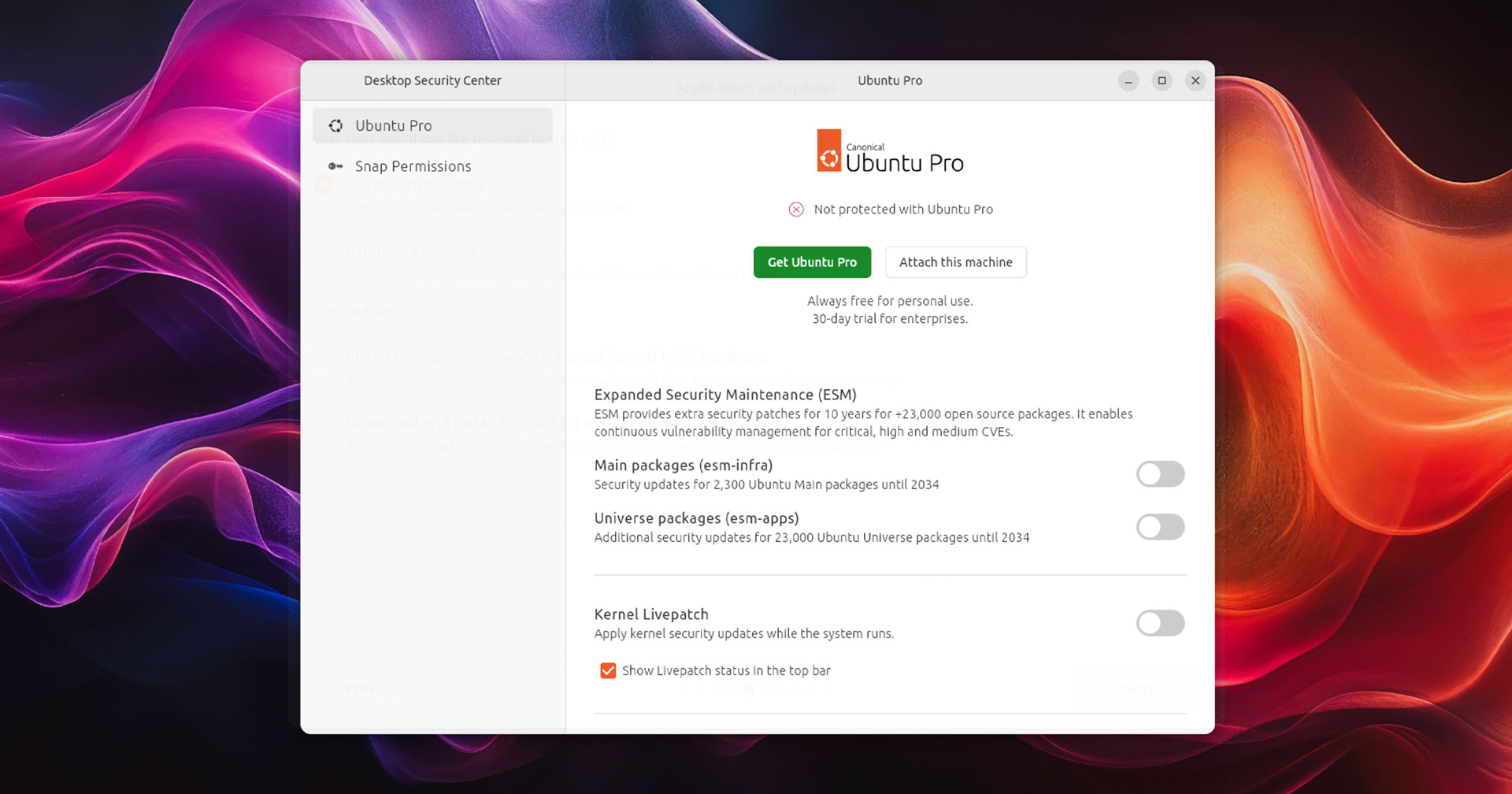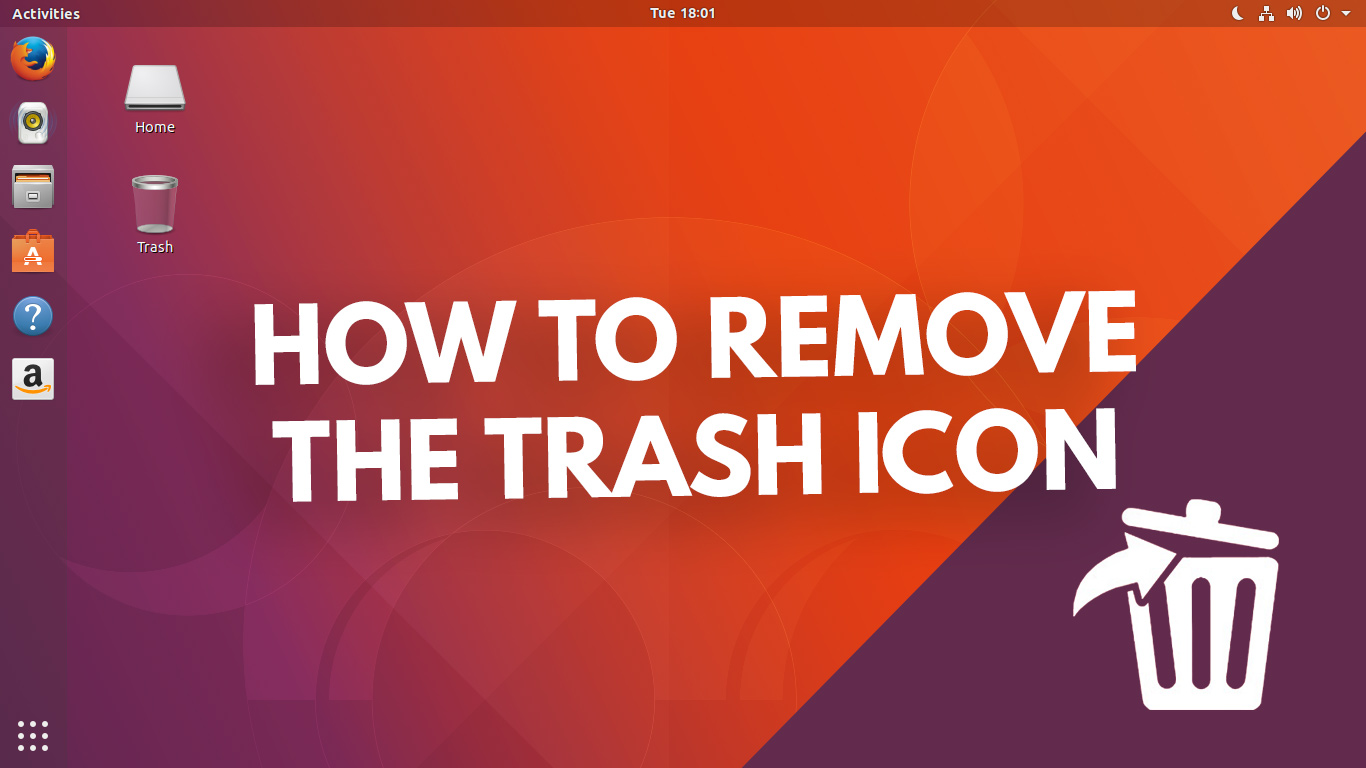In this post I show you how to upgrade from Ubuntu 20.04 to Ubuntu 20.10, the latest stable (albeit short-term) release.
The Ubuntu upgrade process is fairly straightforward and shouldn’t take that long providing you have a semi-decent internet connection.
There are a few things to keep in mind before rushing into an upgrade though so do pay close attention to the steps laid out in this tutorial.
How to Upgrade to Ubuntu 20.10
Upgrading on/after release day
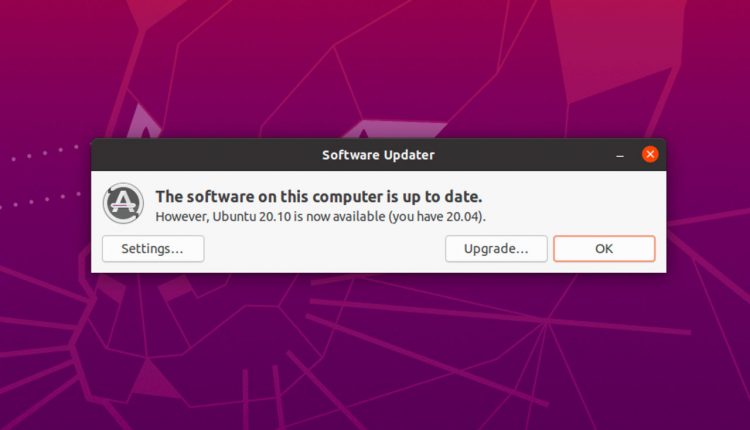
But to upgrade to Ubuntu 20.10 you need to be running Ubuntu 20.04 LTS. If you’re on a version older than this you will have to upgrade twice: once to 20.04, then on to 20.10.
The Ubuntu 20.10 system requirements have not changed since 20.04, so if your computer is currently able to run that version, it can also run this version.
Because Long Term Support releases only notify users of new LTS releases by default you will not see an upgrade notification for Ubuntu 20.10. The next LTS is Ubuntu 22.04 LTS, but this isn’t due until April 2022!
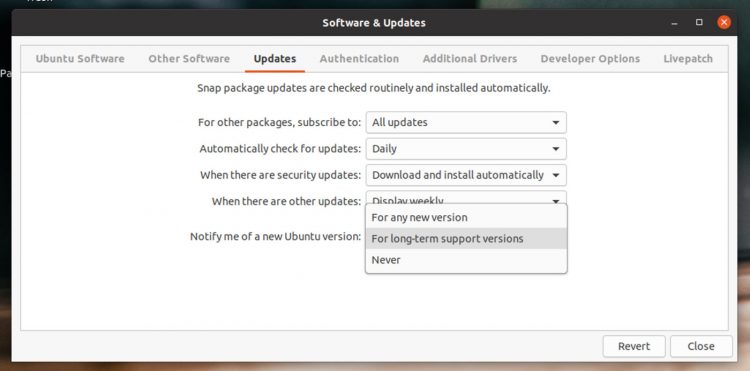
So to upgrade from an LTS release to a ‘short term release’ before then you have to explicitly tell your system that you’re okay with that.
How? By doing this:
- Open the “Software & Updates” app
- Go to the “Updates” tab
- Find the section titled “Notify me of a new Ubuntu version”
- Change “For long-term support versions” to “For any new version”
- Click ‘Close’
Now you’re all set.
When you next check for available updates (and all available ones are installed) you’ll see a notification to say Ubuntu 20.10 is available. This will ask if you want to upgrade (it’s not automatic; you can say no).
But what if you don’t want to wait? What if you want to upgrade sooner… Like, right now?
Upgrade early using the command-line
Note: this section isn’t relevant after release day, but I’ll keep it up here anyway.
Personally, I do recommend you wait until you see the “official” upgrade notice. This appears the Ubuntu release server infrastructure is “ready” for you.
To upgrade, open a new Terminal window and run the following command, entering your user password when prompted:
sudo do-release-upgrade -d
This command checks for a new development release (hence the -d) and disable all PPAs and third-party repos. .
A list of packages required for the upgrade to take place is generated. Look out for any package conflicts or package removals at this point. If you’re not happy to proceed do not cancel the process at this point. You will have the chance to decline.
Note: if you cancel the do-release-upgrade process unexpectedly you will need to re-enable the focal repos (20.04) in your sources list by hand. Forgetting to “fix” this will result in a broken system.
If you’re happy to proceed just follow the on-screen instructions and allow the upgrade take place. Once the upgrade is complete you will be prompted to reboot.
How To
groovy gorilla
ubuntu 20.10