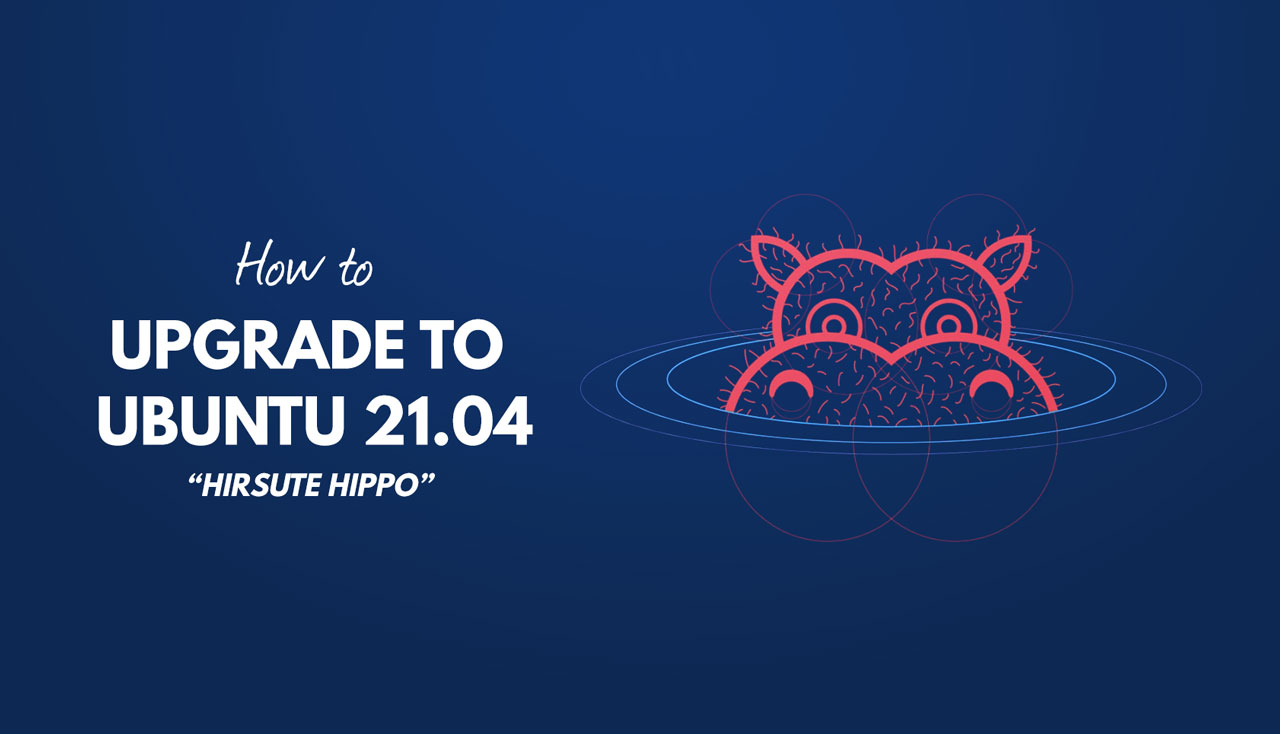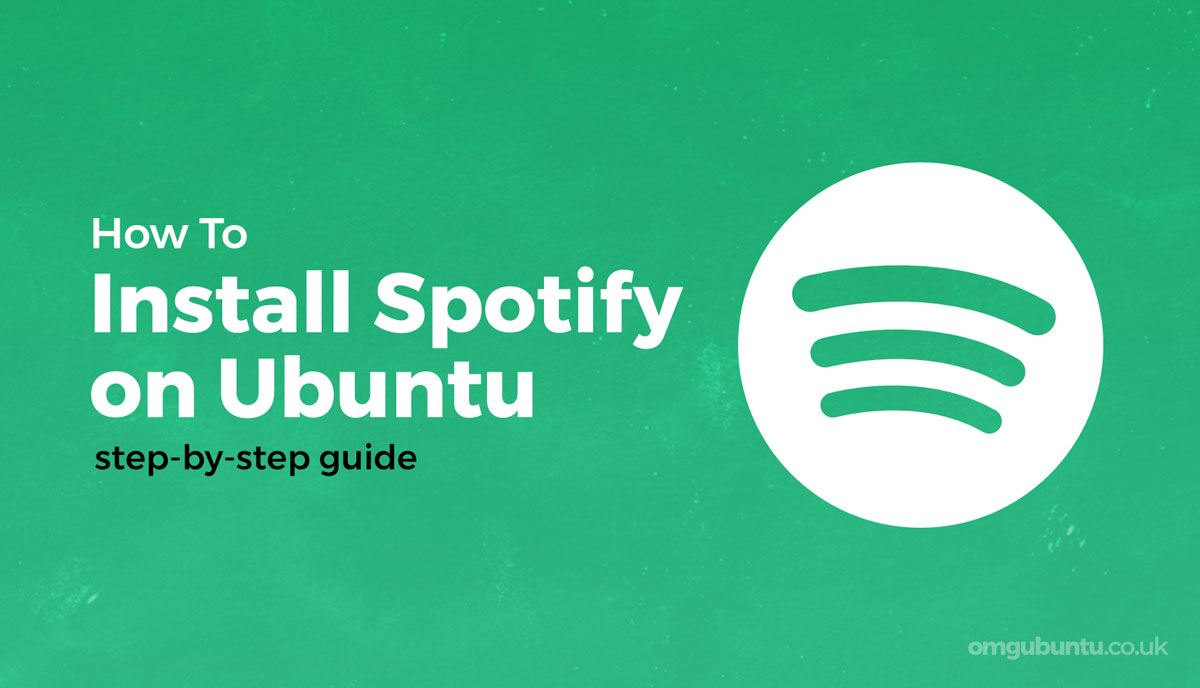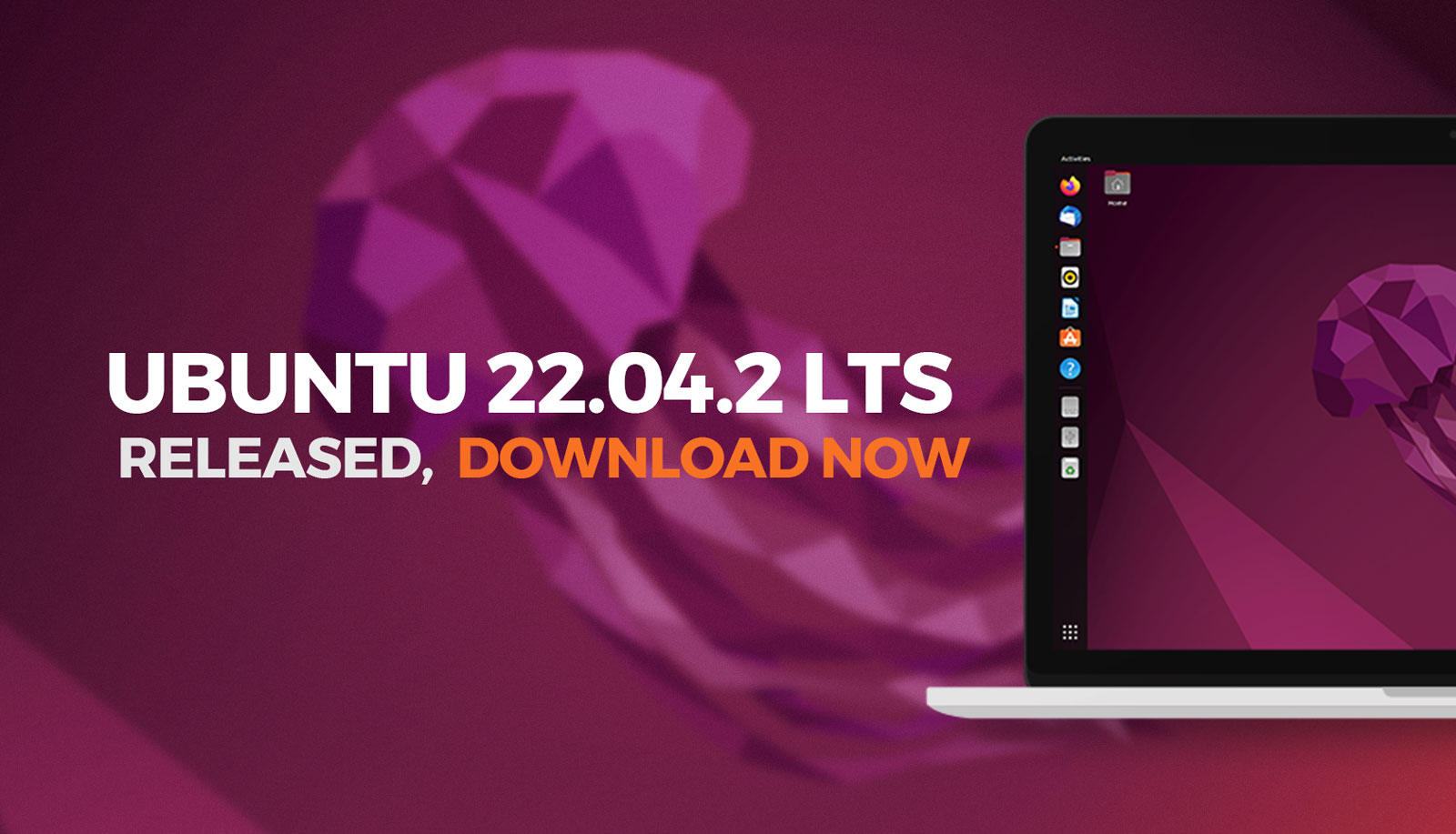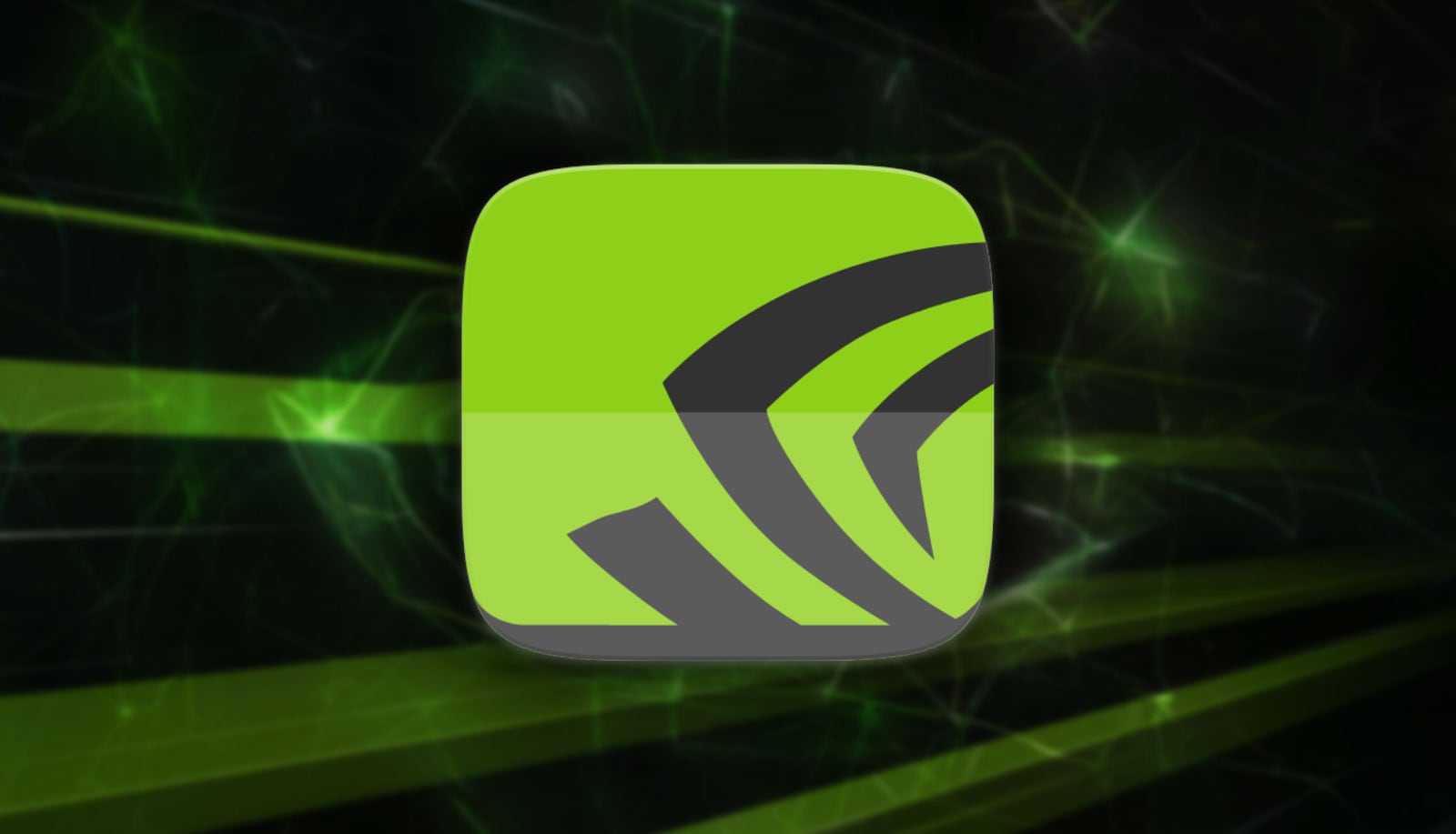You can finally upgrade to Ubuntu 21.04 from 20.10 as the boot-breaking bug blocking the process has been resolved — phew!
In case you’ve been living somewhere remote, Ubuntu 21.04 ‘Hirsute Hippo’ is the latest short-term release of Ubuntu. It was released on April 22 but, due to the aforementioned issue, users on Ubuntu 20.10 were NOT advised to update.
But now it’s safe for them to do so.
And upgrade they might as Ubuntu 21.04 offers a newer Linux kernel, uses Wayland as the default display server, and features a decent dose of appearance tweaks, performance enhancements, and good ol’ software updates.
If you currently run Ubuntu 20.10 ‘Groovy Gorilla’ you can upgrade to Ubuntu 21.04 directly, no waiting, no re-install required. Either wait for the ‘update available’ prompt to appear on your system of its own accord, or follow the steps listed below to make the upgrade right away.
Upgrade to Ubuntu 21.04
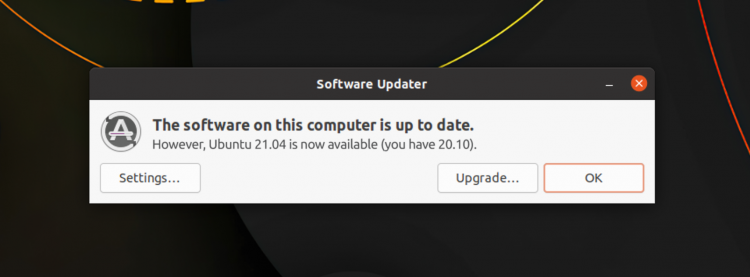
First things first: you MUST have installed every single update currently available for your system. Yes: all of them! Run the Software Updater tool to check for any last-minute package changes, or open the Terminal app and run:
sudo apt update && sudo apt dist-upgrade
Once you’ve taken care of those updates you can move on to the upgrade itself.
Either run the Software Updater app again, or run this command in the Terminal app:
update-manager -c
You’ll see this dialog appear:
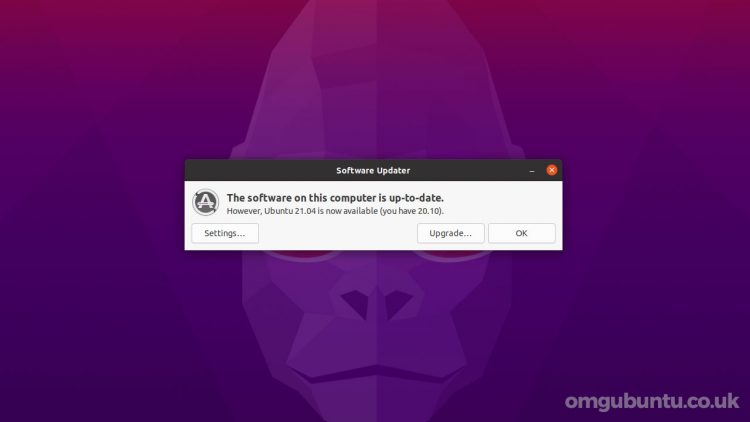
If you want to learn a bit more about the new release and/or begin your upgrade hit the ‘Upgrade’ button and not the ‘OK’ button.
A small window showing the Ubuntu 21.04 release notes will appear:
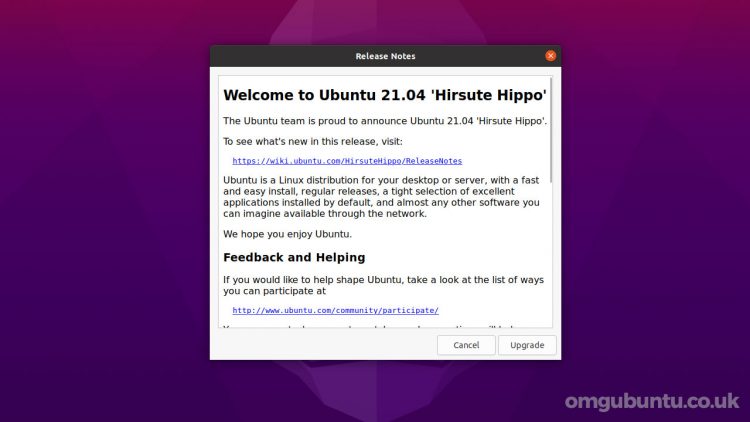
Give the release notes a proper read through and, if you’re happy with what’s there, you can begin your upgrade by clicking the ‘Upgrade’ button.
From thereout things are pretty straightforward: the update manager disables the current list of software sources, adds the new ones, compiles a list of packages which need upgrading (and which may need to be removed).
Don’t walk away from your computer at this point as the upgrade will give you a quick overview of its findings. Assuming you’re happy with what it reports — chances are you are — click the ‘Start Upgrade’ button to actually start the upgrade.
Several hundred MBs of packages have to be downloaded, unpacked, and installed to complete the upgrade. If you’re on a laptop make sure you’re plugged into a nearby socket. If you have slow or intermittent internet connectivity be prepared for the upgrade process to take a bit of time.
Once everything is done you’ll be prompted to restart your computer. Go ahead and do so and, when your system comes back up you’ll be using Ubuntu 21.04.
Keen to find out what’s new? Why, we’ve prepared a video that shows you…
How To
hirsute hippo
Ubuntu 21.04