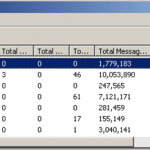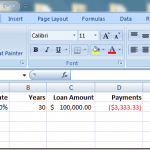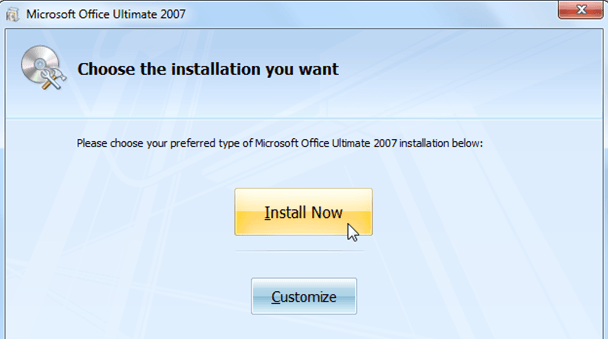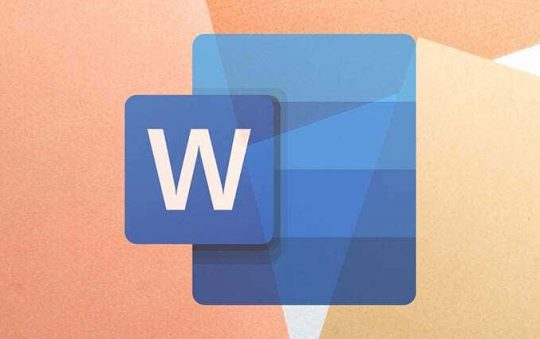Just about every corporate email account is using Outlook and Exchange server to handle user email and there is an awful lot of data stored in those PST files. My own work PST file for Outlook is close to 2 Gb, which is why I wrote a post on how to optimize your PST file so that Outlooks runs faster.
Before switching to Gmail completely, my personal email file was over 10 GB! Now that’s huge! It was basically 8 years worth of emails. Even though Outlook lets you organize your email into folders, etc., it really has no statistics about your email usage.
Who is the person you have written the most emails to? Who is the person you have received the most emails from? Who has ended up sending you the most data via email? What was the first and last message you received from a particular person?
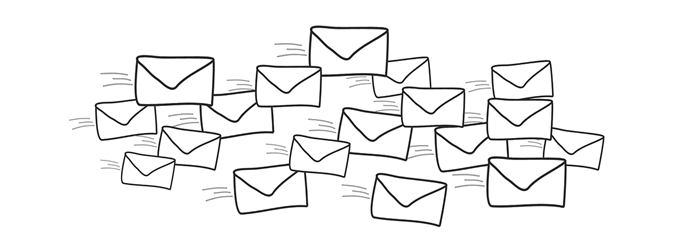
That’s where you need third party programs to analyze your PST file and tell you all kinds of useful statistics. Previously, I had written about how you can search your emails by size, date, sender, etc., but it’s a lot of work.
Searching is really useful for finding emails, attachments, etc. from particular people. If you want some basic statistics on your email, check out a program called OutlookStatView from Nirsoft.
OutlookStatView – Stats for Outlook
OutlookStatView is a simple program that scans your Outlook PST file and gives you some basic statistics about the people you communicate with.
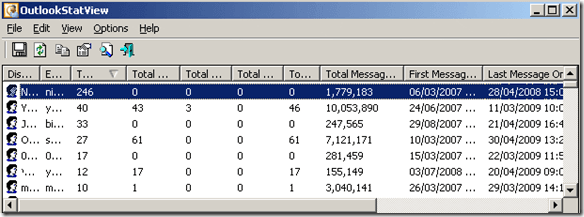
Basically, for every person that you have ever emailed or that has emailed you, you get the following set of information:
- Number of outgoing emails that you sent to the person broken down by TO/CC/BCC
- Number of incoming emails that the person sent to you
- Total size of all emails sent to you by the person
- The email client that was used by the person
- The time range that you sent/received emails from the person
The cool thing about the program is that you don’t have to install OutlookStatView into Outlook as an add-on. It’s a standalone program that will automatically scan your PST file whether Outlook is open or not.
If you have several Outlook profiles, make sure to log into the one you want scanned before starting OutlookStatView. You can also export the whole thing as a HTML report for later viewing.
It doesn’t take the program very long to scan a very large email box either, about 2 minutes for a 1.5 GB file. Not bad! Overall, it’s fairly simplistic, but it’s useful if you want to learn about who you communicate most often with via email.
If you are interested in even more analytical data about your email, there are several additional paid add-ins that can generate graphs and give you a lot more metrics.
ExtendOffice
Microsoft My Analytics
Bells & Whistles for Outlook
I haven’t used any of these, but after reviewing their websites, they all seem to be good options. Hopefully, that’ll give you enough stats about your email! Enjoy!