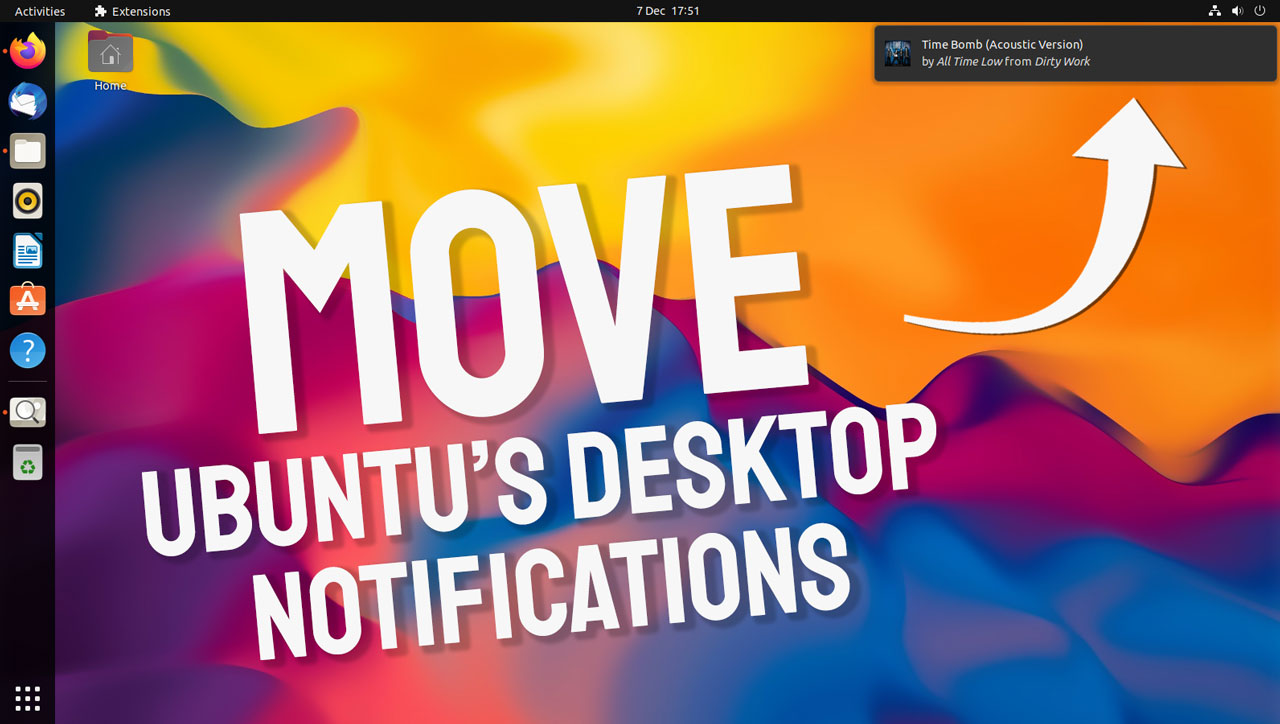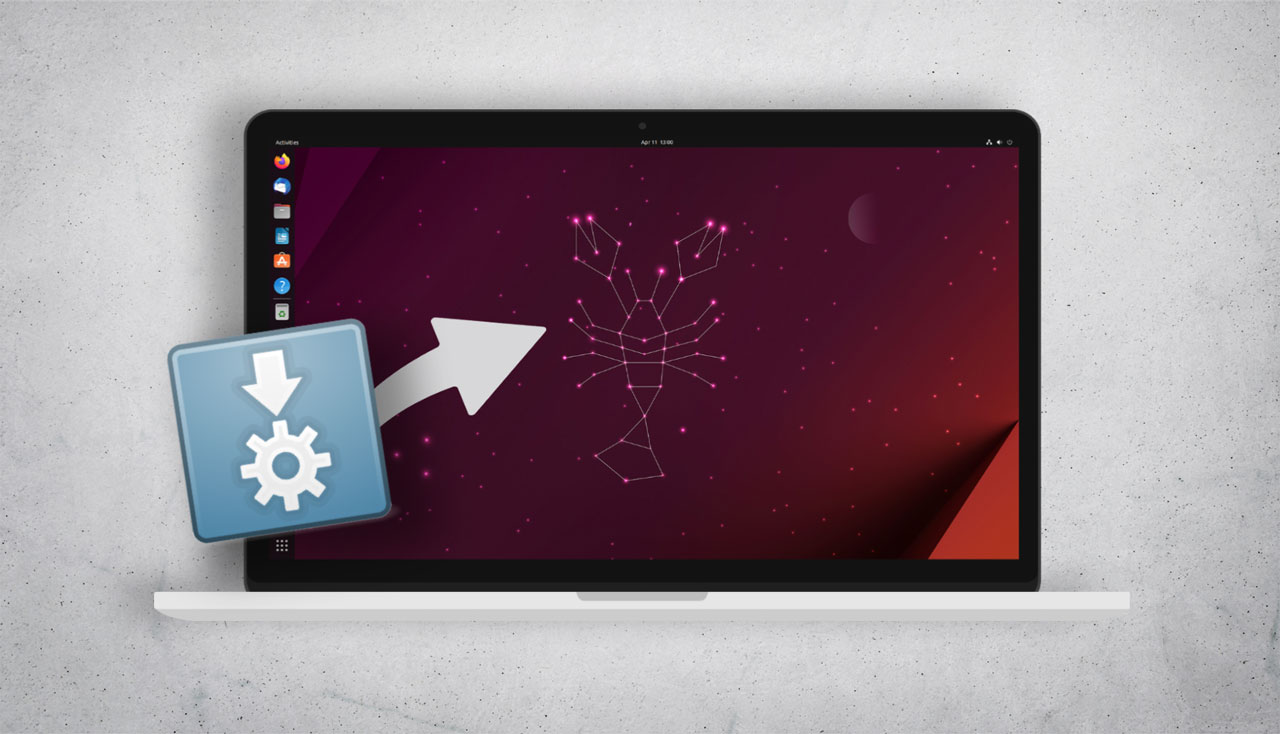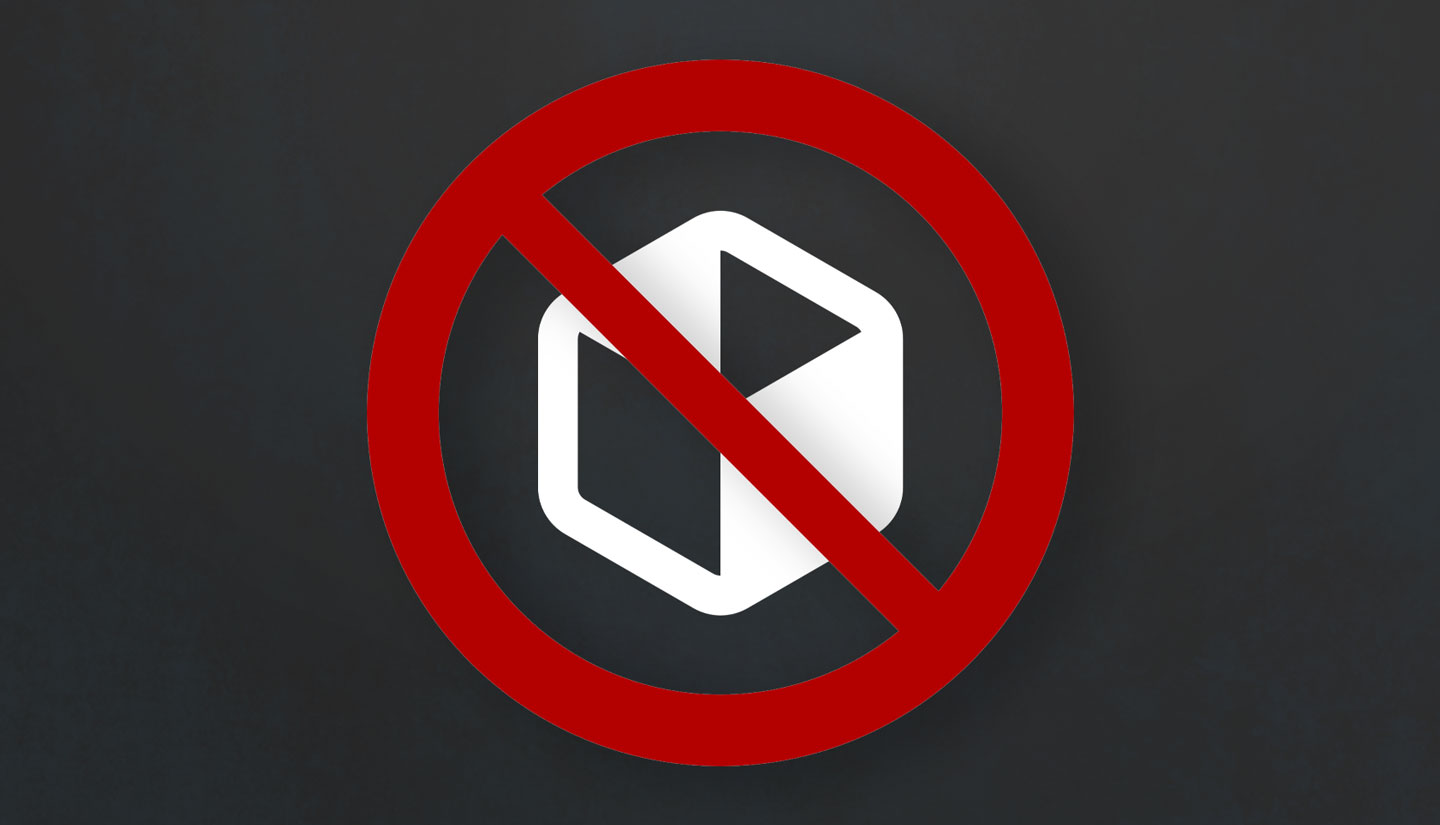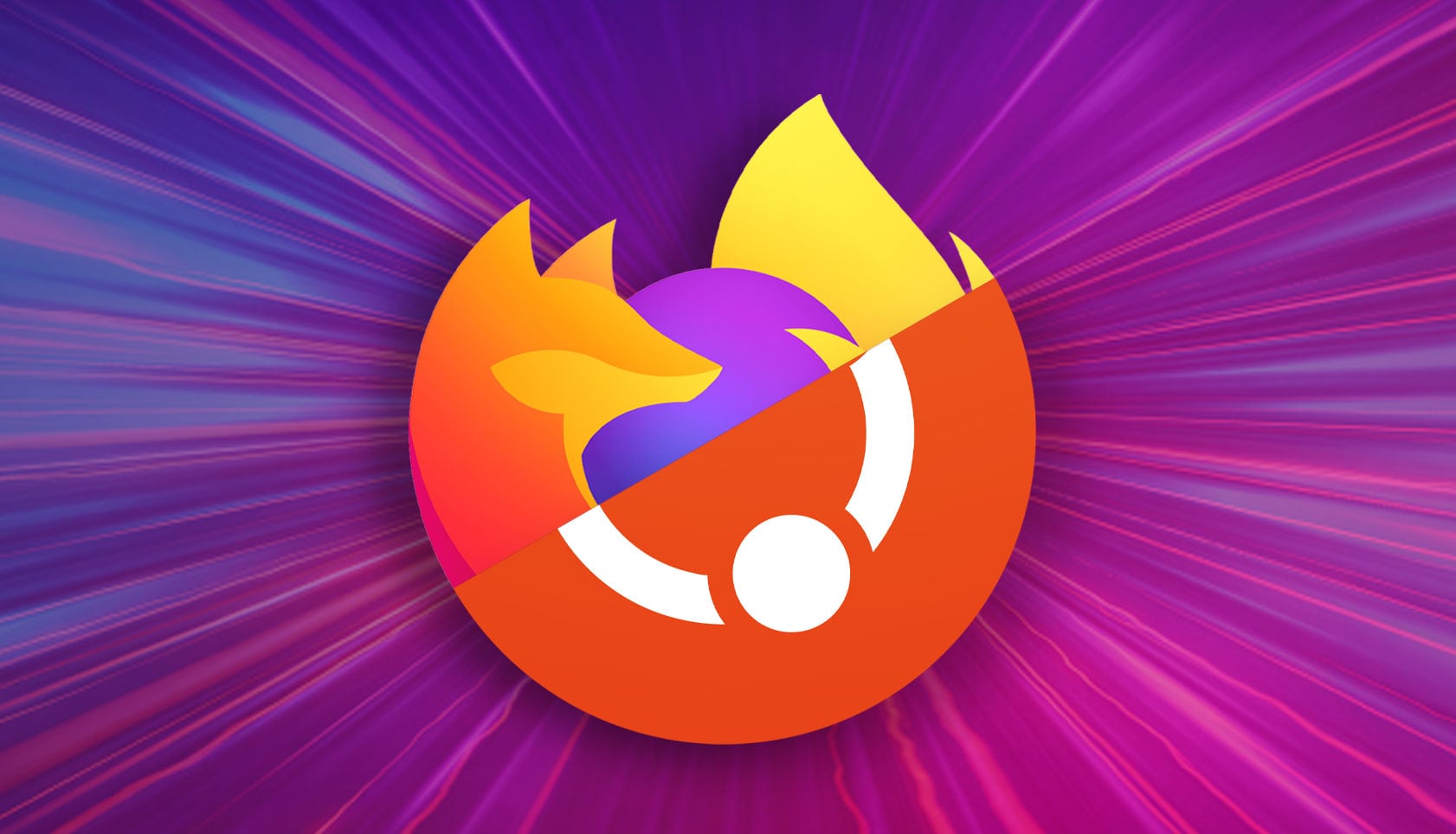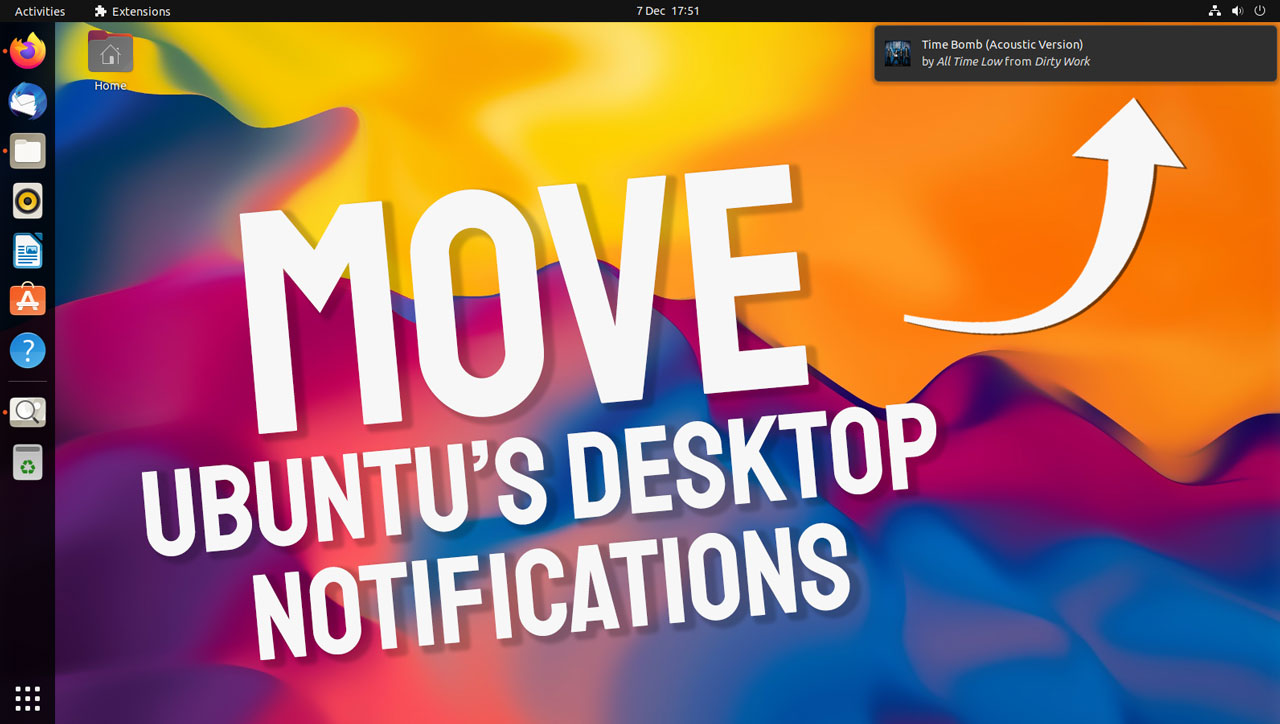
Do you want to change the position of notifications in Ubuntu?
You’re not alone. It’s a question I see new users ask often. So in this post I’m going to share a pair of useful GNOME extensions that lets you choose where on screen notification bubbles show up.
By default Ubuntu shows app and other notifications at the top of the screen under the clock (as in upstream GNOME Shell). This position makes sense within the GNOME Shell UI as the top of the screen is where status bar items sit, and notification toasts live in the calendar applet (which is accessed by clicking the clock).
But you’re not everyone.
If you want to move notifications to the top right of your display (which is where Ubuntu used to show notification bubbles, and is where many other Linux distros and desktop environments still do) just install the Notification Banner Position extension.
This extension does one thing and one thing only: moves notifications to the top right:
But what if you want to move notification to a completely different part of the screen?
If you use Ubuntu 21.10 try the Notification Banner Reloaded extension instead. This extension only supports GNOME 40 and above (i.e. Ubuntu 21.10) but it give you a much wider choice of notification positioning:
Using Reloaded you can choose between top/centre/bottom and left/right positions. You can also change the notification animation so, for example, toasts slide in from the side of the display. Animation speed is also configurable.
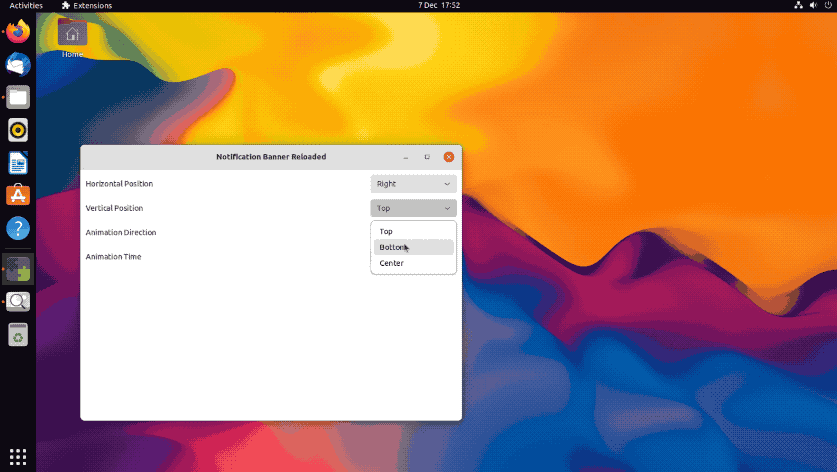
Finally, if you already have the Just Perfection extension installer — it’s a comprehensive all-in-one Shell tweak suite — you don’t need to install anything extra. Just open the Just Perfection settings window, then scroll down to Customise > Notification Banner Position to set your preference.
Whichever extension you choose to change notification position in Ubuntu you can do it easily, without needing to edit configuration files, recompile patches, or (rather more dramatically) switch entire desktop environment!
How To
desktop tweaks
GNOME Extensions
notifications