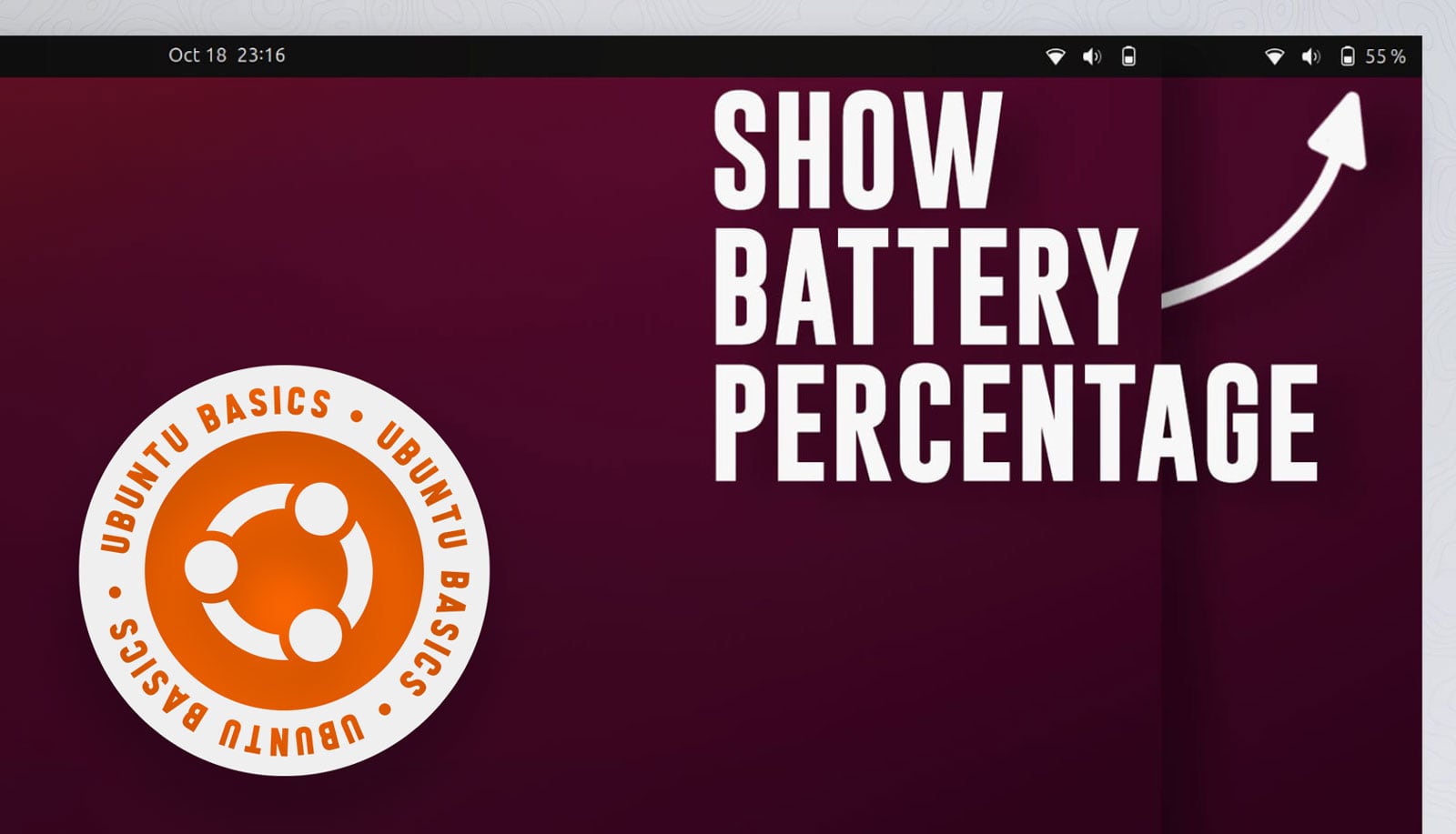If you’ve installed Ubuntu on a laptop, you might want to view battery percentage in the top bar. In this post, I’ll show you how to do this.
While the Quick Settings menu shows you the percentage of battery remaining, it’s “out of sight” until you click on it. That’s useful for the occasional check, but not ideal if you’re prone to forgetting!
Having the battery percentage displayed on the panel is, to my mind, more convenient. It remains visible for the majority of the time you’re browsing, coding, writing, or whatever — though obviously not when something is full-screen.
So how do you enable this handy feature?
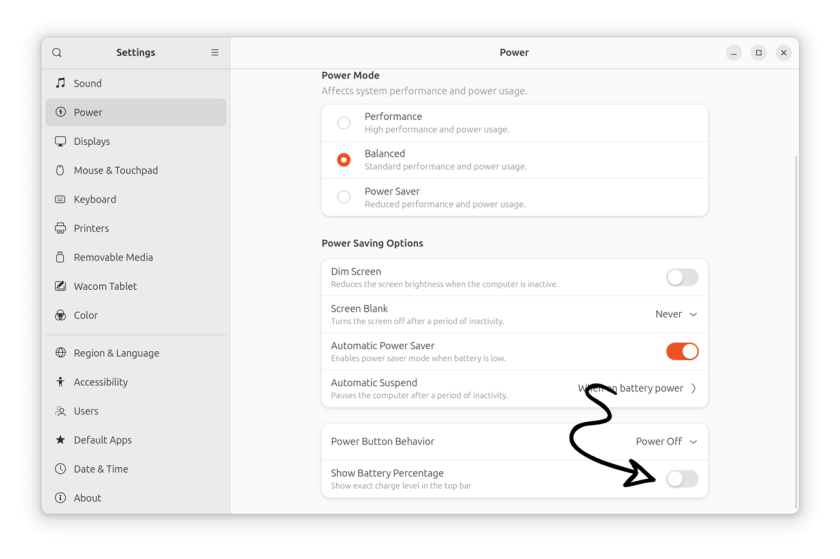
Like so:
- Open the Quick Settings menu
- Click the battery icon to open Settings > Power
- In ‘Power Saving Options’ slide ‘Show Battery Percentage’ toggle to ‘on’
You’ll immediately see the percentage of battery remaining blink into view in the top bar next to the battery icon itself:
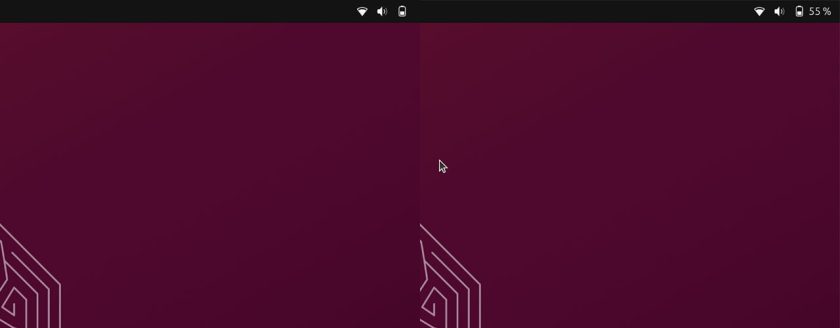
Nice.
Showing the battery percentage in Ubuntu 20.04 LTS and earlier required extra steps, but those are no longer necessary (so if you’re searching for a “how-to” post after doing an upgrade—surprise, the setting is now integrated).
However, there’s one snag: you can’t show time remaining; only the precise battery charge level as a percentage.
But you can open the Power Statistics app in Ubuntu — type Power when viewing the application grid to find it — to see an approximate “time to empty” value. You’ll find it the bottom of the Details tab for your laptop’s battery – check that out if you’re interested:
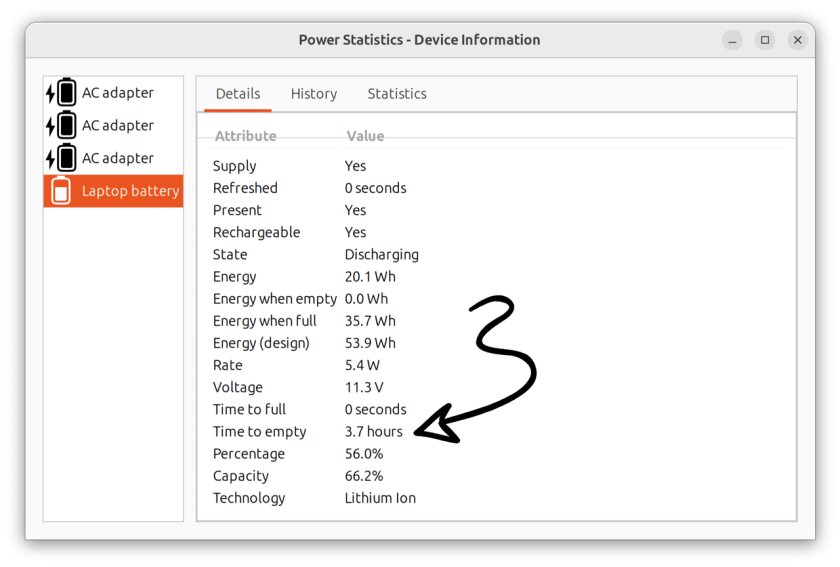
Anyway, that’s that; enjoy seeing the remaining battery percentage in Ubuntu’s top panel — and I hope you’re close to a charging point if you find out your battery is about to die after turn this feature on!