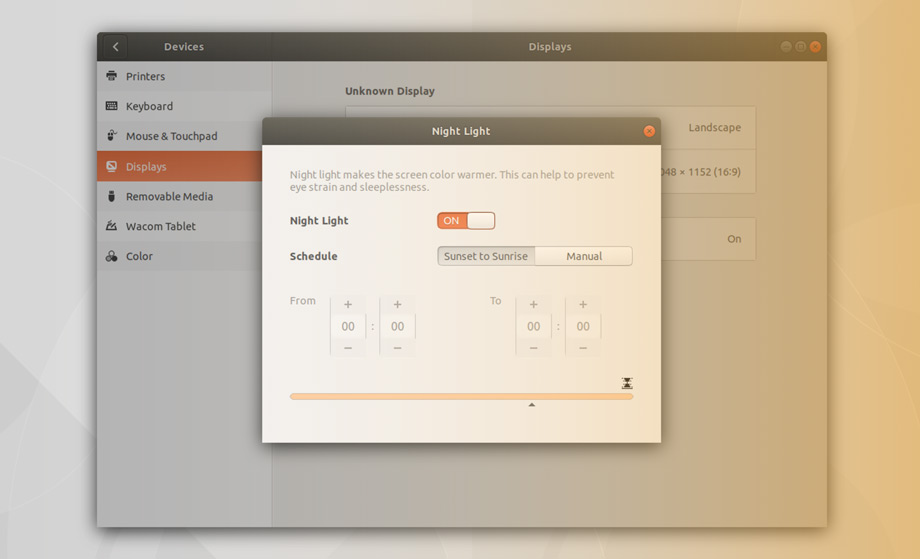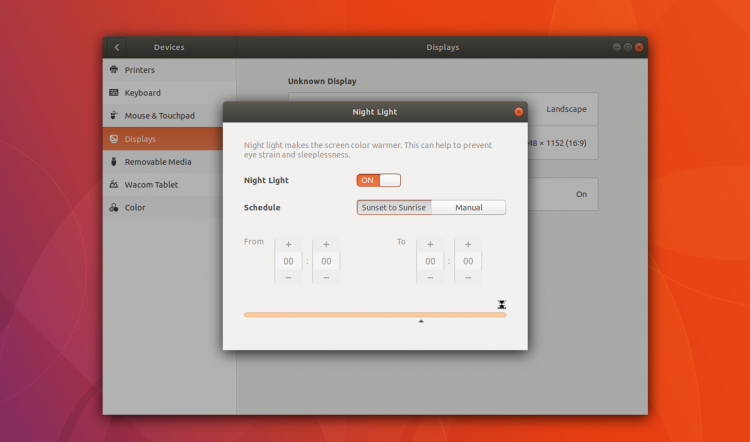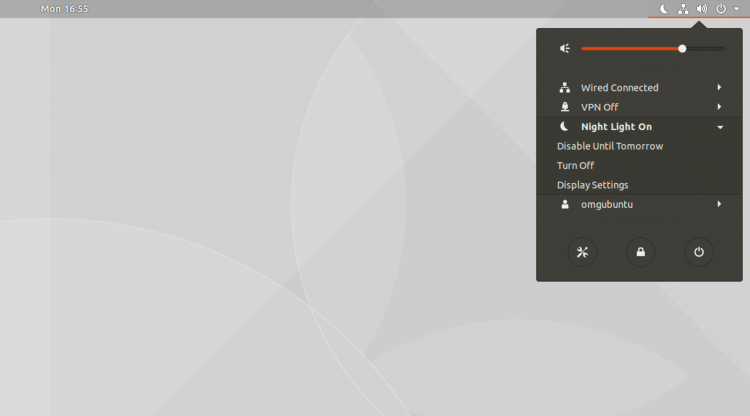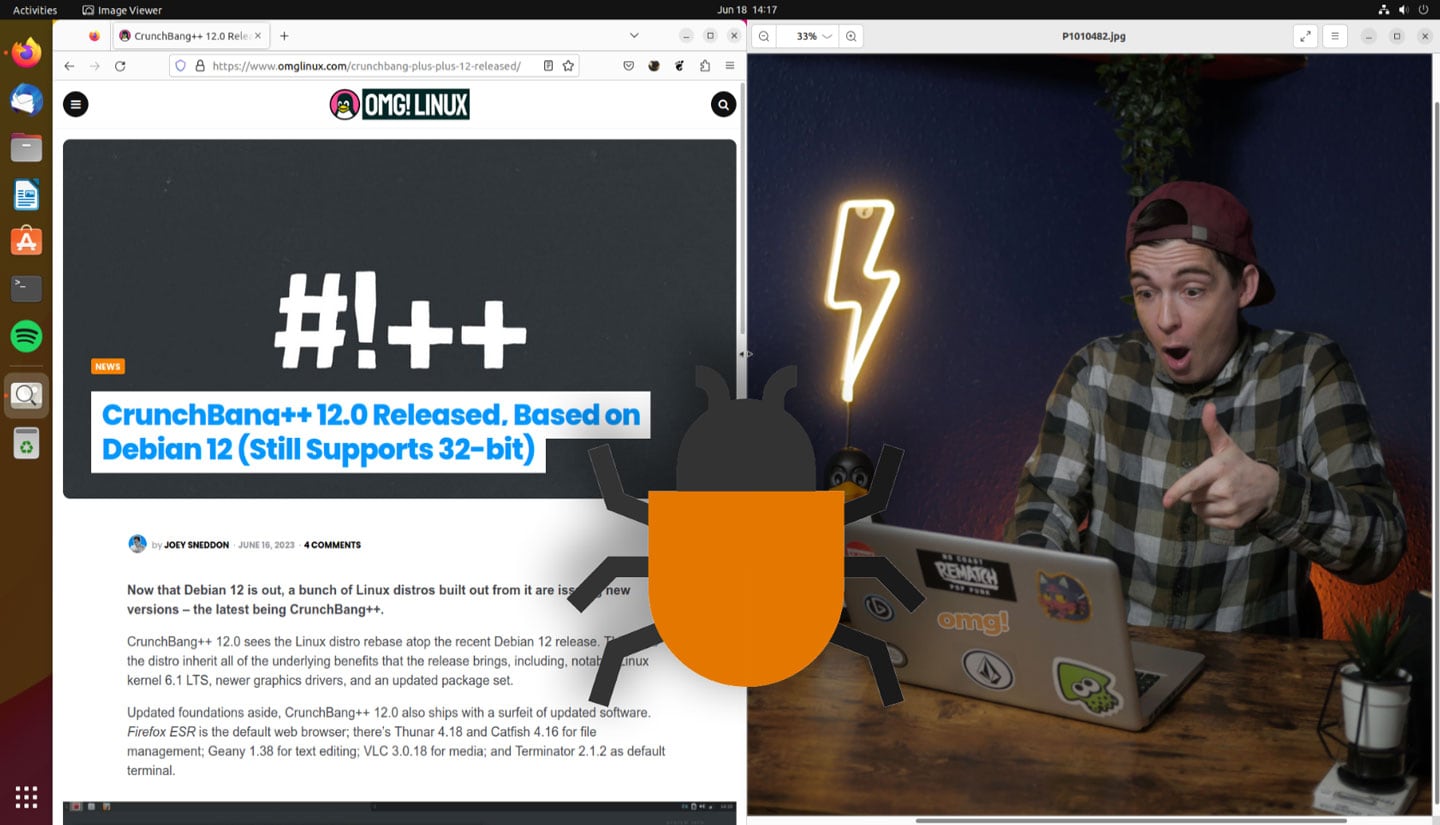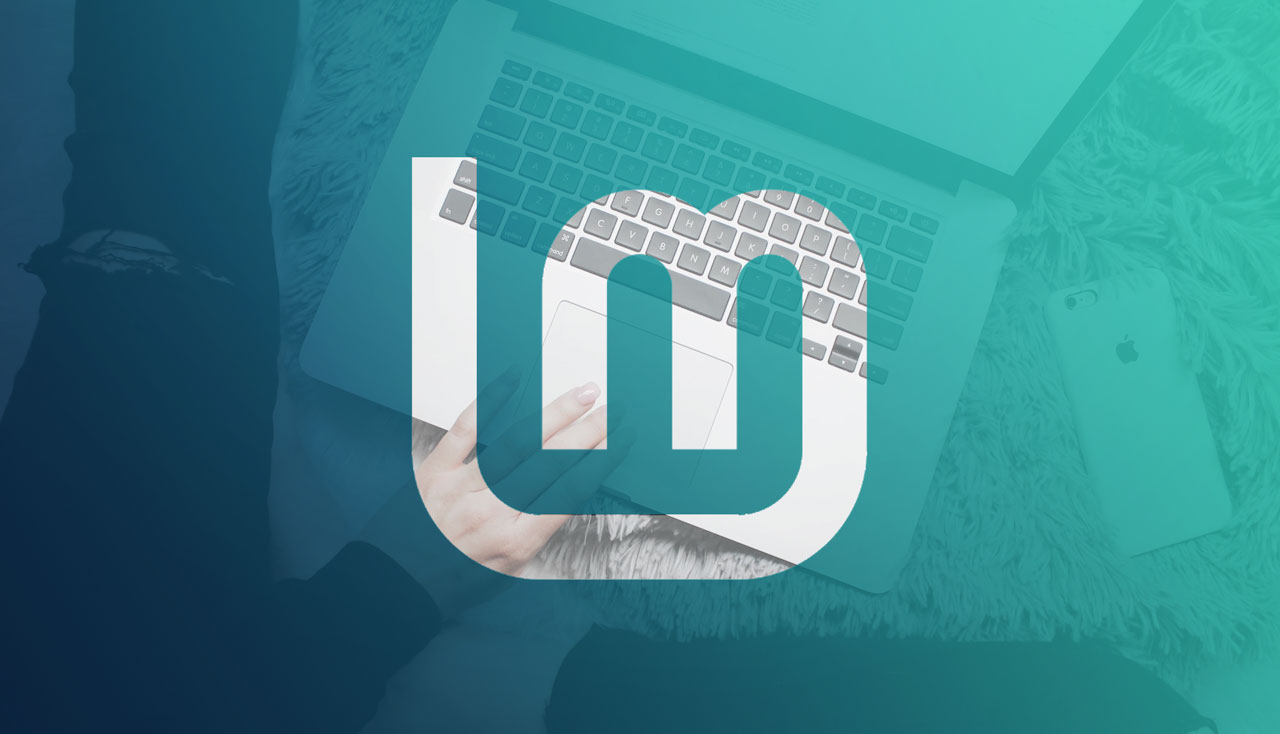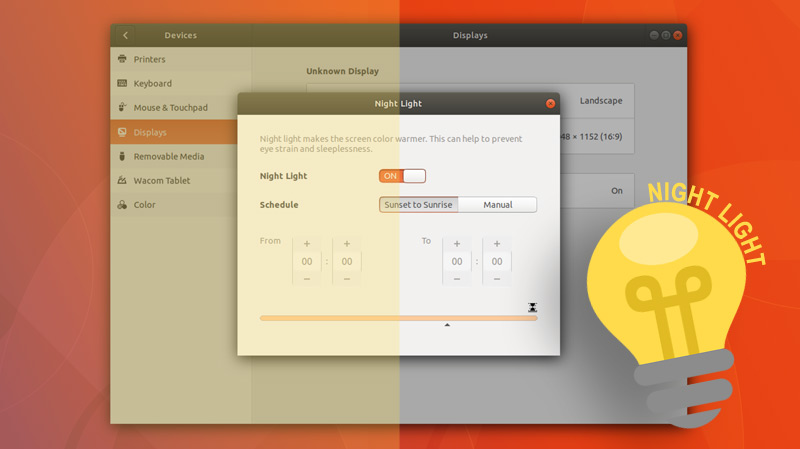
Ubuntu 17.10 includes a nifty night light feature that could help you to sleep better.
‘Scientific studies have shown that exposure to blue light in the evening makes it harder to fall asleep’
In this post we show how to enable Night Light on Ubuntu 17.10, and explain a little bit more about the science behind its inclusion.
Enable Night Light on Ubuntu 17.10
What is it?
If you use an iPhone, iPad or macOS system you may use the built-in blue light feature ‘Night Shift’.
The Night Light feature you’ll find in Ubuntu 17.10 is pretty much Night Shift for Ubuntu.
Night Light makes the screen warmer in the evenings as it reduces the amount of blue light emitted.
‘Night Light for Ubuntu adjusts the amount of blue light your monitor or laptop display emits based on the time of day’
Various scientific studies show that exposure to blue light in the evening makes it harder to fall asleep because (like all artificial light) it affects the circadian rhythms that manage our body clock.
Once preserve of late-night caffeine fuelled coders and over-worked, under-fed writers, screen temperature features have since become mainstream. Google’s Android and ChromeOS operating systems have one, as do iOS and macOS from Apple, and Microsoft’s Windows 10.
Like those features, Ubuntu Night Light automatically warms the temperature of your display after sunset. This makes your laptop screen or PC monitor easier on your eyes and reduces disruption to your circadian rhythm, helping it to tick along nicely.
In the morning, your display returns to its regular settings.
Night Light is a system feature; you do not need to install a separate application like Flux or Redshift to use it. This makes it very easy to automatically adjust the screen temperature in Ubuntu 17.10.
Night Light for Ubuntu will automatically adjust the amount of blue light your monitor or laptop display emits based on your location and the time of day.
These features are said to help reduce eye strain during evenings and help to promote natural sleep patterns too.
How to use it
You need to be running Ubuntu 17.10 (or later) with the GNOME Shell desktop environment. The feature will in both Wayland and Xorg sessions, and take effect across multiple monitors.
To get it set up you need to toggle Night Light on from the Displays section of the Settings app:
- Open Settings
- Navigate to Devices > Display
- Slide the Night Light toggle to ‘on’
Here you can set your own custom schedule for the feature to adhere to or, like I’d recommend, enable Night Light automatically from sunset to sunrise.
And that’s all you have to do.
The feature kicks in automatically at sunset, gradually warming your display during the evening.
This night mode feature isn’t limited to your primary display either. GNOME’s color temperature feature will also apply to any external monitors you have connected too.
When the feature is active you’ll see a moon icon in the Status Menu.
You can temporarily disable the feature or turn it off completely using the menu options presented in the Status Menu.