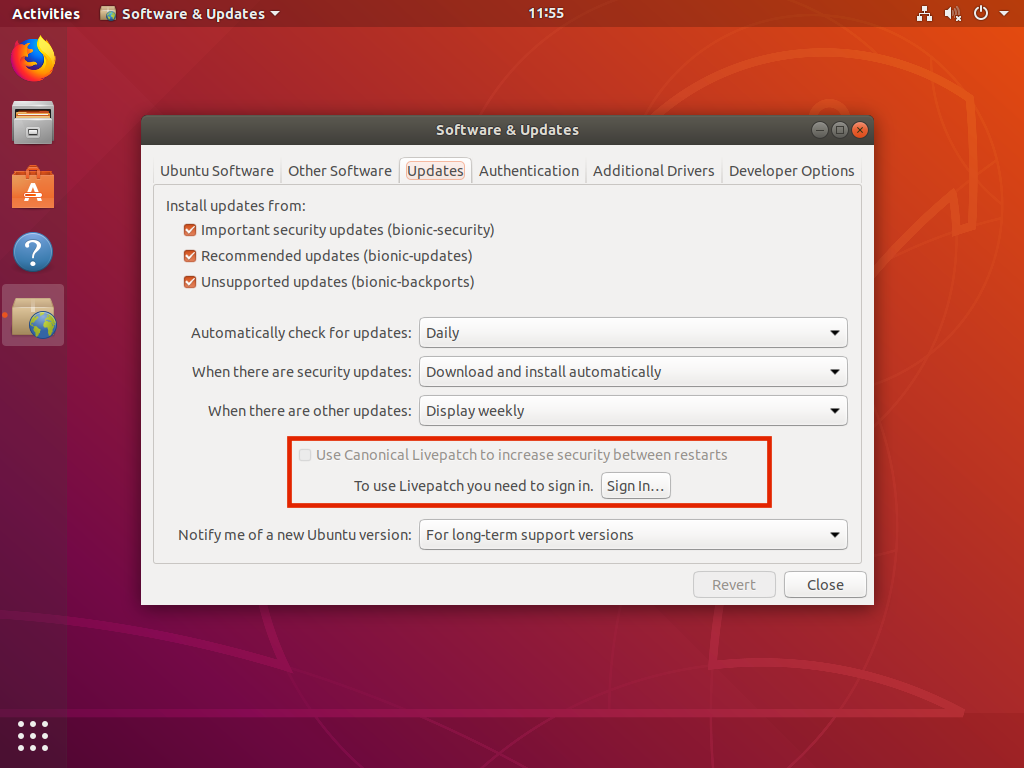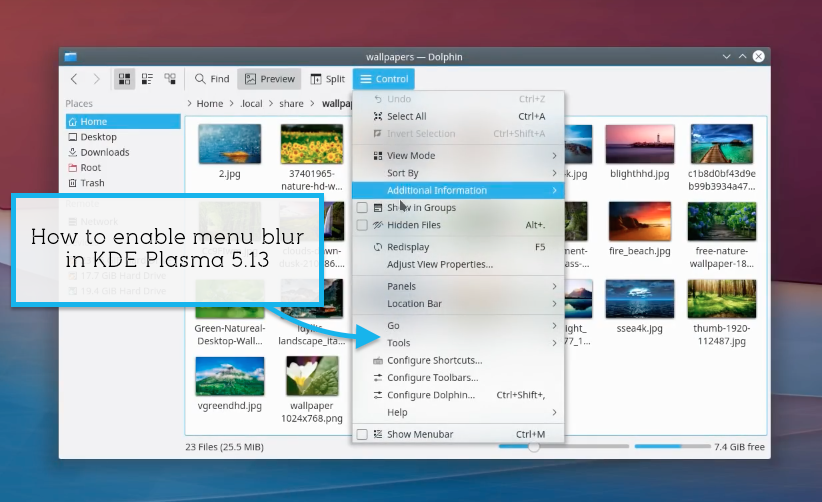
The new blur effect in KDE Plasma 5.13 is wowing a lot of people, us included, but a few of you have been in touch to ask how you can enable or configure the blur on your own system.
Plasma 5.13 should (as I understand it) come with the swish new gaussian blur effect enabled by default provided you use the Breeze theme. Provided you’re on a Linux distro that has the latest Plasma release (like KDE Neon) you should see it.
If you don’t have it, or if you want to adjust the blur strength and opacity, read on. In this post, we’ll show you what you need to do to get it working.
Configure or Enable Blur Effect in KDE Plasma 5.13
The blur effect requires graphics drivers, but it only uses about 12MB VRAM when active
Plasma is becoming a nimble, trim and resource efficient desktop — yes, even though they’re rolling out bling like this! The blur effect only uses about ~12MB VRAM according to the KDE developer, Alex Németh, who implemented it.
The blur effects does need OpenGL to work so is disabled on systems where the GPU does not support it. In addition, some Nividia users report that the feature works only works on the 396.x series driver, but not the 390.x series.
- The blur effects is available on KDE Plasmsa 5.13 (or later)
- Blur works best with the ‘Breeze’ theme
- Blur requires working graphics drivers with OpenGL
A sporting user on the KDE subreddit has made a step-by-step guide (link) which shows how to enable the blur effect in Plasma 5.13, as apply the effect to the latest version of Konsole.
1. Enable Transparency in Menus
The first step in the guide is to enable transparency in KDE Plasma menus and title bars when using the Breeze theme:
- Open “System Settings”
- Go to: Appearance > Application Style > Widget Style > Applications > Widget Style
- Ensure “Breeze” is selected
- Hit the “Configure” button
- Click on the “Transparency” tab
- Adjust the slider to select your desired amount of transparency:
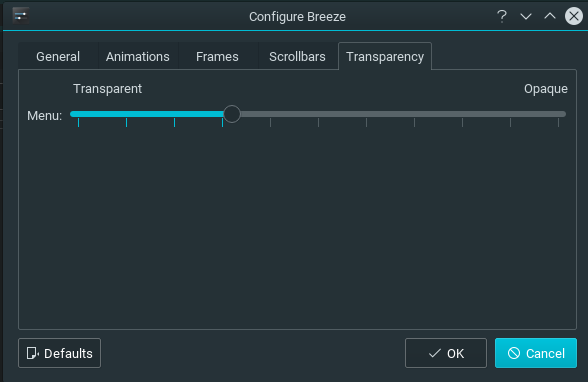
2. Enable Blur in Menus
The previous step makes menus transparent but doesn’t affect blur.
To enable the blur in Plasma 5.13:
- Open “System Settings”
- Head to: Workspace > Desktop behavior > Desktop effects > Blur
- Click the “Configure” button
- Now adjust the sliders to your desired amount of blur:
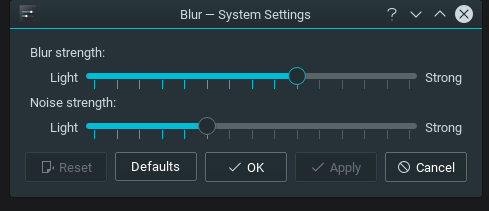
And that should be it!
If you encounter any issues head over to this thread on the /r/kde sub-reddit.
Let us know if these steps work for you in the comments below. And while you’re there, why not show a sexy screenshot of your KDE set-up for the world to drool over?!
How To
blur
kde
plasma
plasma5