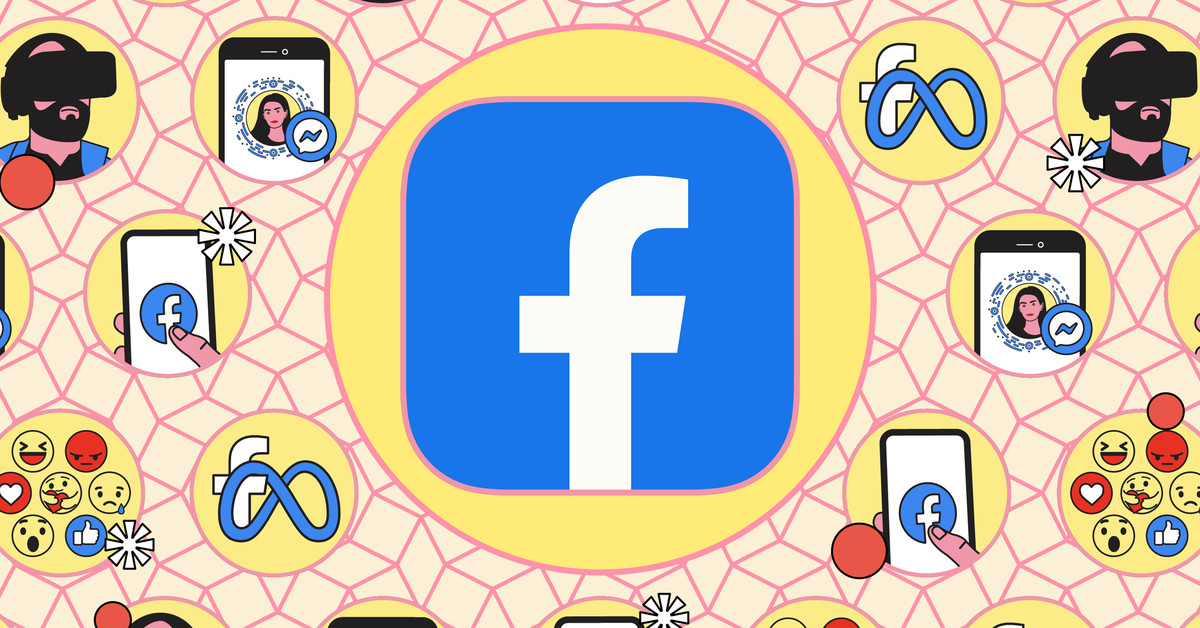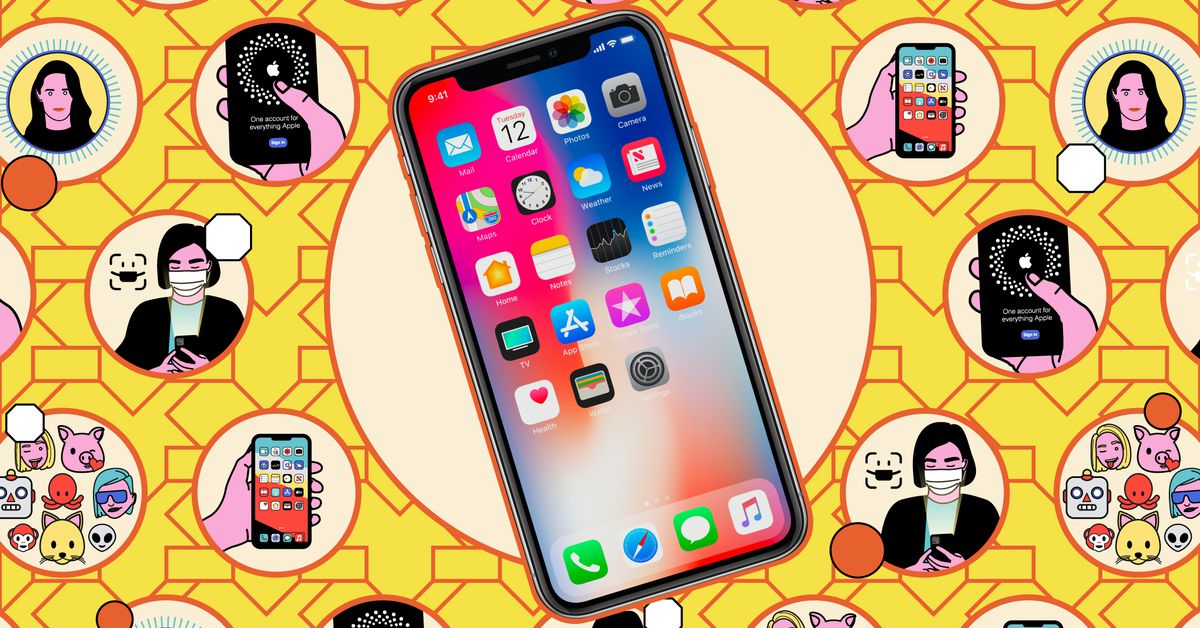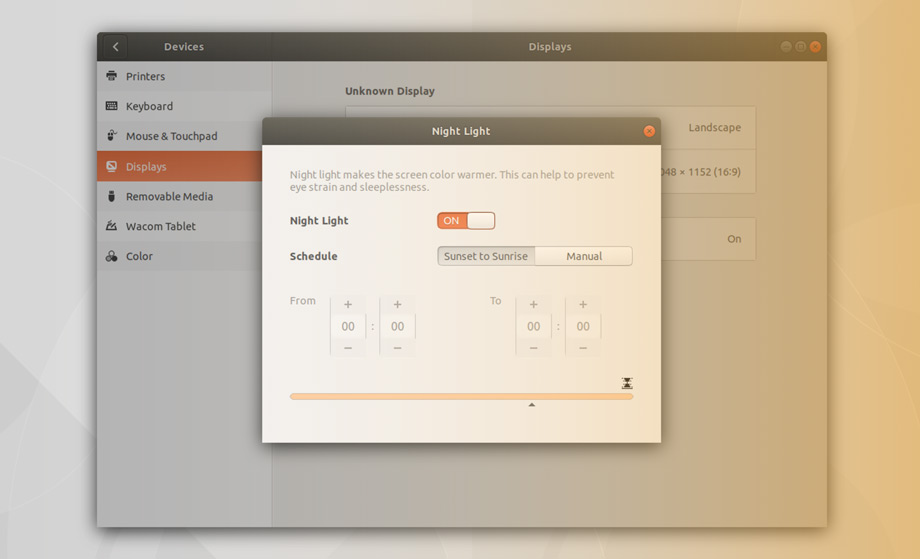[ad_1]
Sony’s PlayStation 4 and PlayStation 5 both use wireless controllers that rely on a singular method for connecting and resyncing with the consoles: a cable. While Microsoft and Nintendo have used wireless pairing on their respective systems for several generations, Sony sticks by the old ways it established back with the PlayStation 3. The PS4 DualShock 4 and PS5 DualSense controllers are capable of wirelessly pairing to other devices via Bluetooth, but when it comes to your PlayStation, you have to bust out their respective Micro USB and USB-C cables.
Here’s what to do if you’re having connection woes or your controller won’t turn on.
Plug it in
Pretty much all of your PlayStation controller connectivity headaches can be solved by remembering an annoying air freshener jingle from the ‘90s: plug it in! Did you press the PlayStation button in the middle of the controller and not see any flashing LED lights or any responsiveness? Plug it in to charge it. Did you turn it on and see the LEDs endlessly flashing as it fails to connect? Plug it into your console via its corresponding USB cable and press the PlayStation button again. Did you turn on the controller and notice the LEDs go solid to indicate a connection to something but your console is not responding? Again, plug it into your console via USB and press that PS button. Perhaps you last connected to a different device, like another PlayStation, a PC, or a phone or tablet — it’s okay, we’d never judge you if you forgot — and it’s just time to sync it with your console again.

This clunky reliance on a wire to connect or reconnect a wireless controller to the very console it’s designed for is a little archaic, but at least it’s simple. Just plug it into the PS4 or PS5, hit the PS button, and it sorts itself out. Keep in mind that if you or someone in your household was using that controller wirelessly on another device, that connection gets overridden.
Need a recharge?
PlayStation controllers have a tendency to slowly drain over time when not in use, so if you haven’t played in a long while and it’s not turning on, it may just need some juice.
Keep in mind that if your controller didn’t turn on in the first place and it needs recharging, there are two ways to do it. You can plug your DualShock 4 or DualSense into your PS4 or PS5 while it’s powered on or in rest mode, or you can plug it into the same type of USB wall charger you use for a phone or tablet.

When plugged in to charge, the controller LEDs will pulse with an orange light. If they’re not, it’s possible the cable or USB charger doesn’t meet the voltage and amperage needed. (Both controllers require five volts, with the DualShock 4 pulling 800mA and the DualSense 1500mA.) When in doubt, use the same USB cable that came with your console or test another cord you know is high quality.
Maybe one day Sony will join everyone else in the world of wireless pairing for its wireless controllers, but until then, keep that old wire handy.