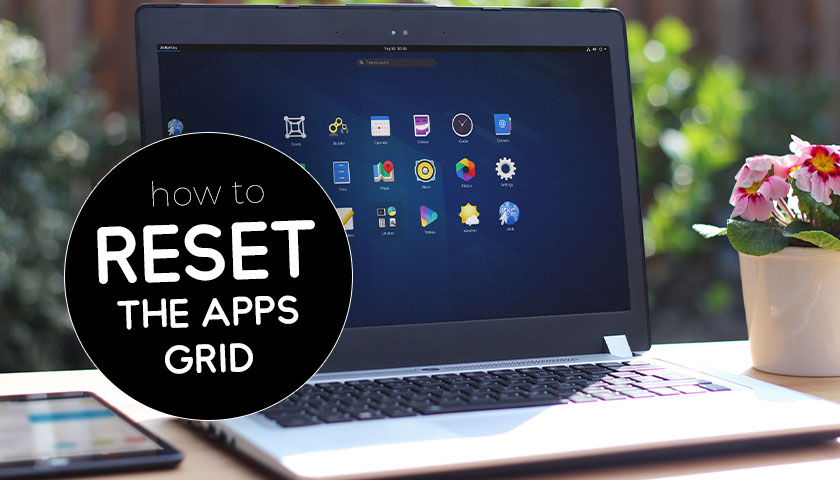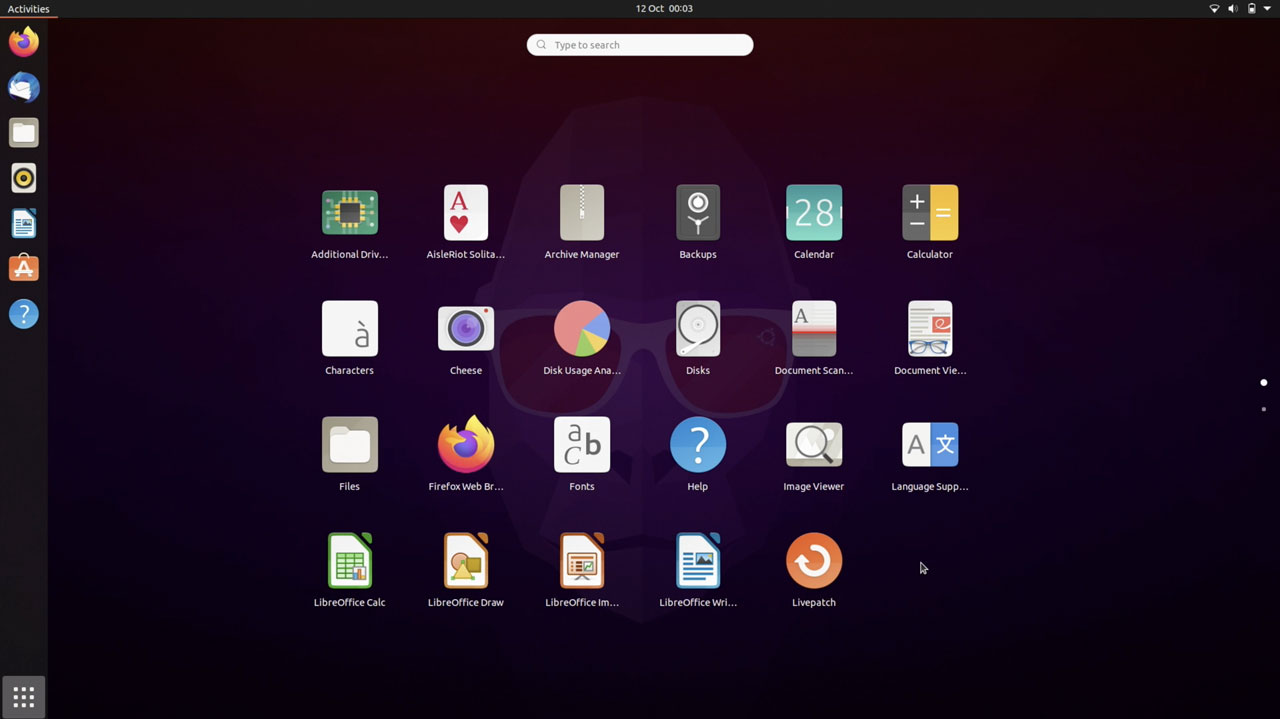
Now we’re able to rearrange apps shortcuts in the Applications grid (one of many new GNOME 3.38 features) you may want to ‘undo’ changes you make and reset apps back to their original positions.
But how?
It’s easy to reset the GNOME app launcher back to its original alphabetical layout in Ubuntu 20.10 (or above). You just need to run a single command:
gsettings reset org.gnome.shell app-picker-layout
As soon as you run this command all app shortcuts (and any app folders that you have created) will fall back into alphabetical order, A to Z, top to bottom.
You won’t notice the change take effect until will log out and log back in.
Alternatively, if you’re comfortable with doing so, you can restart GNOME Shell instead. To restart GNOME Shell in Ubuntu press alt + f2 prompt and run the r command.
A few things to note.
The app-picker-layout command command resets all ungrouped application shortcuts back to their original alphabetical order. It does not “ungroup” apps that have been put into custom folders (but it does move apps folders to their respective position alphabetically, e.g., a folder named “Office” is put near other apps beginning with the letter ‘o’).
You can remove apps from folders and drop them back in main grid (when you drag the final item out of an app folder the folder is deleted) and then run the reset command again.
How To
GNOME 3.38