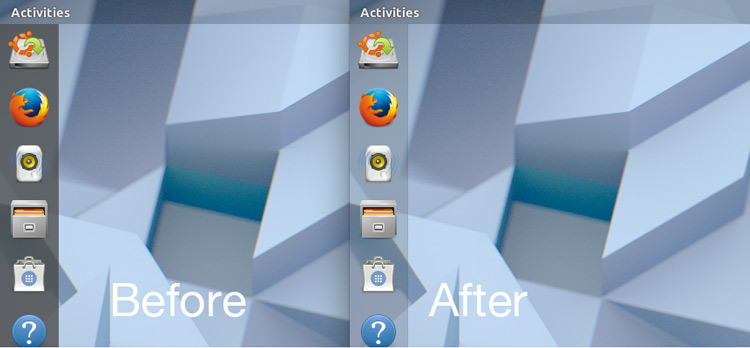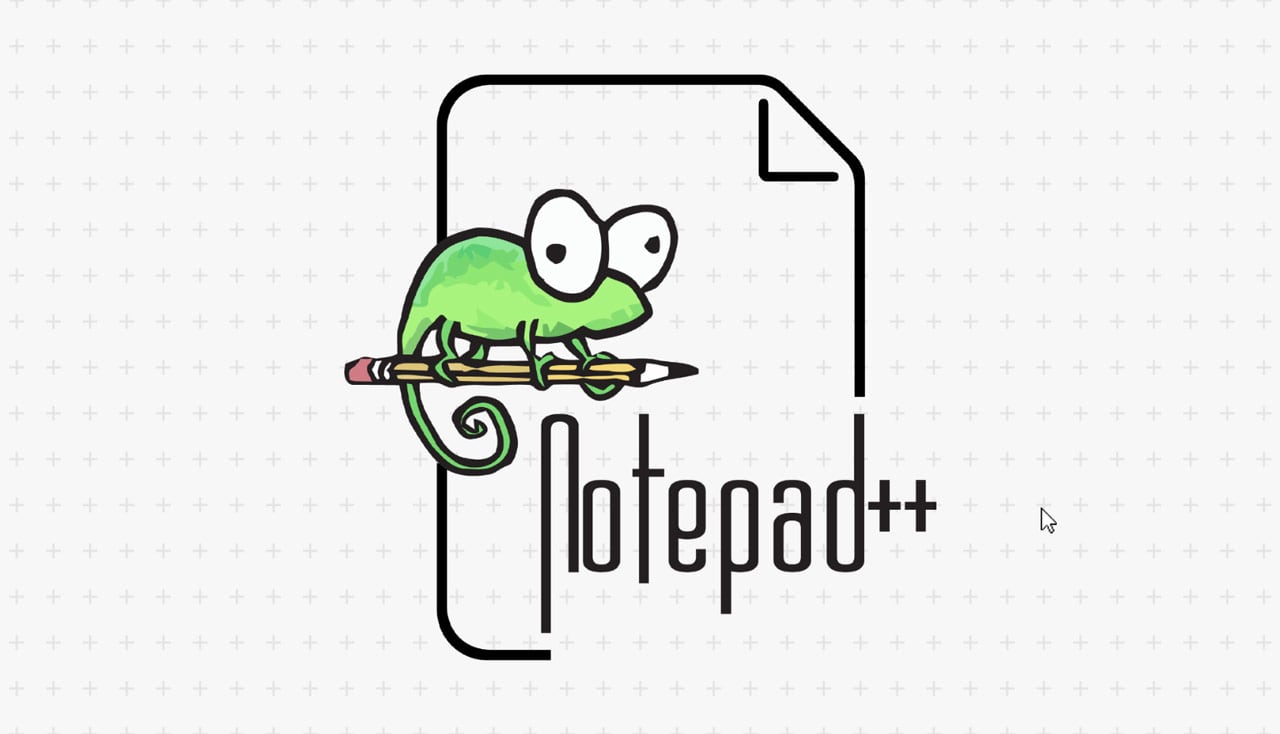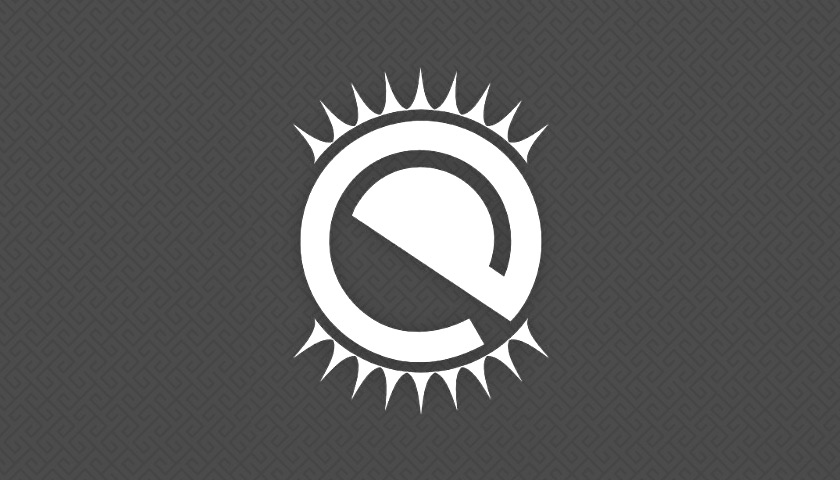You’re here because you use the latest Ubuntu 19.04 desktop release, but you’re sad that it’s lost some of its transparent touches!
Well, we’re gonna show you how to get them back. Both in the Top Bar that runs along the top of your screen, and in the Ubuntu Dock which spans the vertical left.
Get Dynamic Transparency in Top Bar
GNOME developers disabled transparency in the Top Bar in the GNOME 3.32 release, citing unresolved usability issues and legibility concerns.
A “dynamic” effect, the removed behaviour rendered the top panel semi-translucent when no windows are maximised, turning solid black when a window touches it, like so:
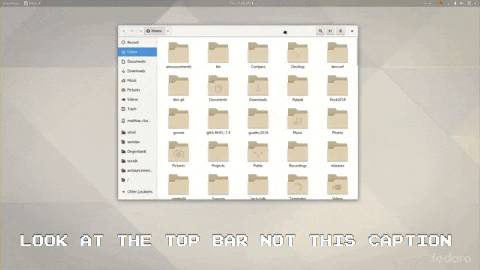
Now, you may be pleased to know that this ad-hoc transparency feature might not be gone for good from GNOME Shell. A number of alternative implementations have been proposed.
“There is another way to make the GNOME top panel semi-transparent again: use a GNOME extension!”
But while we all wait for all of that (still early) work to land upstream, much less find its way downstream, there is another way to make the GNOME top panel semi-transparent again: use a GNOME extension!
‘Dynamic Panel Transparency’ is the GNOME extension you want and it works with GNOME v3.22 and up. As the name implies this add-on brings dynamic transparency back to the GNOME top bar (aka ‘top panel’ aka ‘taskbar’ aka ‘whatever else you want to call it’).
The ‘Dynamic Panel Transparency’ extension is free, and available to install from the GNOME extensions website:
What’s particularly nice about this extension versus the original, removed functionality is that it offers a swell set of advanced settings.
Using this extension you can:
- Adjust panel colour and opacity on a per-app basis
- Configure text and panel colouring globally
- Modify text shadow
- Tweak transition times
Pretty nice set of features, eh?
As this is implemented as a GNOME Extension you can simply disable the add-on to revert back to stock behaviour.
Make Ubuntu Dock Transparent
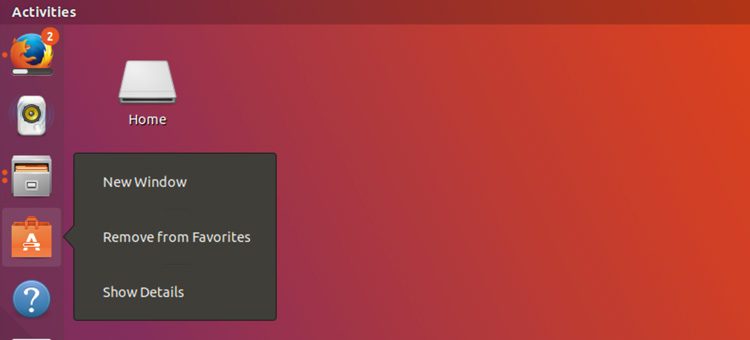
With the removal of dynamic transparency from the top bar Ubuntu felt the need to adjust similar settings in its Dash to Dock fork (Ubuntu Dock) for 19.04.
Like the top bar the dock would appear semi-transparent when no windows were maximised or flush against it, turning a solid shade of grey/black when a window came into contact with it.
Due the Ubuntu Dock being based on the insanely customisable ‘Dash to Dock’ there are number of ways to re-enable the transparent features.
The simplest (IMO) is using dconf via the command line, as per this Ask Ubuntu reply. Simply issue the following set of commands separately in a terminal emulator of your choice.
First, to make the Ubuntu Dock transparent enable transparency mode:
gsettings set org.gnome.shell.extensions.dash-to-dock transparency-mode 'FIXED'
Then, set the transparency level to 80% (or any other value you want):
gsettings set org.gnome.shell.extensions.dash-to-dock background-opacity 0.8
A value of 0.0 is 100% see-through, making a value of 0.8 equivalent to 80%, and so on.
To revert/undo these changes just run this command:
gsettings reset org.gnome.shell.extensions.dash-to-dock background-opacity
Did you even notice that dynamic transparency was gone?!
Thanks P. W.
How To
dash to dock
Eye Candy
GNOME Extensions
top bar
ubuntu 19.04
ubuntu dock