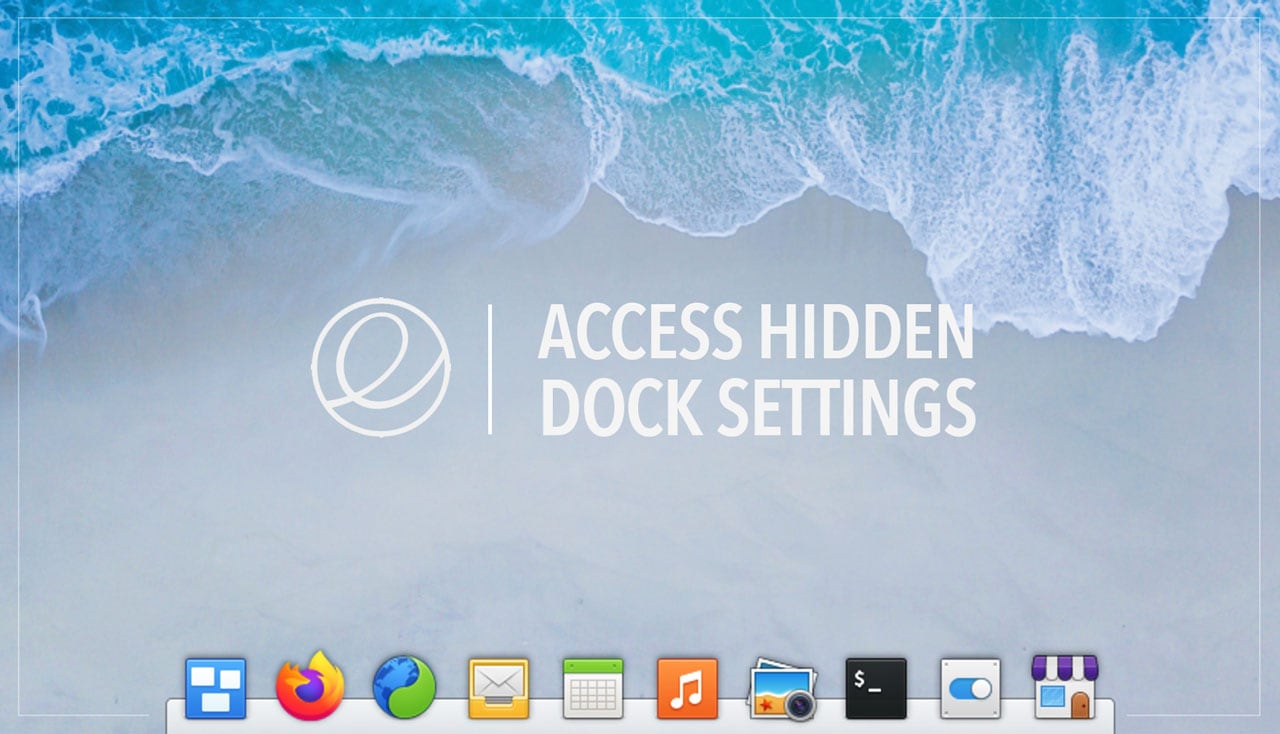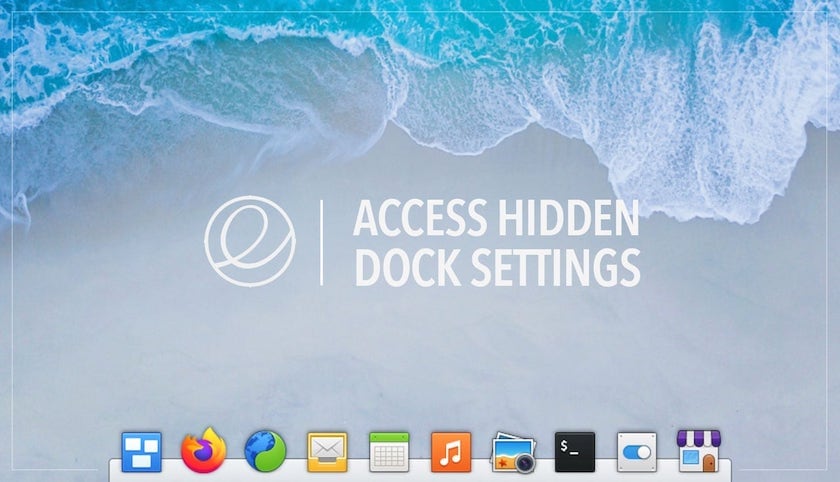
Today I learnt how to access more Plank dock setting in elementary OS 6, and figured I’d pass the knowledge on.
A clutch of dock config options can be accessed in elementary OS right from the System Settings > Desktop > Dock & Panel panel. This includes options to change dock icon size, auto-hiding behaviour, and enable pressure reveal.
But you can access even more dock settings in the distro without needing to install anything extra.
Ass you probably know the dock app used in elementary OS is Plank. On other distros it is easy to access Plank’s broad array of settings: right-click on the Plank icon (or an empty part of the dock), choose ‘Preferences‘ and away you go.
But that option isn’t available in elementary OS.
Or rather it is, but you need to know where to look.
Thanks to a comment from a reader on the Pantheon Tweaks guide I posted last week I discovered how to access these otherwise hidden settings.
It’s so simple, too: just hold ctrl as you right-click anywhere on the dock. A context menu opens. From this you can access Plank’s ‘Preferences’ panel:
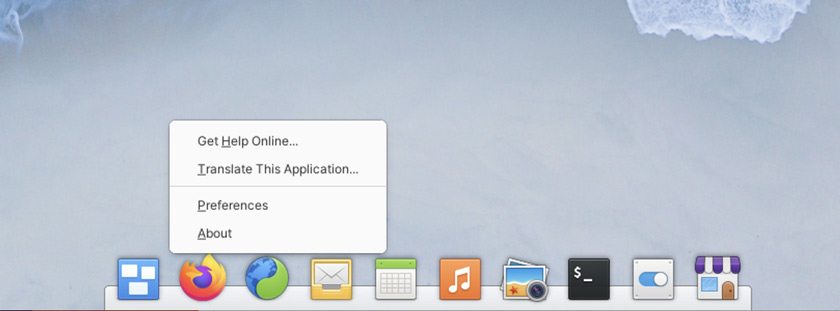
Et voila: more options:
And really useful options at that.
You can access setting to move the dock in elementary OS to the left, right, or top of the your screen; expand the dock to span the screen edge, nestle it in a corner, or lounge at an alignment of your choice; you can also change theme (there are plenty of ace Plank themes gnome-look); and specify multi-monitor behaviour:
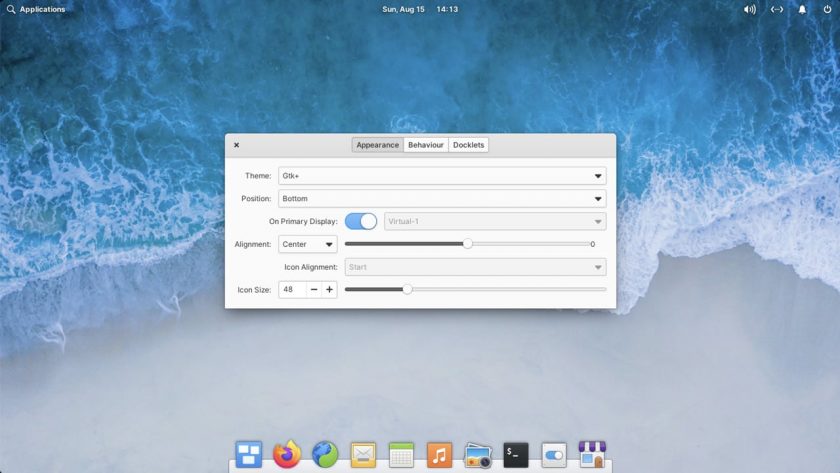
Next is the ‘behaviour’ tab. This gives you control over how the dock reacts to other windows on the workspace (intellihide, autohide, etc); lets you change the delay in hiding/showing the dock; and choose whether the dock shows running items or just those you want there.
You can also lock icons to prevent them being reordered using drag and drop:
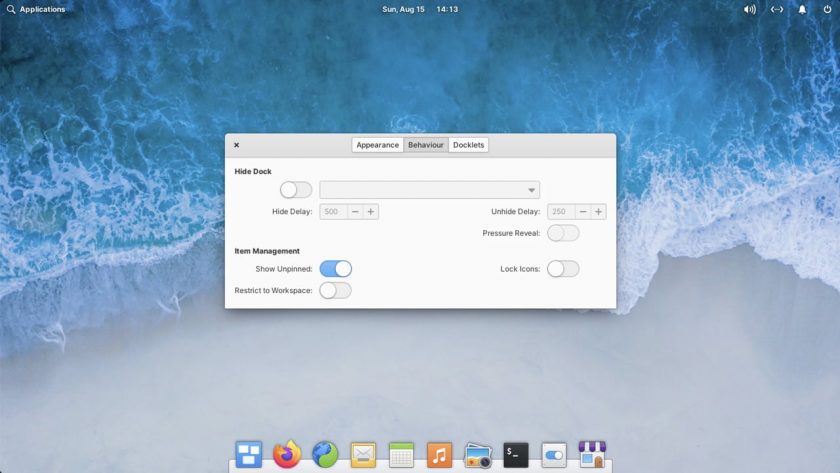
Lastly, my favourite section: docklets.
Plank Docklets are little utilities that sit in the dock to perform a function other than representing a running app. Most of these are obvious. For instance, the battery docklet shows current charge status, the CPU monitor shows (shock) resource usage, and trash can is …Well, it’s a trash can!
I particularly like the ‘Applications’ docklet, which functions as a simple category based app menu:
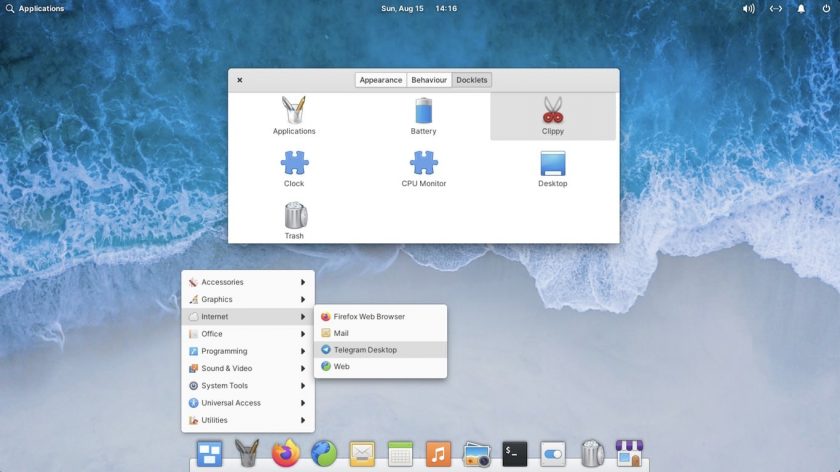
If you were hoping to find the famous icon zoom effect in Plank, I’ve bad news. Elementary say they can’t include due to Apple software patents — understandable, but unfortunate. I really like that effect.
Anyway, that’s how you can access a bunch of additional dock settings in elementary OS.
I imagine a lot of long-time elementary users will be fa miller with this ‘tip’, but as a relatively newbie to the distro it wasn’t something that wasn’t immediately apparent — so once again, thanks to Frank for the info!
How To
elementary
plank