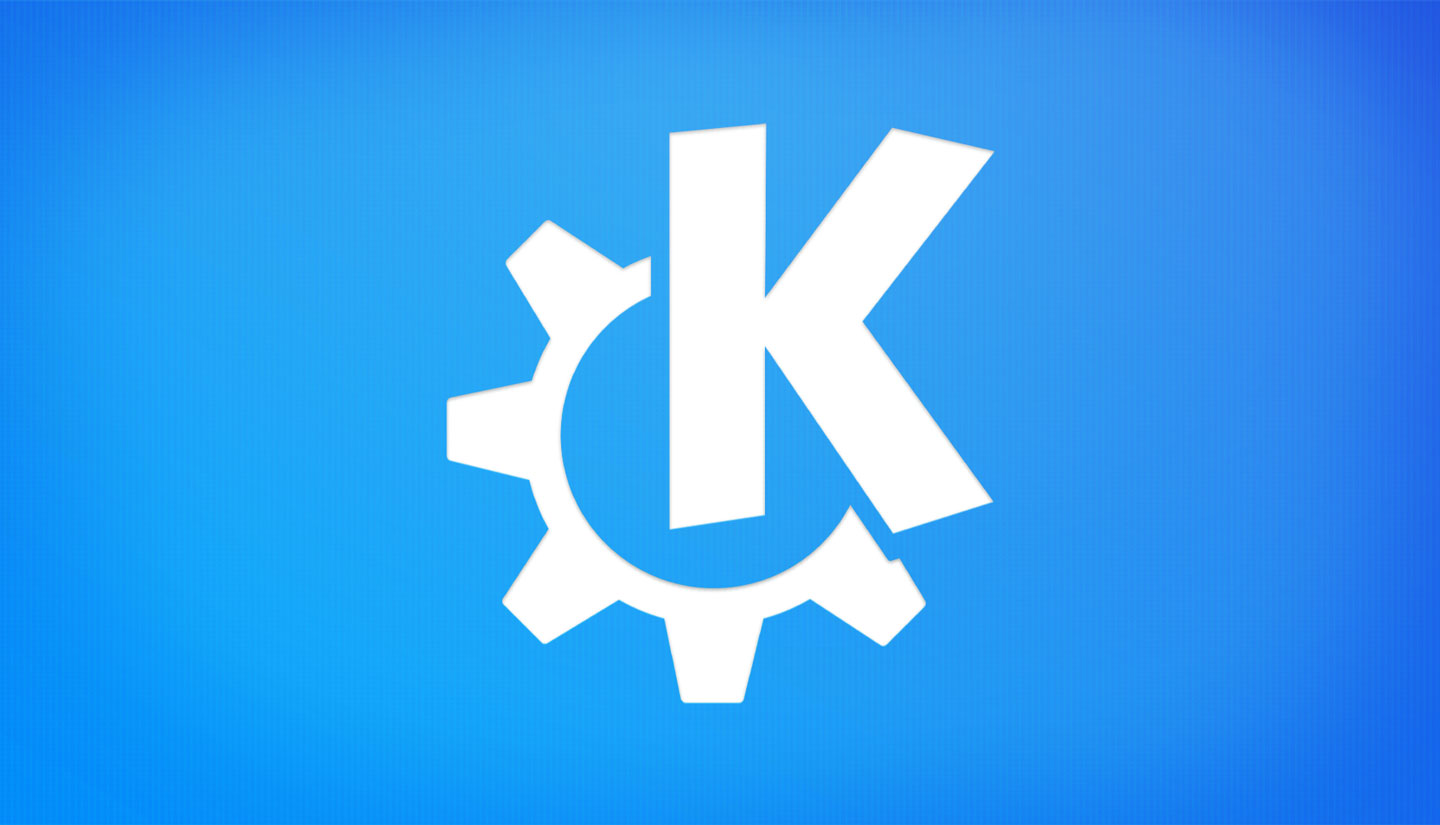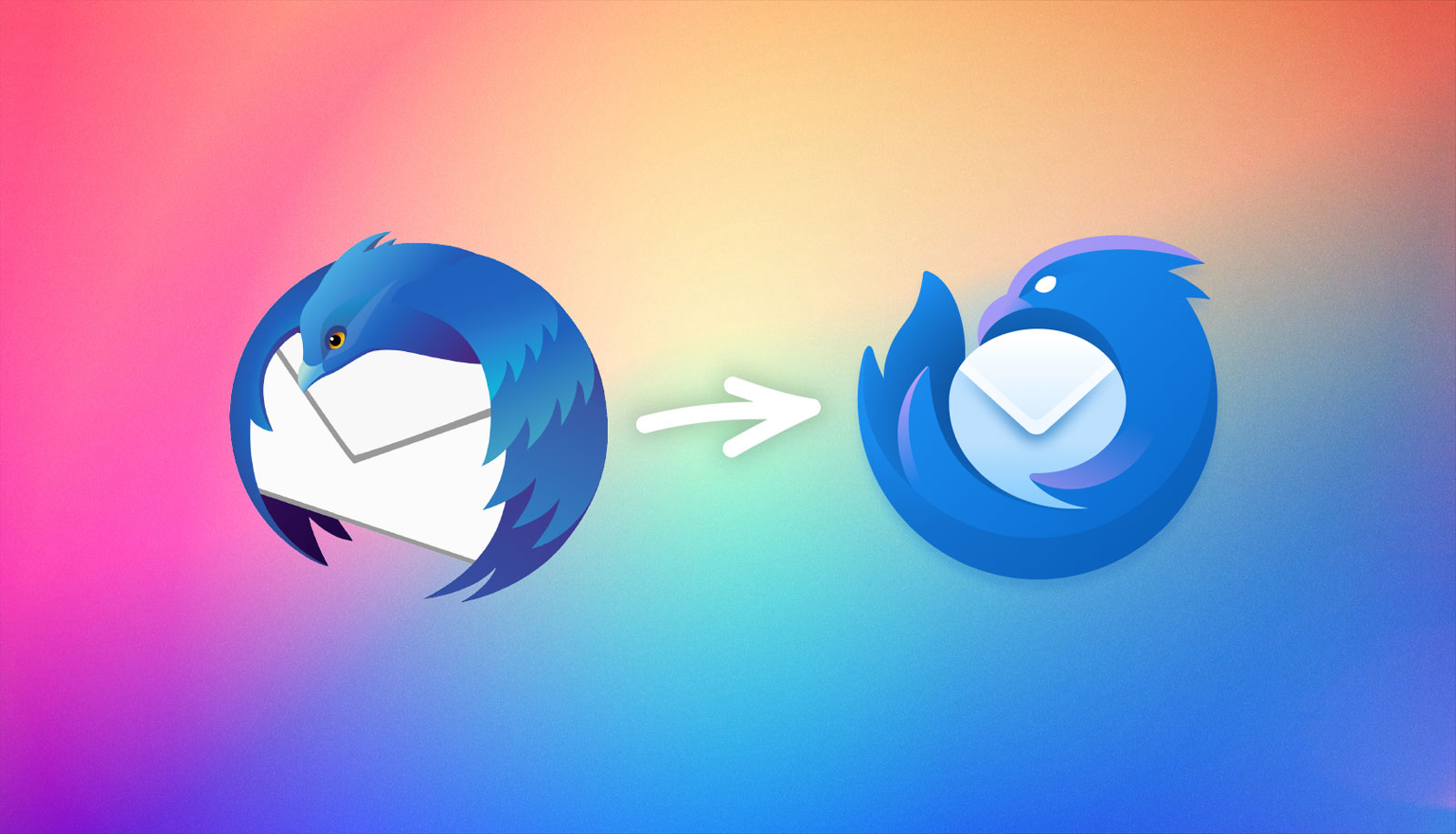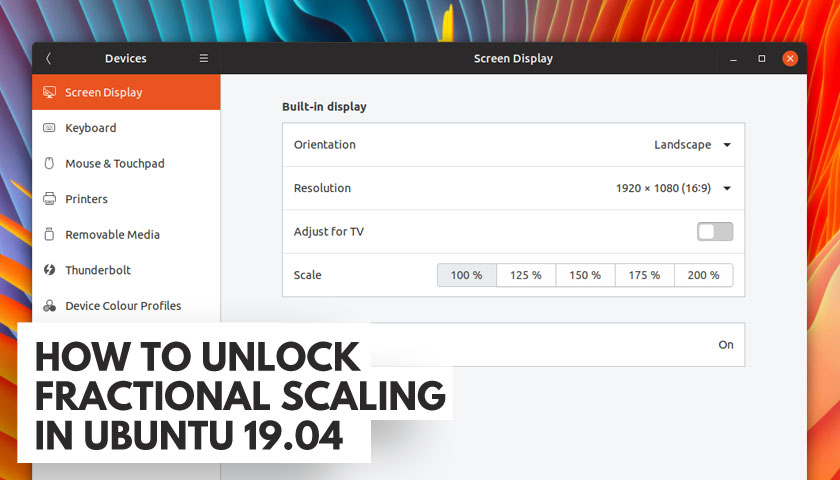
Do ou want to enable fractional scaling in the Ubuntu 19.04 release (or any distro shipping the GNOME 3.32 release)? If so, you’ve come to the right post!
In this short guide I show you how to unlock experimental fractional scaling on Ubuntu 19.04 for both Wayland and Xorg sessions.
Why is this a big deal, though?
A regular, out-of-the-box Ubuntu install only has two scaling values available in Settings > Devices > Screen Display: 100% and 200%.
My Lenovo laptop has a 14-inch display at a 1920×1080 resolution – not HiDPI at any stretch, but at the default scale value of 100% I find window borders, buttons and other interface elements to be a little too small:
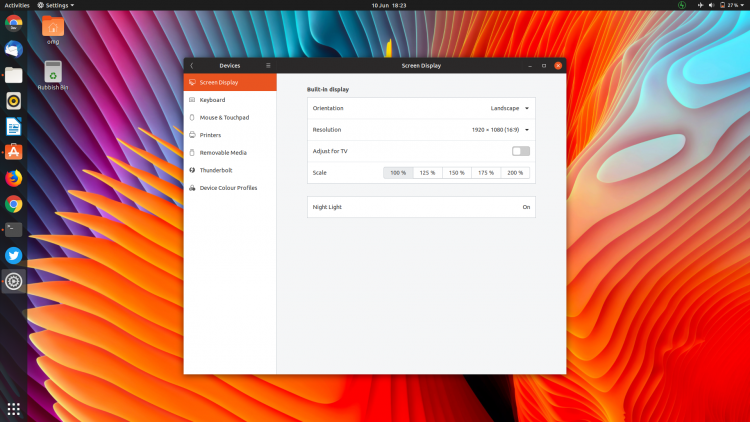
Conversely, at 200%, the only other scale value Ubuntu offers, the desktop is too zoomed in to be usable:
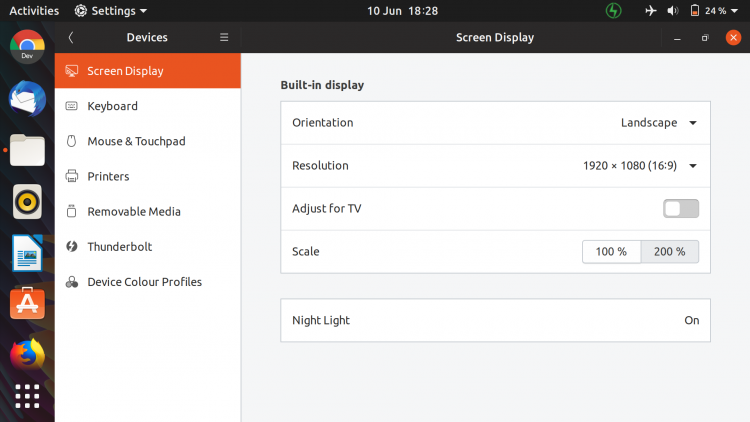
Thankfully Ubuntu 19.04 hides some additional scaling values, values that scale interface elements less dramatically!
And here’s how you can turn ’em on.
Contents
Enable Fractional Scaling in Ubuntu 19.04
Now, keep in mind that fractional scaling in Ubuntu 19.04 is hidden for a reason: it’s experimental. That means it may be buggy, have issues, not work as well as you want, and all those associated things.
Put bluntly: you don’t get to complain if things go wrong or it doesn’t work with specific apps.
As mentioned the default display scaling options in Ubuntu 19.04 are 100% or 200% — that’s it. There’s no support (out of the box) for fractional scaling values, like 125% or 150%.
But with a quick command you can unlock 3 fractional scaling values: 125%, 150% and 175%:
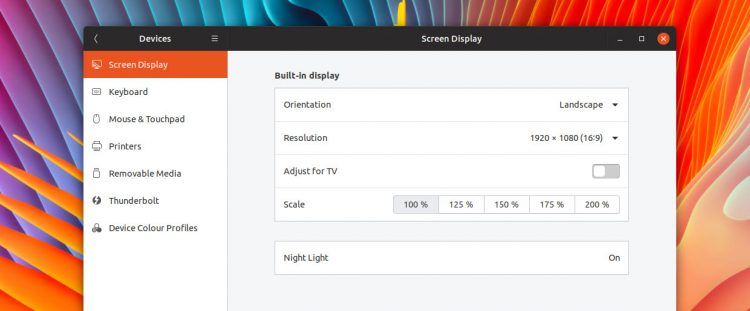
How?
To enable fractional scaling in GNOME 3.32 on Wayland run:
gsettings set org.gnome.mutter experimental-features "['scale-monitor-framebuffer']"
To enable fractional scaling in Ubuntu 19.04 on Xorg run:
gsettings set org.gnome.mutter experimental-features "['x11-randr-fractional-scaling']"
Once set, you can open Settings > Devices > Screen Display to access additional fractional scaling values, including 125% and 150%.
You can do it via dconf (but it’s a faff)
If you’re not a fan of the command line you can enable fractional scaling manually using a GUI (dconf) but, honestly, it’s much faster if you just copy and paste the commands above in a new Terminal window.
Possible Resource Impact
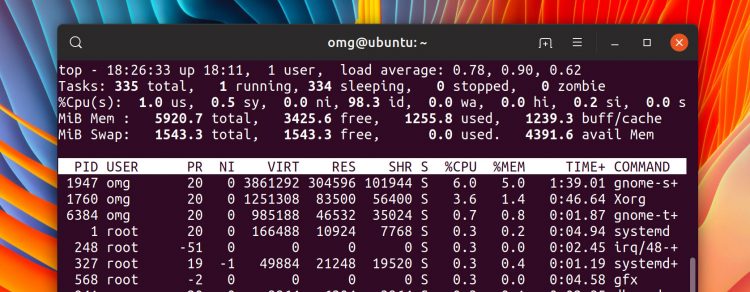
Aside from being buggy and not quite ready for the prime time, there is another reason why you may want to put up with a undersized display.
Some users report that the Xorg process load is higher when these options are turned on and in use. If you experience a slowdown, it may be why. Keep an eye on System Monitor or the top command to see what’s happening on your system.
Disable fractional scaling in Ubuntu 19.04
If you try these additional values out, but find they’re not for you, it’s prudent to “undo” and revert the change.
This is easy enough; pop open a terminal and run:
gsettings reset org.gnome.mutter experimental-features
Et voila: back to two scale options only.
-
Source:
Marco Trevisan
How To
fractional scaling
GNOME 3.32
ubuntu 19.04
wayland