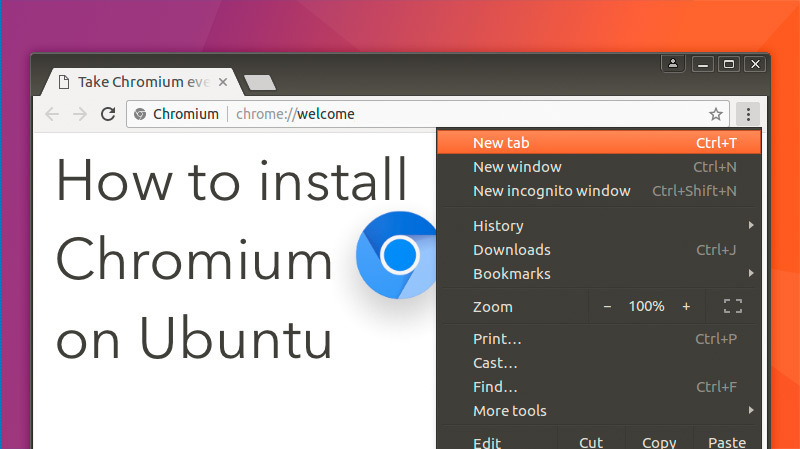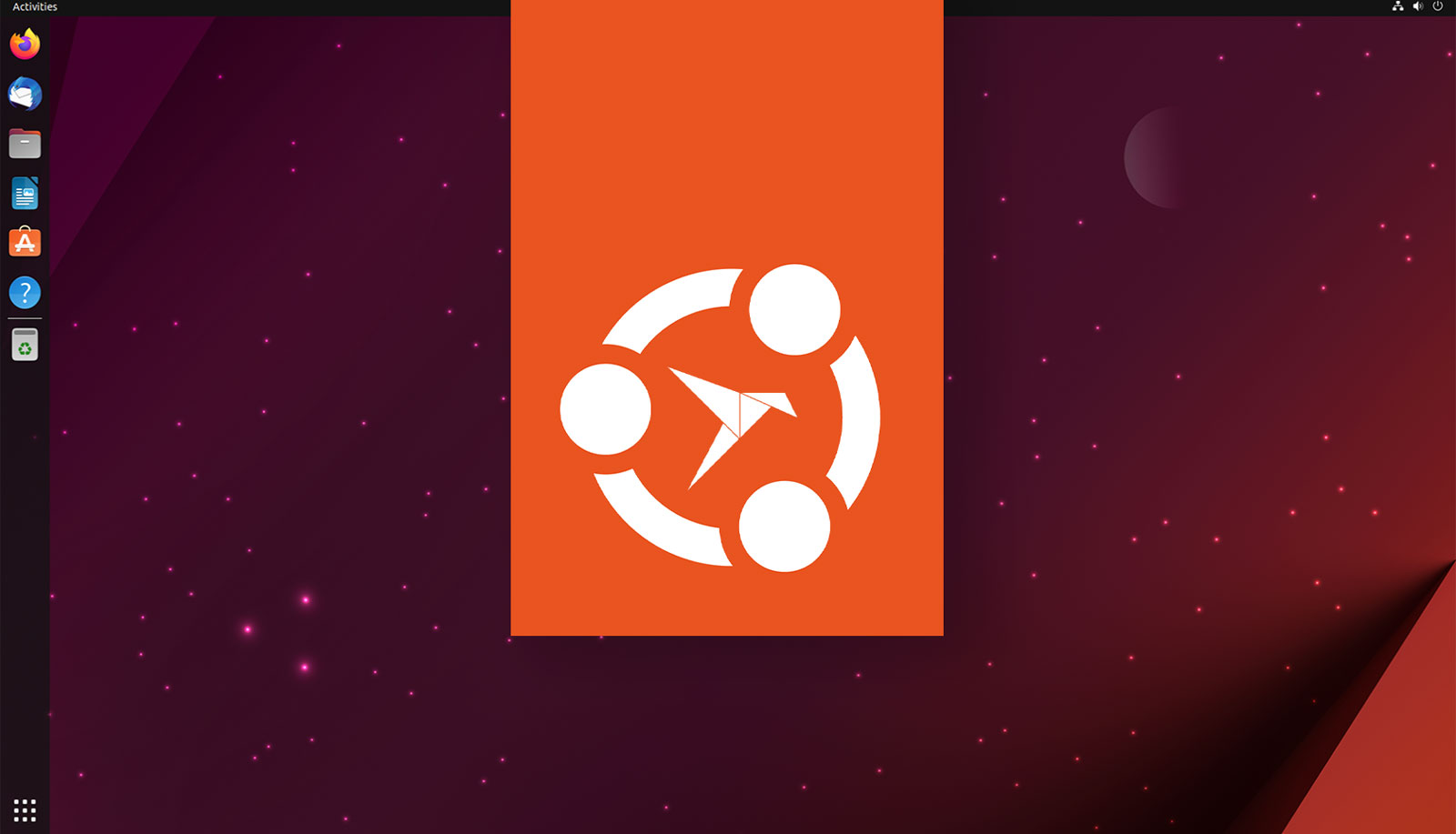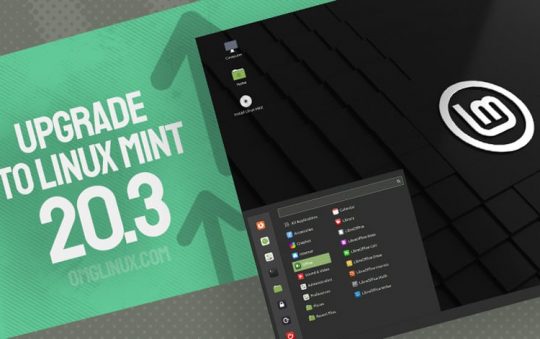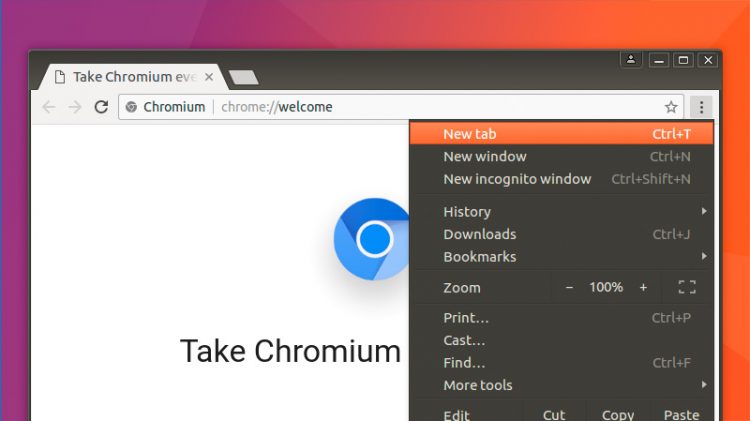
It’s super easy to install Chromium on Ubuntu 18.04 LTS and above, both from the command line and from the Ubuntu Software store.
Just run sudo apt-get install chromium-browser in a new Terminal window to install Chromium on your Ubuntu, Linux Mint, and other related Linux distributions to get it.
Chromium (in case you’ve never heard of it) is a free, open source project developed (primarily) by Google. It serves as the foundation of the Google Chrome browser (we’ve a separate article if you want to install Google Chrome on Ubuntu).
The differences between Chromium and Google Chrome are slight. Chromium lacks a few of the proprietary extras that its branded sibling comes bundled with, such as a built-in PDF reader.
Chromium is also used as the basis for several other leading web browsers, including Vivaldi, Opera, and (most recently) Microsoft Edge.
If you’re wondering whether Google Chrome extensions work in Chromium, then the answer is yes. You can even use Google sync to keep your passwords, bookmarks, settings and extension in check between Chrome and Chromium, too.
Contents
Install Chromium on Ubuntu & Linux Mint
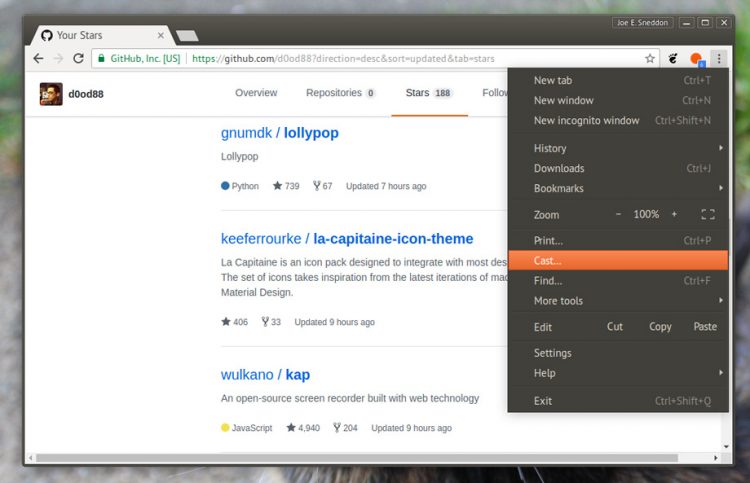
You can install Chromium on Linux in a number of different ways, including compiling it by hand if you download the Chromium Linux source code.
However, its MUCH easier to install the browser on your Linux desktop using a repo package, which we’ll walk you though now.
Install Chromium (GUI Way)
Ubuntu users, as well those on Ubuntu-based distributions like Linux Mint, Zorin OS and Peppermint, will find installing Chromium on Ubuntu relatively easy as the browser is available directly from the Ubuntu repos, which are already set up.
To install Chromium on Ubuntu 18.04 LTS and above, just open the Ubuntu Software tool and search for ‘Chromium’. Click on the app listing then the install button.
Alternatively, click the following button to open the Chromium app listing page directly:
From here just hit “install”, enter your password (if prompted) and that’s pretty much it — hey: I did say it was easy!
Install Chromium (CLI Way)
You can also install the chromium-browser package using the terminal too as the browser is available direct from the Ubuntu repositories (which are also used in Linux Mint, et al).
Just open a new Terminal window (ctrl + alt + t) and run this command, remembering to enter your user password when prompted:
sudo apt install chromium-browser
Just wait for everything to be downloaded, unpacked and moved to the correct locations.
Finishing Up
Whichever way you choose to install the Chromium web browser the next step is the same: launch the browser using your preferred app launcher and start using it!
This post is in part of the Ubuntu Basics series aimed at helping new Ubuntu users get comfortable with the OS.
Apps
How To
News
chromium
google chrome
ubuntu basics