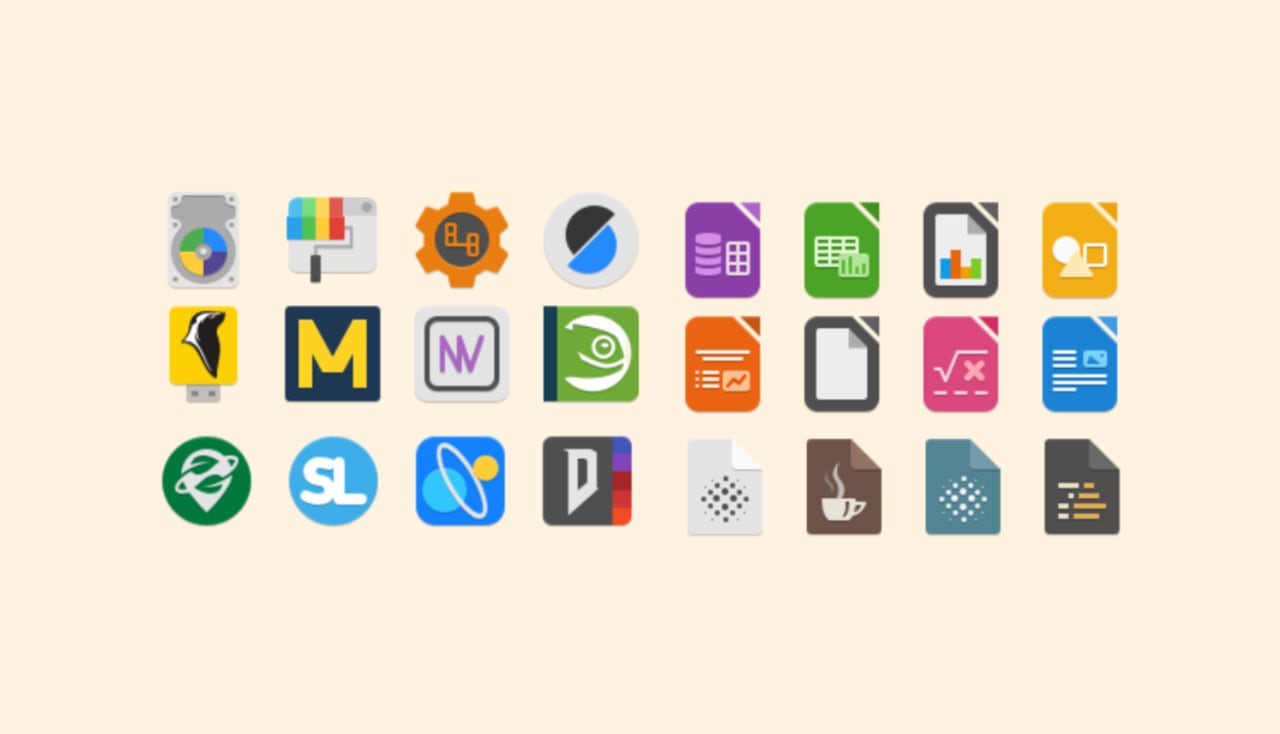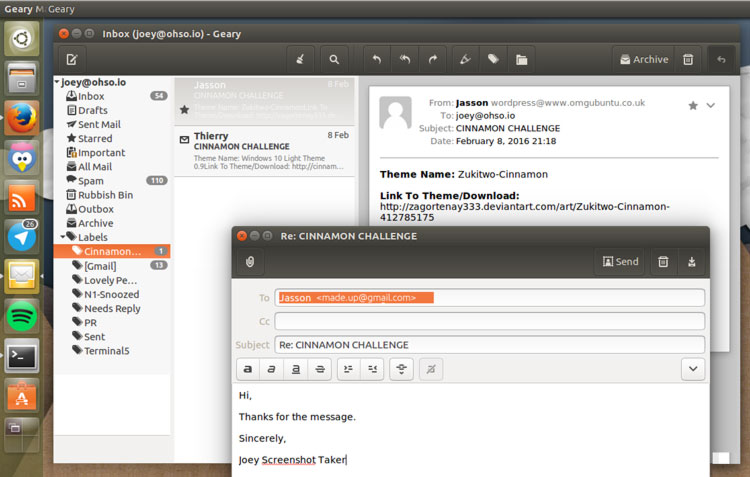When you double click on a deb package in Ubuntu 23.10 an error appears to tell you “there is no app installed for Debian package files”.
Bit weird for a Debian-based distro, so in in this post I show you how to work around it.
Most of us are accustomed to double-clicking on local deb files to install them on Ubuntu. It’s been a basic, core capability for as long as I’ve been using the OS (even Chrome OS lets you do it using the native file manager when the Linux development environment is turned on).
But in Ubuntu 23.10 it simply doesn’t work.
Instead, when you try to install a deb you see this:

Upon seeing this my first instinct was to press the “Select App” button and look for ‘App Center’ (or something else) to open the deb installer with.
—thwarted:

It seems the spangly new App Center in Ubuntu 23.10 might look the business, but it (currently) do the business. It’s unable to open or install local deb packages downloaded from websites etc (despite said packages often being linked behind ‘download for Ubuntu’ buttons).
Thing is: the Ubuntu App Center can install deb packages from the Ubuntu archives. It just can not install local deb packages at present. I imagine this is a feature that will get added in a future update (there is an open issue about it and it hasn’t been closed – bodes well).
For kicks I opened a .deb in App Center anyway and was treated to a hypnotic half-hour (yes, I waited) of a loading wheel dutifully spinning …to no real aim:

Someone reading this will be itching to say something like “well, people shouldn’t be downloading deb packages from the web anyway” — and yes, it is generally advised to stick with trusted sources for software…
But we’re not (just) talking about installing a dirt-laden installer dredged out of a backwater repo here. We’re talking about mainstream, flagship software like Google Chrome, Microsoft Edge, Discord, Steam, and similar.
All are distributed as tried-and-trusted deb packages.
Thankfully, it is easy to workaround this error to install local deb files on Ubuntu 23.10.
Install Local Debs on Ubuntu 23.10
If you’re comfortable with it, using the command line to install deb packages in Ubuntu 23.10 is the “easiest” way as it doesn’t require you to go off and download anything extra to do it. You already have everything needed.
You can use dpkg and the sudo dpkg -i ~/path/to/foo.deb command or use apt and the sudo apt install ~/path/to/foo.deb command.
Both CLI methods will (attempt to) resolve dependencies for you as part of the install process.
Prefer a GUI? There are a number of options here, including installing GNOME Software. But since the App Center is present, adding in another full-fledged software frontend feels a bit much. So I suggest you install Gdebi instead.
Gdebi is a simple, no-frills tool for installing local deb packages. It resolves dependencies automatically, making the installation process streamlined and (usually) hassle-free. And it gives you the satisfaction of getting to his an “install” button.
To install Gdebi on Ubuntu 23.10 open App Center, search for “Gdebi” (no quote marks) by name, set the filter to ‘Debian packages’, and click on the matching result. Finish up by clicking the big green install button to —faux shock— install it.

Once that’s done (it pulls in around 100MB of dependencies so it can take a while on a slow connection) you’ll — once again — be able to double-click on a deb package in the file manager. This time it will ‘open’ it in Gdebi where you can see info and proceed to install.
Whatever route you choose you get the same thing: your package installed, and ready to use.