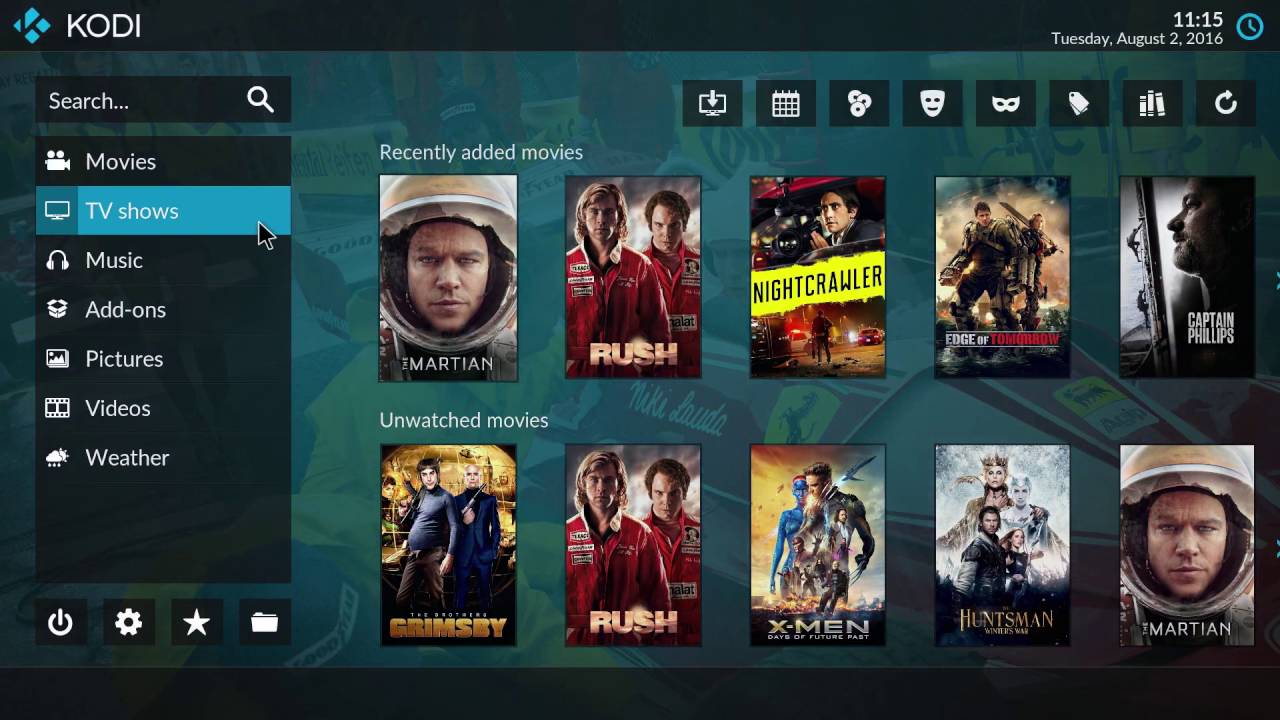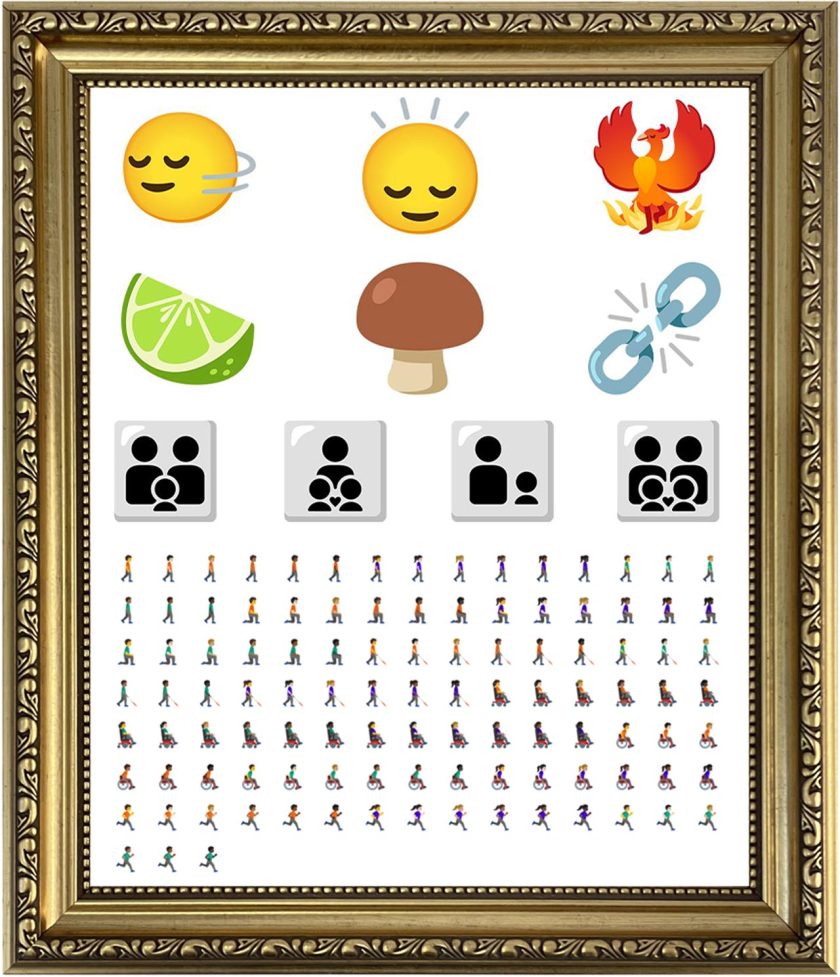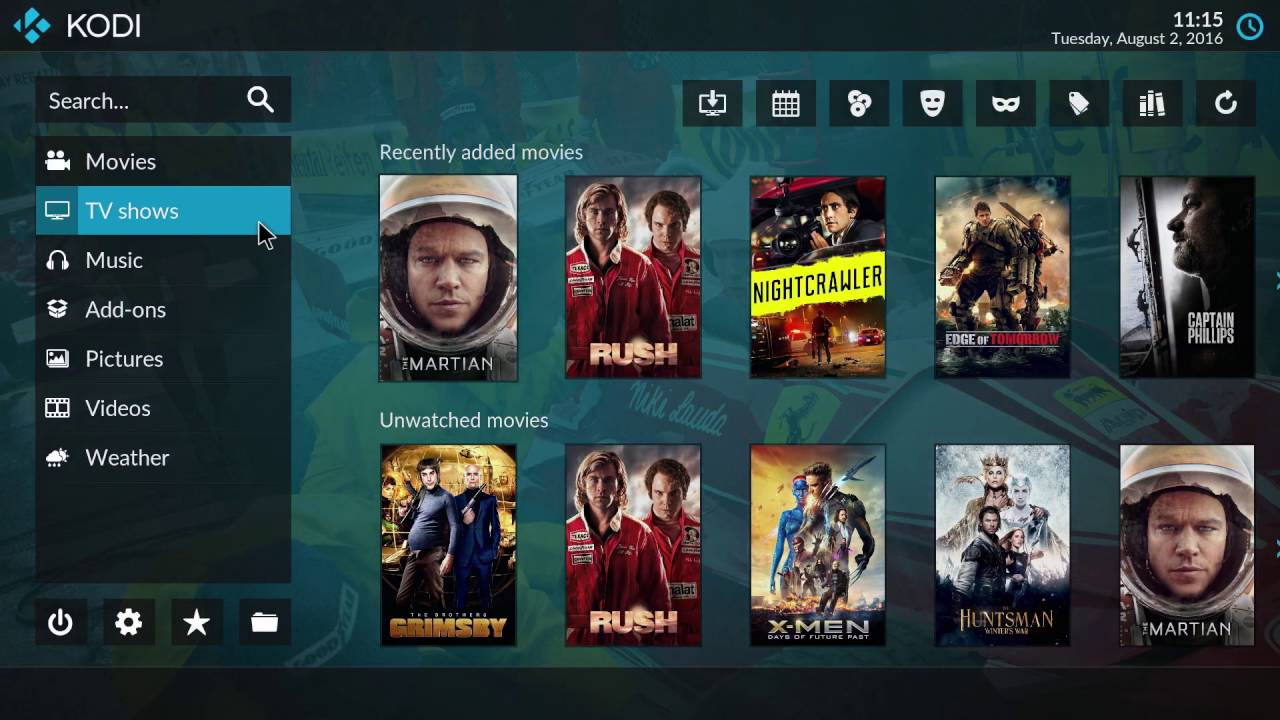
A new version of the Kodi media center has been released, and in this post we show you how to install Kodi on Ubuntu.
Kodi 18 is the latest version of this hugely popular media manager (which once went by the name ‘XBMC’). And as updates go Kodi 18 is fairly significant: it’s been in development for over 2 years and saw over 10,000 code commits, 3,000 pull requests, and half a million lines of code added (and a similar number removed).
“[This release] did take a little longer than we’d hoped. It was, though, a worthwhile wait,” the Kodi team says on its blog.
Keep reading for an overview of the new features in Kodi 18, but feel free to scroll down to learn how to install Kodi in Ubuntu 16.04 LTS, Ubuntu 18.04 LTS, or Linux Mint 18 & 19.
Contents
Kodi 18: Features & Changes
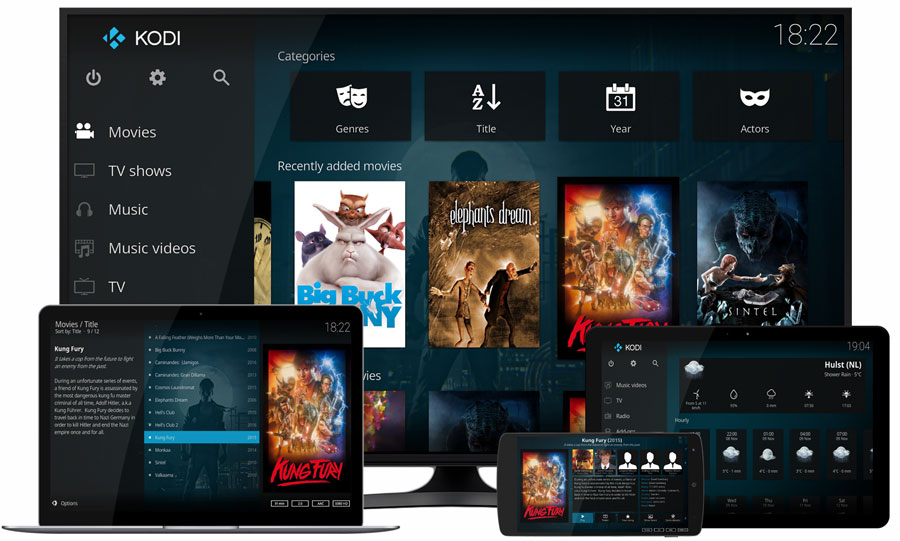
You now have a whole world of retro gaming at your fingertips
Kodi 18 (codename “Leia”) sees the open-source and cross-platform media tool add a number of new strings to its already well-strung bow.
Such as retro gaming support.
Yes, the same Kodi media center you use to watch your movies and TV shows can now double up as your own personal arcade. Kodi 18 supports gaming emulators, ROM files, and control pads like the nifty ones from 8BitDo.
“[You] now have a whole world of retro gaming at your fingertips, all from the same interface as your movies, music and TV shows. For the genuine experience as well, we’ve also introduced support for joysticks, gamepads, and other platform-specific controls, so the games will work just as was intended,” Kodi say.
Elsewhere, the tool also sports a vastly improved Music Library experience. Keen to be as great at collating and browser music as it is video, Kodi 18 adds better filtering options, the ability to sort by artist name, and ‘enhanced artwork’.
This release also touts smoother video playback, due to “changes made to priority, to ensure that video gets the most attention from the CPU/GPU for smoothest-possible playback.”
Other changes include:
- Digital Rights Management (DRM) decryption support
- Live TV tweaks, including RDS (Radio Data System) support
- Voice functionality on Android TV
- Better Blu-ray support
- Wayland support for Linux
- 64-bit Windows builds
For even more details on each nut and bolt tweaked in Kodi 18 do check out the full change-log.
How to Install Kodi in Ubuntu
To install the latest stable version of Kodi in Ubuntu 16.04 LTS, 18.04 LTS or 18.10 you’ll need to add the official Kodi stable PPA to your software sources.
It isn’t difficult.
First, remove any old versions of Kodi you may have on your system. This will ensure there are no package conflicts. Then:
1. Open a new terminal window and run the following command:
sudo add-apt-repository ppa:team-xbmc/ppa
Enter your user password when prompted, and hit enter to continue.
2. Run an update check¹ and install Kodi in Ubuntu by running this command:
sudo apt update && sudo apt install kodi
3. Launch Kodi from the applications menu/launcher/screen.
That’s pretty much all there is to installing Kodi on Ubuntu. To get set-up just follow the on-screen instructions and point the app to the relevant directories or external hard-drives you have.
Going Further
For additional help or advice with Kodi do check out ‘First Time User’ guide on their wiki, or head in to the support forum.
¹Ubuntu 16.04 LTS does not run an apt check automatically, hence the inclusion of the apt-get update command in this section.
H/T Andy
How To
8bitdo
kodi
mediaplayers
retro gaming
xmbc