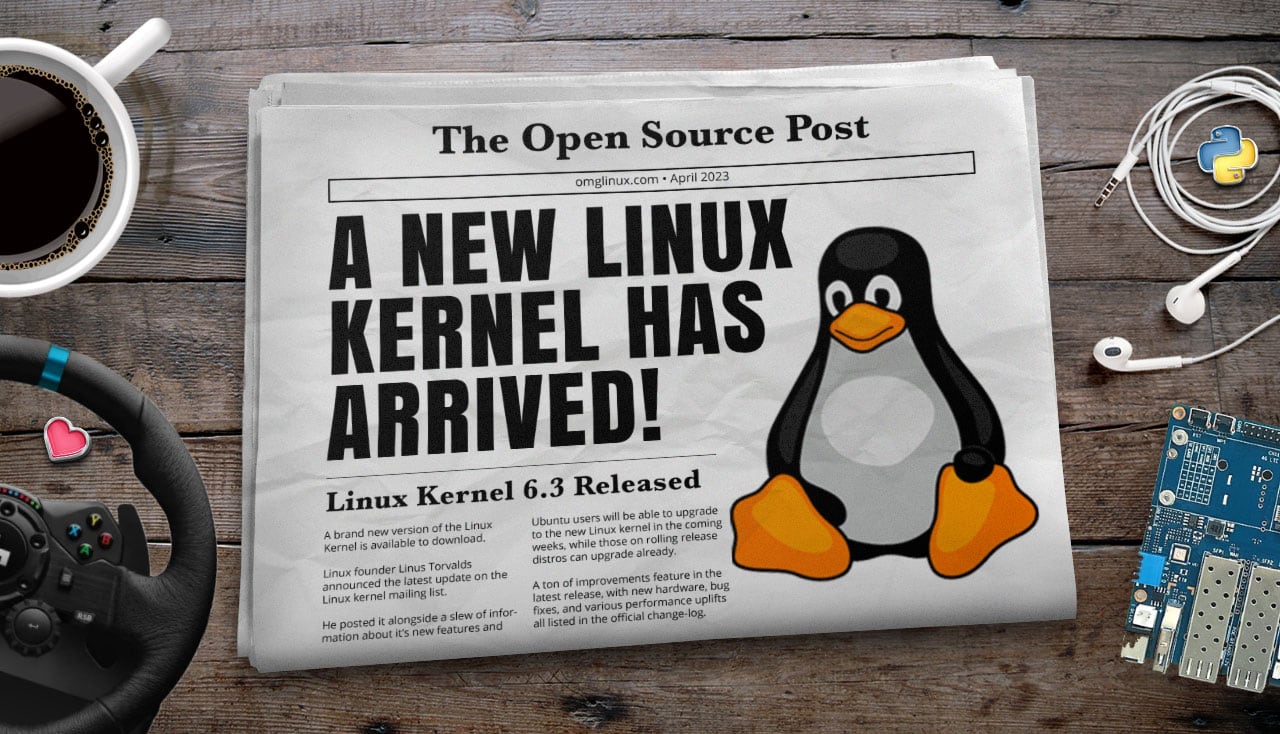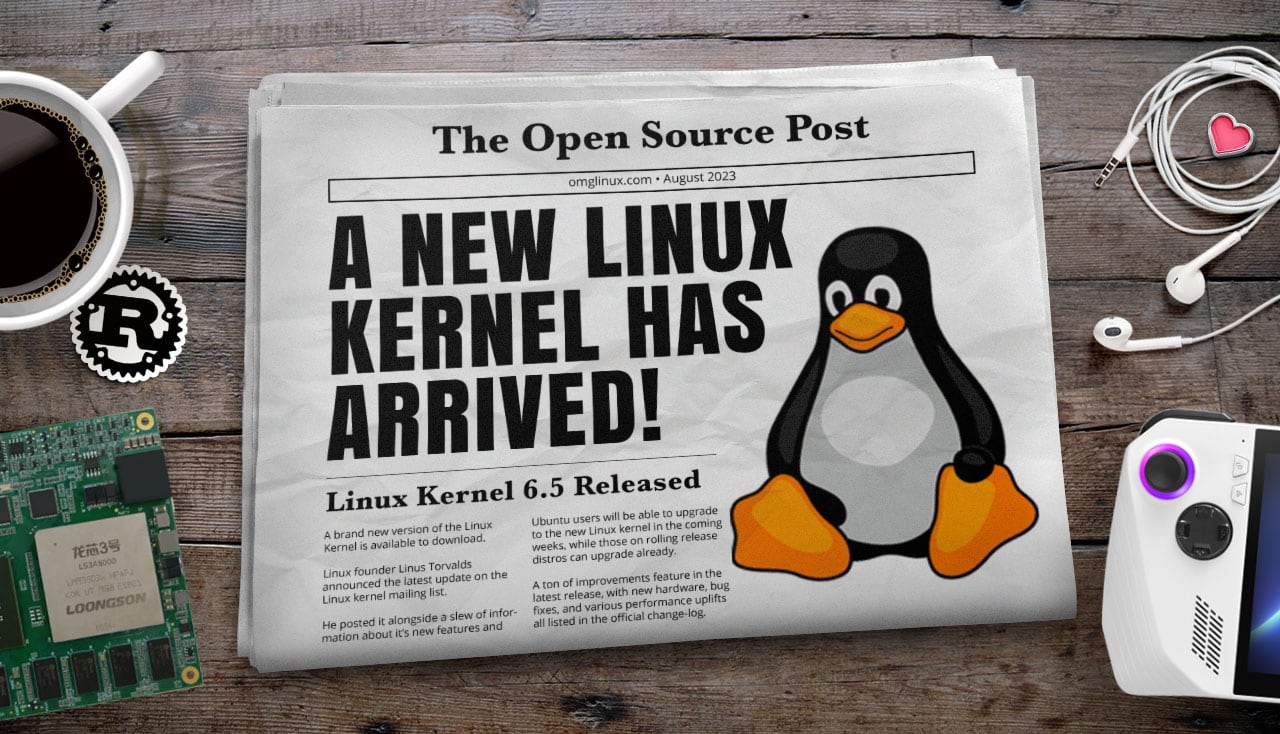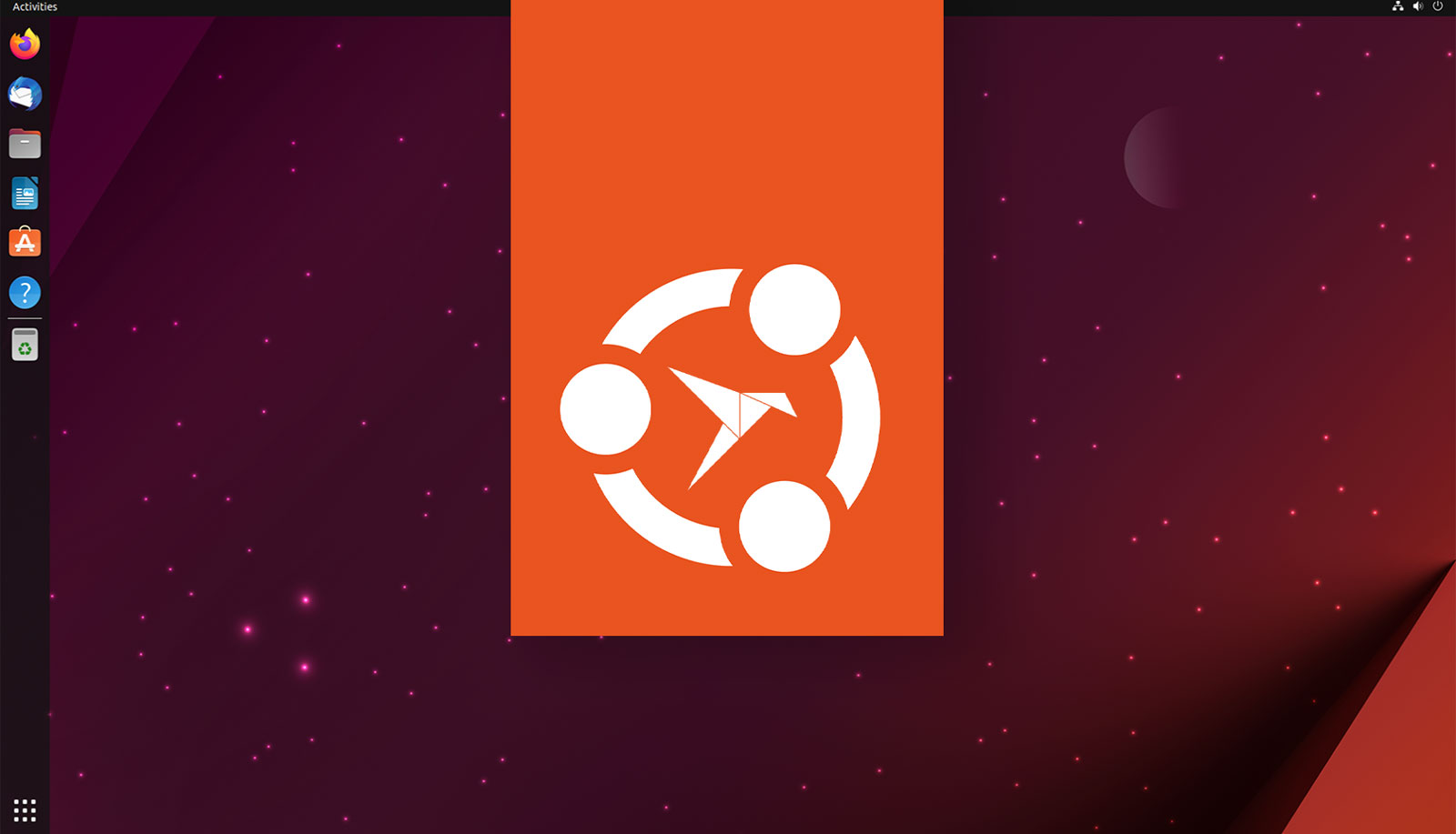Here’s a quick tip for those of you looking for an easy way to see see remaining disk space in the file manager of Ubuntu 22.04 LTS.
Once upon a time — like, really far back — the Nautilus file manager had a static status bar. This gave you an easy, at-a-glance way to see the amount of remaining disk space in whatever drive or folder you were viewing, at all times.
Alas, this feature was lost to the sands of time (well, development priorities). Nautilus still comes with a status of sorts but it’s now a floating overlay that relays loading status, and shows you the file size of whatever file or folder is currently selected — free space left, it does not.
Given that file managers used by other operating systems and desktop environments do still show remaining disk space at all times (either by default or as an option), you may be looking for something similar in Ubuntu.
While it’s not possible to get Nautilus’ old status bar back in newer versions of Nautilus, there is an open-source Python extension you can manually install on Ubuntu 22.04 LTS (or earlier). This shows remaining disk space as you browse files and folders:

As you can see in the screenshot above, this “disk free” status isn’t elegantly positioned. But it’s functional, and most of us are in a file manager window for, what, a few minutes at most?
If you want to try it out you must be on Ubuntu 22.04 LTS or earlier. This extension does not work versions of Nautilus newer than this.
First download the “Nautilus status bar replacement” extension from GitHub (click on the green “code” button > select “download zip”, then extract the zip and copy DiskUsageLocationWidget.py inside of the extracted folder.
Next, go to ~/.local/share/nautilus-python/extensions/ folder (this a hidden folder so press ctrl + h when viewing your Home folder in Nautilus to see it) and paste the file you just copied.
Finally, fully quit Nautilus and reopen.
Now, as you browse, you’ll see remaining disk space value in the window.
Alternatives to using a patch-in plugin like this do exist. You could switch to a file manager that supports this sort of feature natively, such as Nemo or Caja. Or, to avoid upending your workflow entirely, just get into the habit of opening the Properties dialog when viewing folders.
h/t Matt F