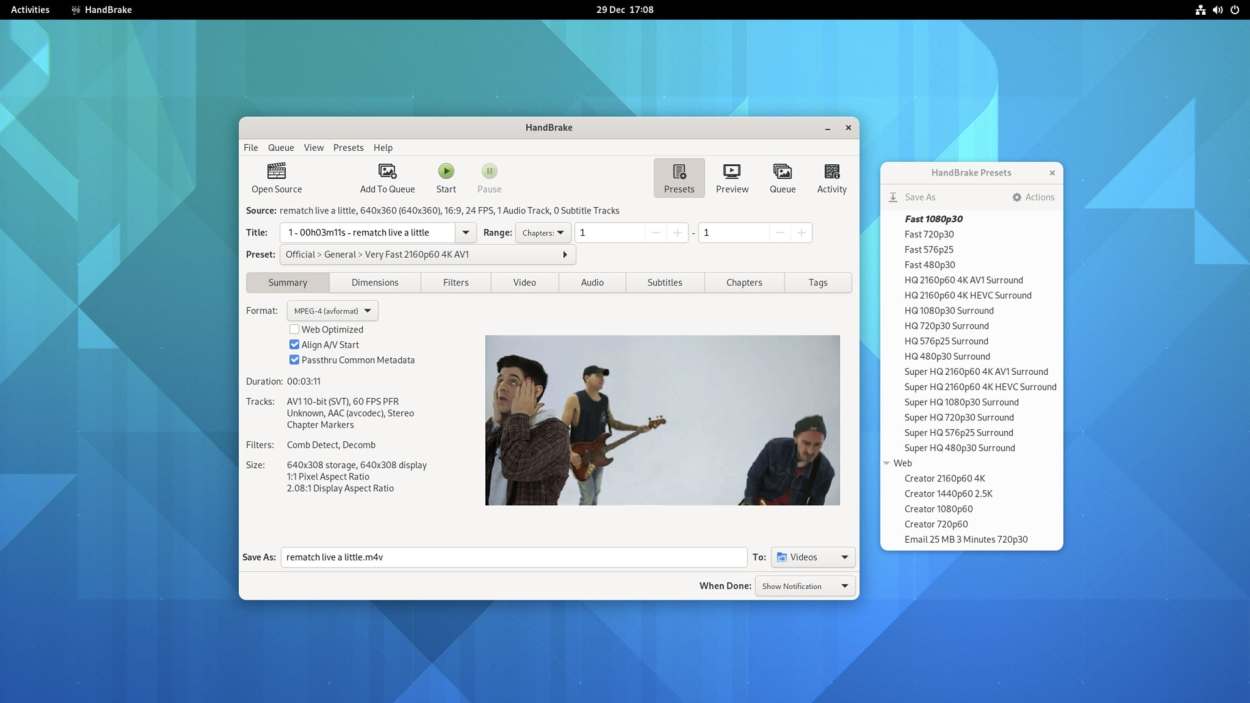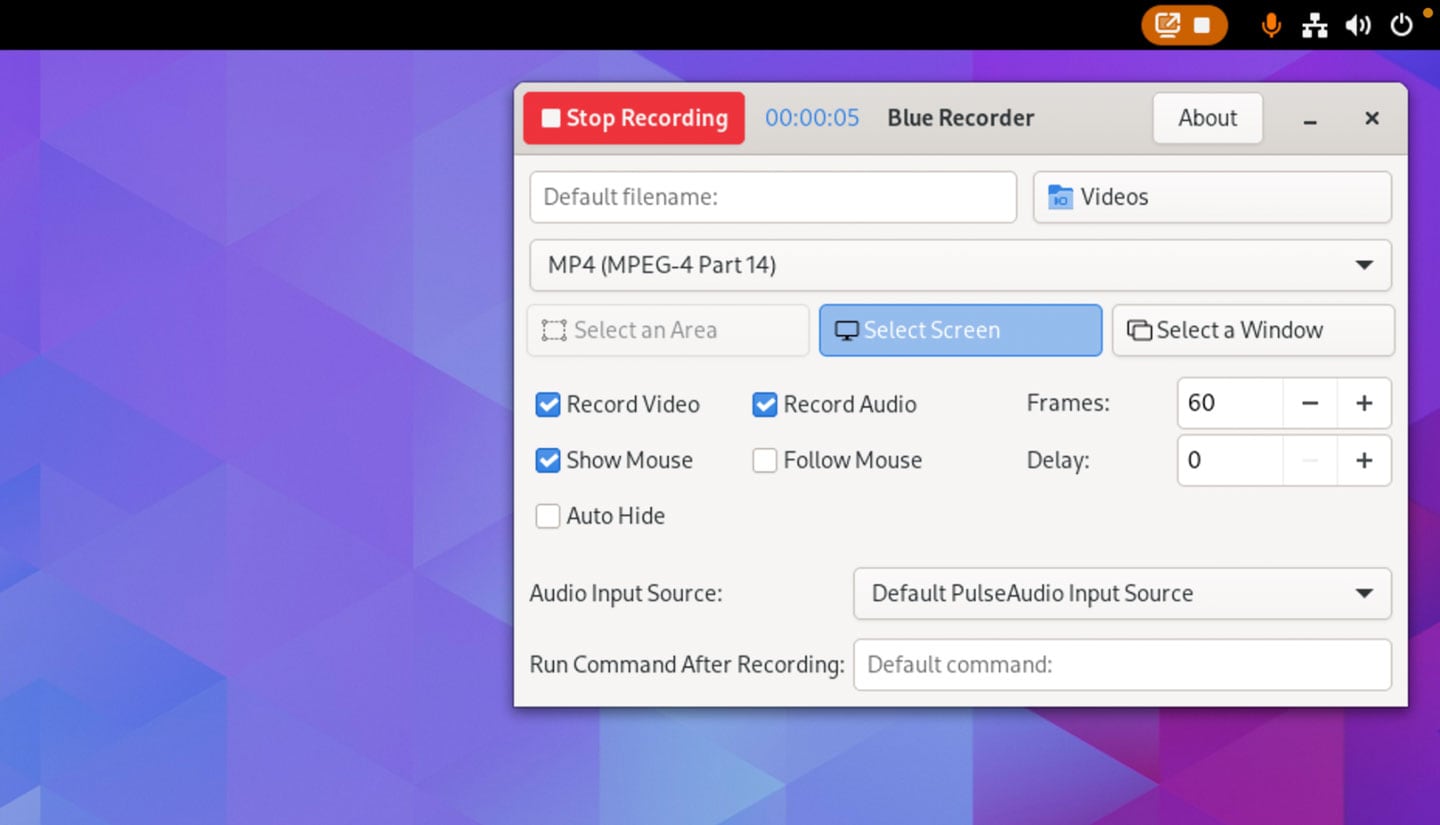Among the many Ubuntu 19.10 features is support for easier media sharing between Ubuntu and smart TVs, games consoles, and even other computers.
Ubuntu’s new media sharing option means you can share videos, music and photos over your local network, without installing DLNA server software
Ubuntu 19.10’s new ‘Media Sharing’ toggle in Settings > Sharing means there’s no need to download and install a separate DLNA server client to share media photos, videos and music over your local network.
Once enabled you can, for example, forage through the photos you downloaded on your laptop from the biggest screen in your house, namely your TV.
Similarly, you can stream music and video files kept on your main machine via a games console or web-enabled set-top box like the Roku.
And it all works using the ubiquitous DLNA/UPnP protocols and your local network — no third-party cloud server or media centre set-up required.
Now, admittedly: being able to use DLNA sharing on Ubuntu isn’t “new’ of itself as there are a tonne of third-party DLNA server apps and clients out there, many touting advanced features or more control over file sharing.
What’s interesting here is that you can enable DLNA server capabilities out of the box in Ubuntu 19.10; you don’t need to go out of your way to install a Linux DLNA server to get started.
Interested in trying it out?
Use Media Sharing on Ubuntu 19.10
The new media sharing feature covered in this post only available in Ubuntu 19.10 and up. If you’re on Ubuntu 16.04, 18.04 or 19.04 you will have to install a third-party media server tool instead.
To activate media sharing in Ubuntu 19.10 just pop open the main Settings app and select the ‘Sharing’ option in the sidebar:
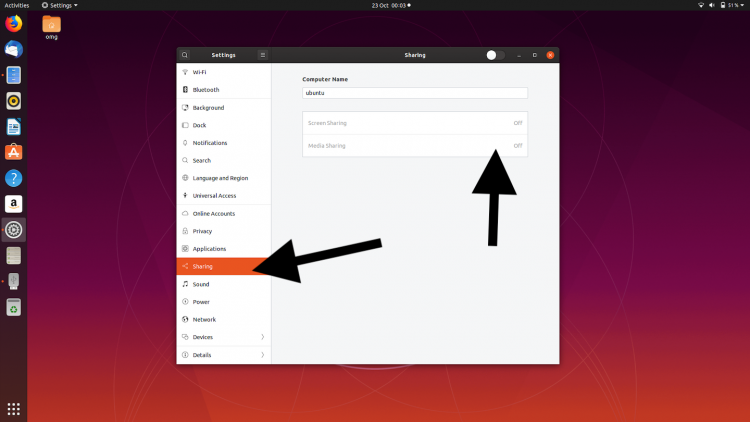
Next, click on the ‘Media Sharing’ option that’s greyed out in the main pane. A small modal dialog will appear:
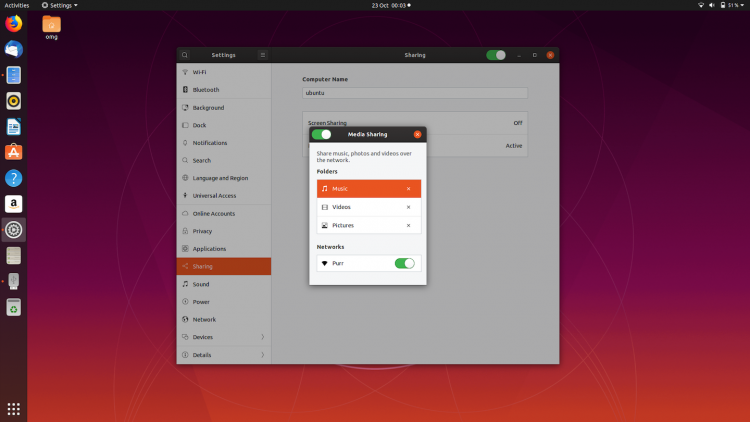
Slide the switcher in the header bar of the modal dialog to ‘On’, and then select a network from the list to share your media on.
DLNA sharing isn’t a secure way to share media. Everyone on the same network can access (but not edit/delete) shared media.
You’ll notice that 3 folders are shared by default: Pictures, Videos and Music. If you don’t want to share one/any of these just remove them from the list using the x ion to the right of the folder name.
To add your own media sources just scroll down the dialog and hit the + button. Then use the folder picker to navigate to and select a different folder on your system. Repeat the process to add additional directories.
How well does it work?
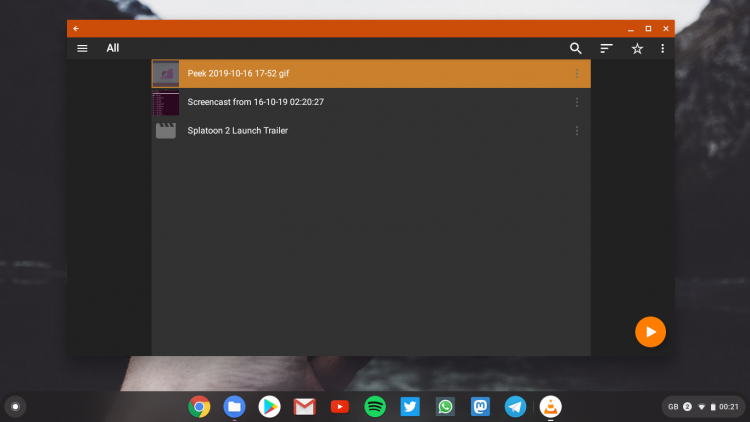
The new Media Sharing feature in Ubuntu 19.10 gives you an easy way to set up a DLNA server on Ubuntu without installing third-party software like Emby, Jellyfin, or Plex.
You get to access your files over your local network through any DLNA and UPnP compatible device, including smart TVs, games consoles (like the Playstation 3 & 4), or DLNA receiver client, like VLC.
But what’s the experience like? Is it usable? Is it better than a regular media server or tools like Google Chromecast?
I’ll start with videos as that’s, to my mind, the biggest use case here.
I was able to play a standard def video file (with audio) just fine using VLC on a Chromebook. But HD and FHD videos stuttered a lot, with dropped frames and lost snatches of audio.
Your milage will vary depending on your network speed, the video format you’re ‘streaming’, and the age/stability of the receiver.
Just don’t expect Netflix-grade quality.
Sharing photos and music was a different experience entirely. I could flick through photos and stream MP3s with no real issues to speak of (again I was streaming from an Ubuntu laptop to the Android VLC app on a Chromebook).
I could browse all available network folders fine, see thumbnails, get basic file info and more.
I would imagine that accessing files from on something with less overhead (I’m was testing an Android app in an Android subsystem running a Linux system on not very excellent hardware) would result less friction than I encountered .
Try media sharing yourself and let me know what your experience was like!
h/t Popey
How To
DLNA
media sharing
rygel
Ubuntu 19.10