Improved window tiling is coming to Ubuntu 23.10.
If you’re a regular reader you’ll have expected this. I revealed earlier this year that Ubuntu developers wanted to make the Tiling Assistant GNOME extension part of the default install.
Well, now they have.
The (renamed) Ubuntu Tiling Assistant extension is rolling out to Ubuntu 23.10 daily builds, and will, barring any unexpected issues, ship out-of-the-box on new installs.
So what does this extension provide?
Well, in current versions of Ubuntu when you drag a window to either side of your screen you’re able to “snap” it to 50% of the horizontal space. This lets you view two apps side-by-side. You can also drag windows to the top of the screen to maximise it fully.
Handy, but limited when compared to the multitude of window tiling layouts that are available to users of Windows and ChromeOS.
But the new advanced window tiling options in Ubuntu 23.10 give you greater flexibility:
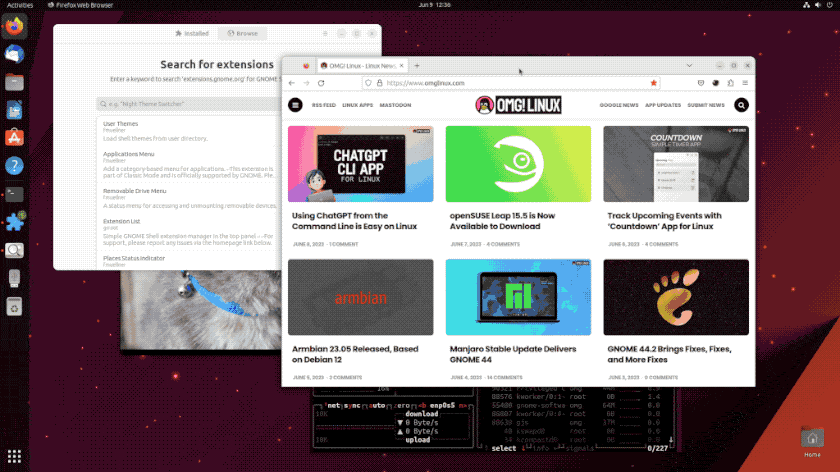
In Ubuntu 23.10 you can drag an app to a screen corner to snap it to ~25% of available space (i.e. quarter tiling or quadrant tiling), and drag a window to the top or bottom of the screen snap it to ~50% of the available space (i.e. horizontal half-tiling)
Plus, the you can resize groups of tiled windows quickly and easily (well, most of the time).
Head to Settings > Ubuntu Desktop to control whether the tiling assistant is enabled; disable the tiling popup; and/or disable tiling groups.
Ubuntu devs say they plan to work with upstream GNOME developers to implement advanced window snapping into GNOME Shell desktop natively. But until those efforts bear fruit, this is an ideal interim solution.
You don’t have to wait to use this, btw
Want to benefit from all of these options without having to upgrade to Ubuntu 23.10 development releases?
Well, you can.
Just install the Tiling Assistant extension from the GNOME extensions website (tip: use the Extensions Manager app instead). It supports Ubuntu 20.04 LTS and above.
But if you’re on Ubuntu 23.04 install the gnome-shell-extension-ubuntu-tiling-assistant package from the repo instead. If you do this then, like magic, a hidden set of options are unlocked in the Settings > Ubuntu Desktop panel — nice!




