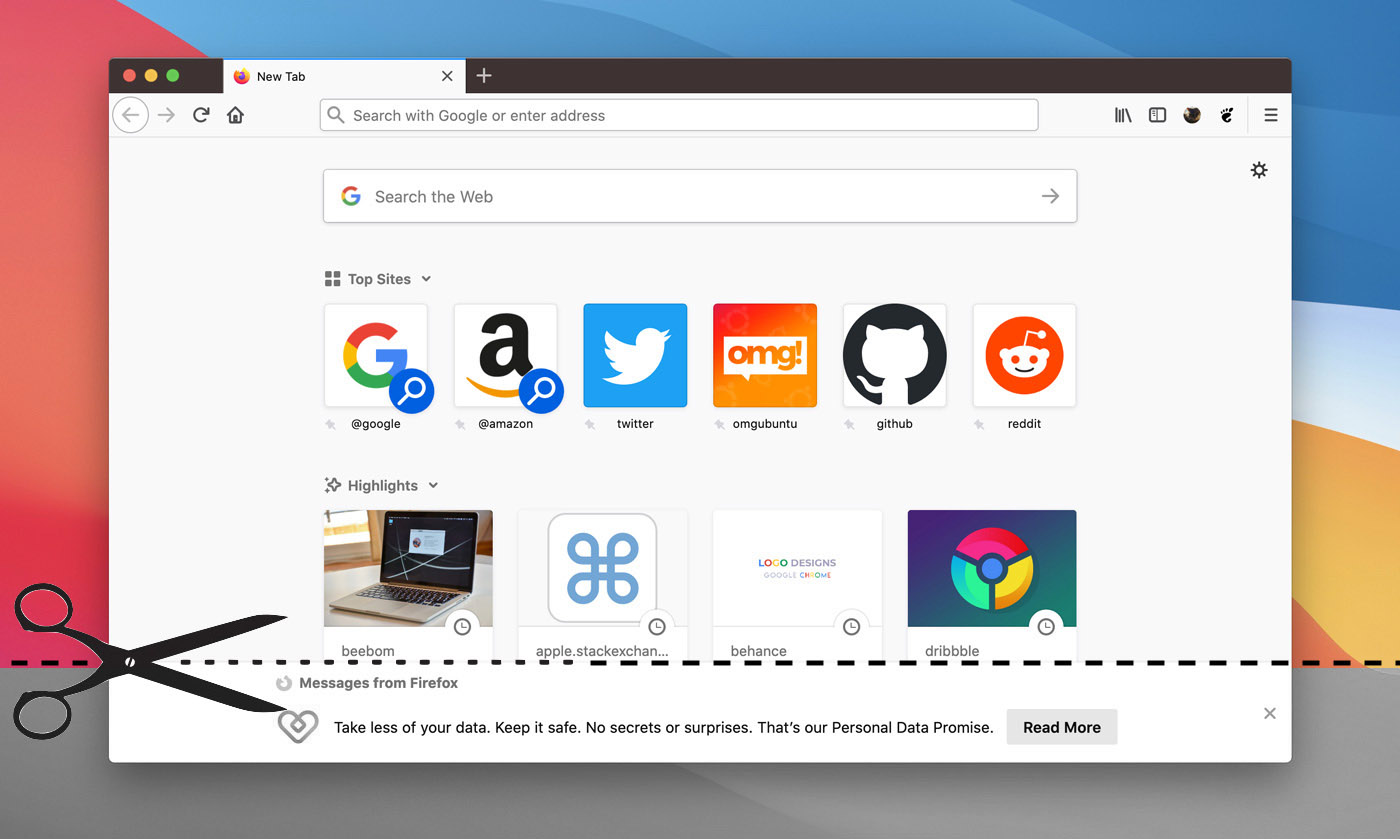Ubuntu, like other Linux distributions uses the GNOME Display Manager (GDM) as its, well, display manager, though most of us tend to think of or refer to it as the login screen.
To customise the Ubuntu login screen, such as setting a different theme or icon set, changing the login screen background image or colour, or getting night light to apply when viewing it, you can use a 3rd-party tool called GDM Settings.
The app is written in Python and uses libadwaita for its UI, so it looks great on the modern Ubuntu desktop and adapts gracefully when resizing the window or running on width-constrained displays.
GDM Settings lets you:
- Set login screen background image/colour
- Change login screen theme, icons, and cursor
- Change font, font sizes, and scaling factor
- Customise top bar text and background colours
- Set mouse/touchpad behaviours
- Enable/disable on-screen options (e.g., user list)
- Enable Night Light support
The “big” thing:
GDM Settings is not an official GNOME tool. Use it cautiously, at your own risk. I get the impression a few of the tweaks/options available in the app aren’t adjusting intentionally configurable values, or alter hardcoded settings ad-hoc.
Indeed, I have also seen reports of people using this tool to do something seemingly safe, like change the colour of the login screen, only to find that GDM fails to load after, throwing the frustrating “Oh no! Something has gone wrong” error screen.
Again: use this at your own risk.
You can install GDM Settings from Flathub but the sandboxed nature of Flatpak means some features of the tool are not available/may not work.
For full, unbridled access you can download the GDM Settings AppImage (you will need to install a package to make AppImages work in Ubuntu 23.04 & 23.10).