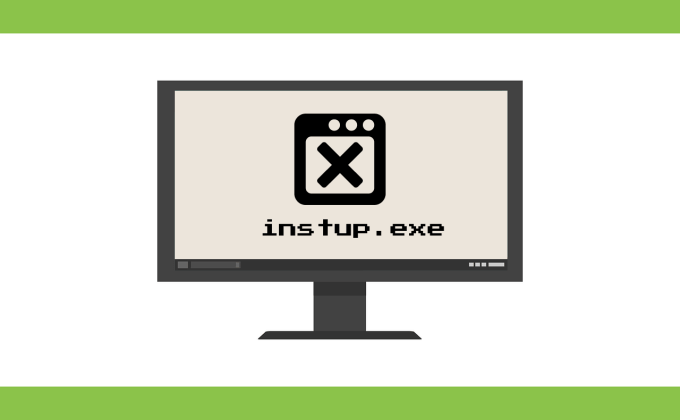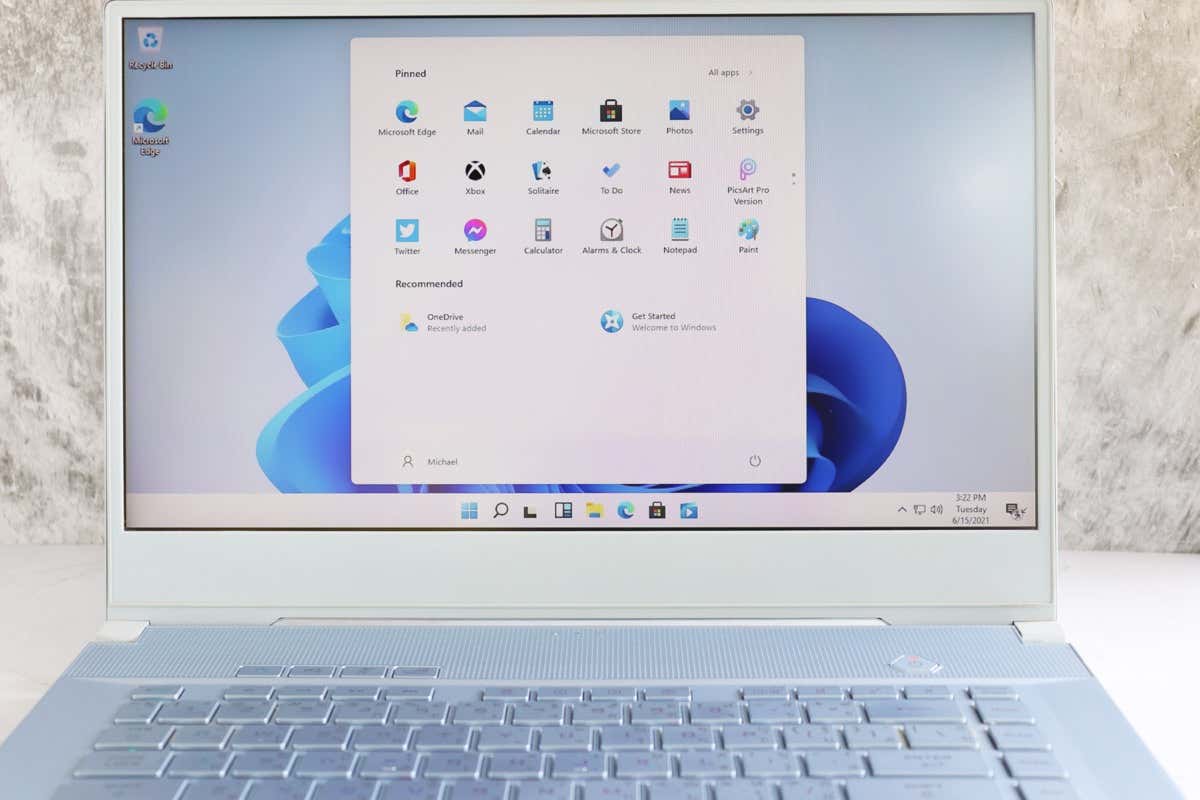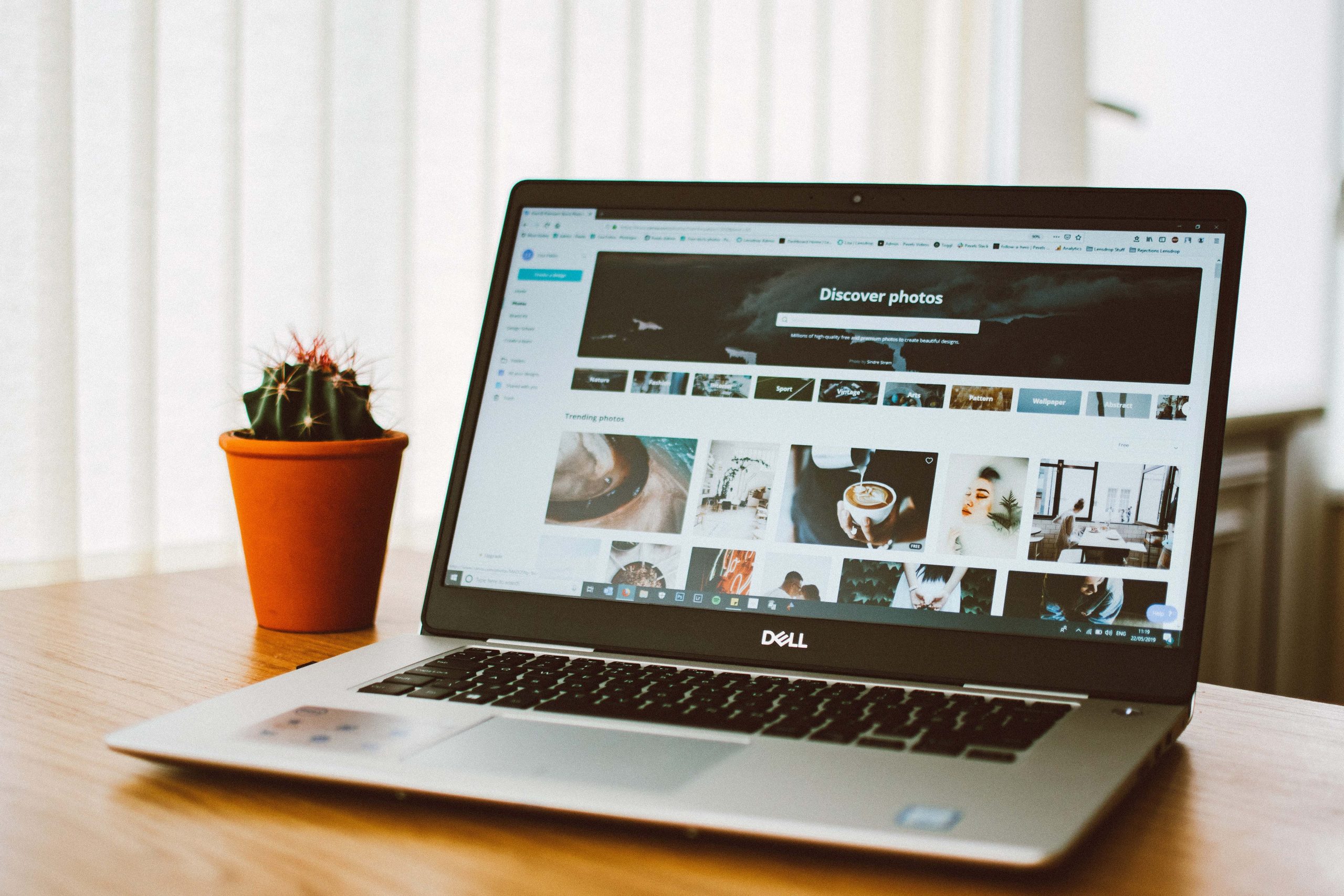Instup.exe is an executable file that’s downloaded alongside other files when you install the Avast antivirus software on your computer. It’s a very important component of the virus-scanning software. Without instup.exe, you may not be able to update Avast on your computer. Despite being a legitimate file, however, instup.exe is known to cause performance issues on Windows devices.
For example, some Avast users report that instup.exe sometimes consumes up to 100% of CPU resources, thereby rendering other apps unusable. If that describes your predicament, we’ll show you how to fix the problem and prevent the file from affecting your PC’s performance.
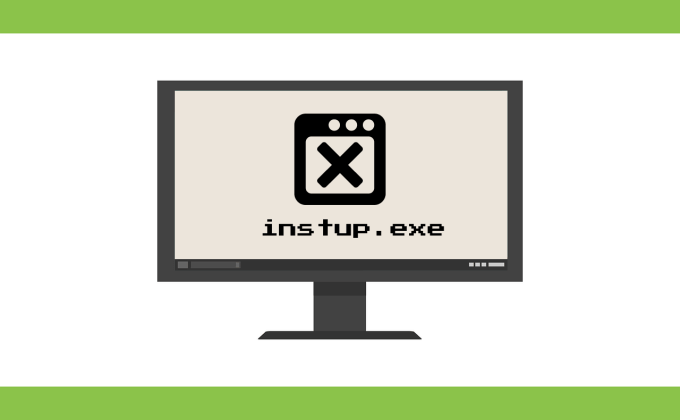
Contents
What Is Instup.exe?
“Avast Antivirus Installer” is the official file description of the instup.exe program file. When installing the Avast Antivirus on your computer, instup.exe makes sure everything goes smoothly. There’s more: The executable file also ensures that Avast stays up-to-date on your device with the latest virus definitions.
Note: Virus definitions (or virus signature) describe files that help a security software to detect viruses and malware on your computer.
Summarily, instup.exe handles the installation of the antivirus software and also helps to update the app’s virus definitions. Think of the program file as Avast’s installation and update assistant.
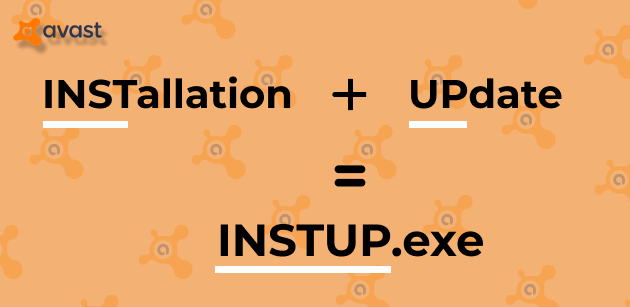
In its natural state, instup.exe is an unproblematic program that doesn’t hog system resources. It only runs in the background when necessary—to install virus definitions and software updates.
While Avast’s software updates are rolled out occasionally, the installation of virus definition updates is a daily operation. There’s no official word on the frequency of these updates but some sources quote that Avast updates its virus definitions more than 100 times a day.
That could be true, because the company uses a “Streaming Update” technology to push updates to users immediately when they discover new threats. So yes, Avast runs multiple updates in the background daily.
By extension, instup.exe will also run in the background multiple times daily. That explains why you may often find the program file active in Task Manager.
Is Instup.exe Safe?
By default, instup.exe should automatically stop running after installing virus definitions or software updates. If the program file stays active in the background, then there’s a problem somewhere. There are two possibilities to consider:
1. The Avast antivirus software is malfunctioning.
2. A malware program or Trojan Horse is camouflaging the genuine instup.exe.
In the next section, you’ll learn how to determine if the instup.exe program file on your PC is genuine or malicious.
Is Instup.exe Genuine? Or Is It a Virus?
You can deduce the authenticity of the program file by checking its location as well as its digital signature. Here’s how:
1. Launch the Task Manager and locate instup.exe in the Details tab.
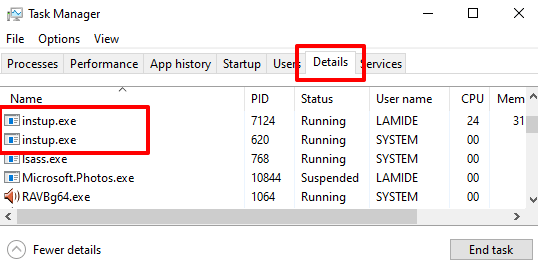
2. Right-click on instup.exe in the Task Manager and select Open file location.
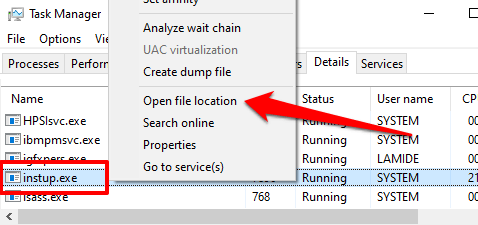
You may find multiple instances of the process running; right-click on any to proceed. But note that you should repeat the steps for all the instances in the Task Manager. You never can tell which one of them is a virus pretending to be a genuine instup.exe program file.
3. Check the File Explorer’s address bar and ensure the file is located in this folder: C:Program FilesAvast SoftwareAvastsetup
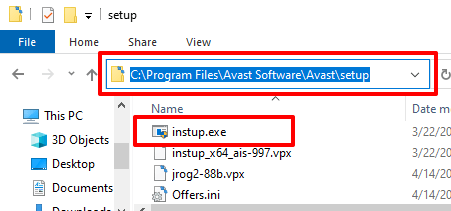
If the file is outside this folder on your PC, it’s most likely a malicious copy. Proceed to the next step to check the digital signature of the file. That’ll help confirm the legitimacy of the instup.exe file on your PC.
3. Right-click instup.exe and select Properties. You can achieve the same result from the Task Manager; right-click the process and select Properties.
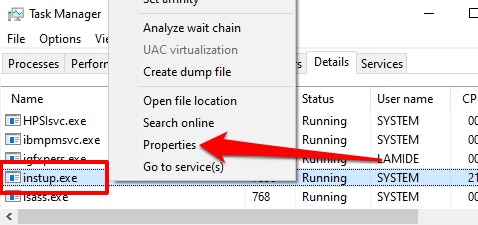
4. Go to the Digital Signatures tab and check the Name of signer column; it should read Avast Software s.r.o.
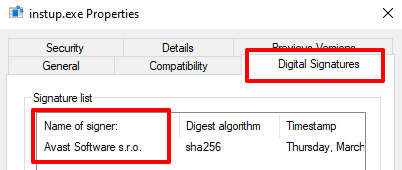
If Avast isn’t the digital signer of the file, it’s a malicious copy. You should remove the file from your computer immediately. Better yet, run the file through a virus or malware scanner (preferably a different antivirus tool, not Avast).
Fix Instup.exe High CPU Usage
If you’ve established that the Avast Antivirus Installer isn’t malicious but the program file constantly runs in the background, follow the troubleshooting techniques below to stop instup.exe from draining your PC’s resources.
1. Force-Stop instup.exe
Simply ending the process in the Task Manager can resolve the problem. Head to the Task Manager’s Details tab, select instup.exe, and click the End task button at the bottom-right corner.
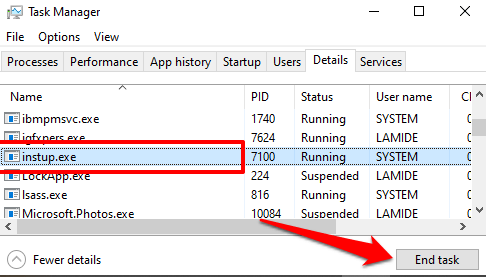
2. Restart Your Computer
If the process restarts itself and keeps running in the background endlessly, restart your computer. Afterward, launch the Task Manager and monitor the situation. Move to the next troubleshooting step if the problem continues.
3. Repair the Avast Software
Avast ships with a built-in troubleshooting tool that fixes issues causing the software to malfunction. If Avast occasionally crashes, or some components aren’t working correctly, you can initiate a self-repair.
Launch Avast, click the menu button, go to Settings > Troubleshooting and click the Repair App button.
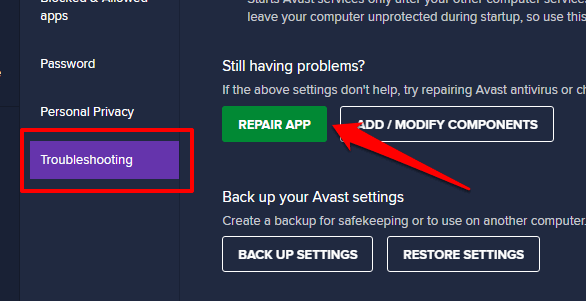
The repair operation may take a couple of minutes, depending on your PC’s hardware configuration. Restart your computer after the repair and see if that stops instup.exe from running non-stop in the background.
4. Temporarily Disable Automatic Updates
Instup.exe may stay lurking in the background if an error occurs while installing an update, or if there’s a problem with an update. The Avast antivirus installer may keep reattempting the installation, thereby causing high disk usage.
Disable Avast’s automatic updates and check if that withdraws instup.exe from the Task Manager. Open Avast’s settings menu, select General, select Update, and then select Manual update in the Virus Definitions and Application Update sections.
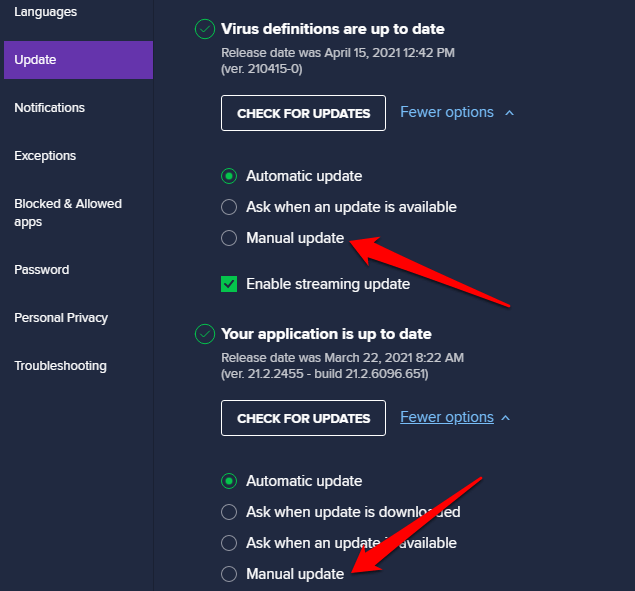
Restart your computer and check if that stabilizes the instup.exe program file.
Last Resort: Reinstall Avast or Use an Alternative
Remove Avast from your PC if instup.exe continues its problematic spell. Refer to our comprehensive tutorial on uninstalling Avast completely on Windows 10 to learn more. Reinstalling Avast should stabilize the instup.exe program file. But if it doesn’t, uninstall Avast again and use other powerful virus scanners to protect your computer.