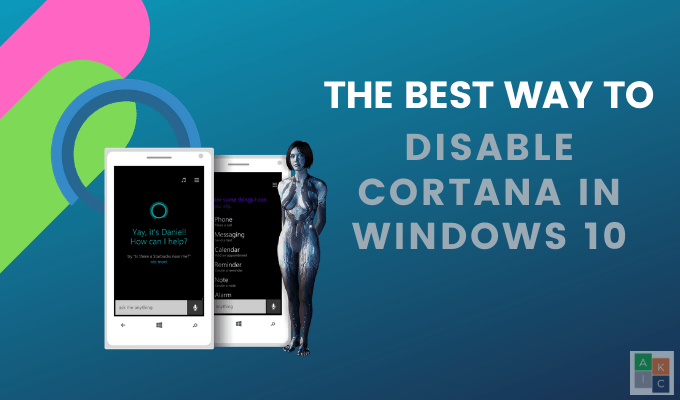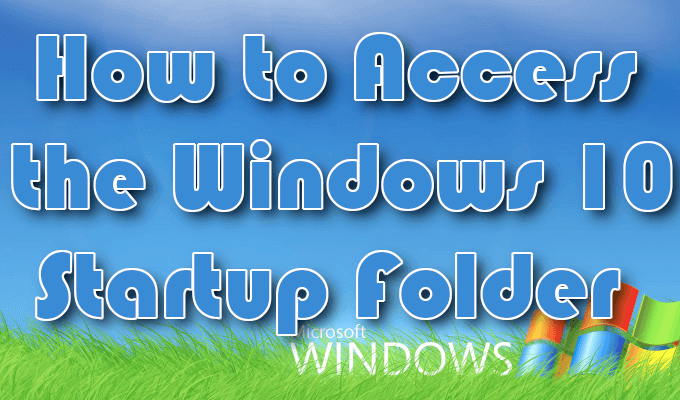Game developers are innovators, but they can’t do it alone. A crucial component of any successful game is the technology that allows the game to be played on PCs and consoles. APIs like DirectX and VulkanRT allow your Windows PC to create the environments necessary for you to play the games you enjoy.
VulkanRT (or the Vulkan Runtime Libraries, to give it its full name) is a cross-platform API that allows modern 3D-rendered games to function properly with your graphics card or internal chipset. If you’re looking to find out more about the VulkanRT libraries, here’s everything you’ll need to know.


Contents
What Is VulkanRT (Vulkan Runtime Libraries) and Is It Safe?
While it may sound like something out of Star Trek, the VulkanRT (or Vulkan Runtime Libraries) are a low-level API that bridges the gap between games software and graphics hardware needed to run certain 3D games and intensive 3D applications effectively on your PC or Mac.
Produced and supported by various organizations (including Valve, the company behind Steam), VulkanRT helps developers create better 3D applications while reducing the system resources used to run them, offering some performance enhancements compared to DirectX and other development APIs.
If a game or application is using VulkanRT, it’s possibly running better than it would be otherwise. The more balanced resources used by a VulkanRT-supported application allow for greater stability, as well as unlocking other functionality (such as ray tracing) to run more advanced applications and better, bigger games on your PC.
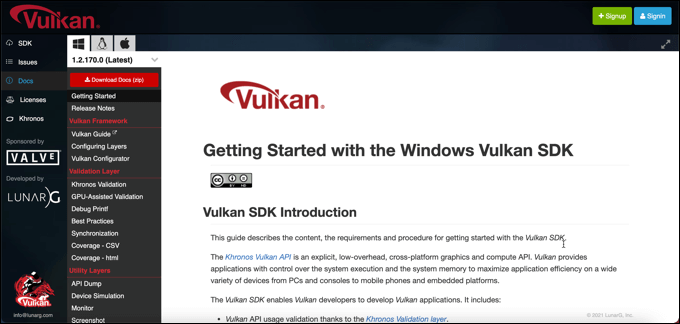
When you see VulkanRT or the Vulkan SDK in your list of installed applications, it usually means that your PC has software installed that requires it to run properly. It may also be installed automatically when you install certain third-party graphics drivers, especially those provided by AMD or NVIDIA.
You shouldn’t worry if you see VulkanRT or the Vulkan SDK installed; the software itself is completely safe. It shouldn’t use any system resources in its own right, but you may see some related system processes (such as vulkaninfo.exe) if you’re running a graphics-intensive game or application.
If you’re unsure, however, you can easily check if VulkanRT is genuine by using Windows’ built-in virus scanner. You can also install or update it manually or, if you don’t care about VulkanRT support, you can remove it completely using the Windows Settings menu.
How to Install VulkanRT Manually
VulkanRT is an essential component for certain 3D applications and games. Games like Crysis Remastered, Half-Life: Alyx, Red Dead Redemption 2, and others all require the Vulkan Runtime Libraries installed on your PC.
In some cases, installing a certain game or application will also install the latest (or required) version of VulkanRT for you. If it doesn’t, you can install the latest version of VulkanRT by updating your graphics drivers from the manufacturer website or by installing the VulkanRT SDK directly.
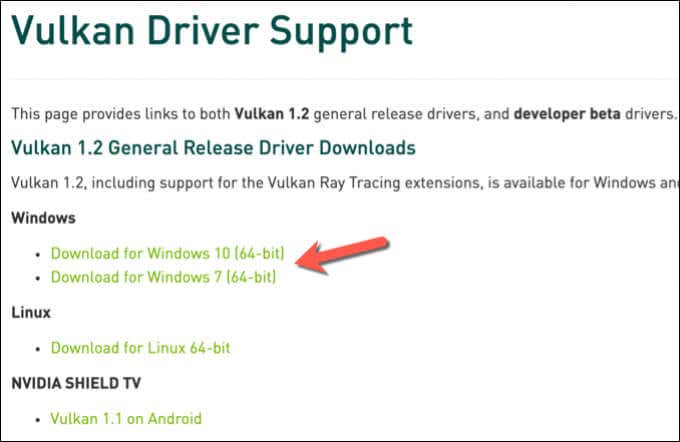
If you’re using a NVIDIA graphics card or chipset, however, you can also download and install the latest VulkanRT drivers from the NVIDIA website as a standalone option. This will install the necessary VulkanRT libraries and software, enabling support for VulkanRT for games and applications that require it.
You can download the stable, general release drivers, or you can try the newer beta drivers, but these may come with bugs and other issues. Once the installer file is downloaded, run it and follow any on-screen instructions to install VulkanRT on your PC. You’ll need to restart your PC once the driver is installed.
How to Remove VulkanRT on Windows 10
Like any other third-party software installed on your PC, VulkanRT (or the Vulkan SDK) can be removed using the Windows Settings menu. Removing VulkanRT from your PC will prevent any games or applications that require it from working, however, and you’ll need to reinstall it afterwards using the steps above.
These steps assume that you’ve installed VulkanRT separately (eg. using the Vulkan SDK for developers). If you haven’t, you may need to remove other software, such as your graphics drivers or installed game software, to remove the VulkanRT libraries instead.
- To remove VulkanRT, right-click the Start menu and select Settings.
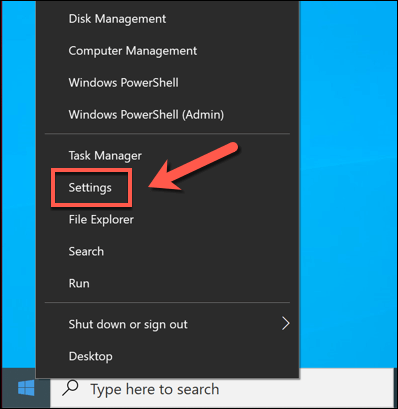
- In the Settings menu, select Apps > Apps & Features. Use the search bar to search for the Vulkan Run Time Libraries or VulkanSDK software, or scroll through the menu manually to locate it. Once found, select the entry, then select Uninstall > Uninstall to begin the removal.
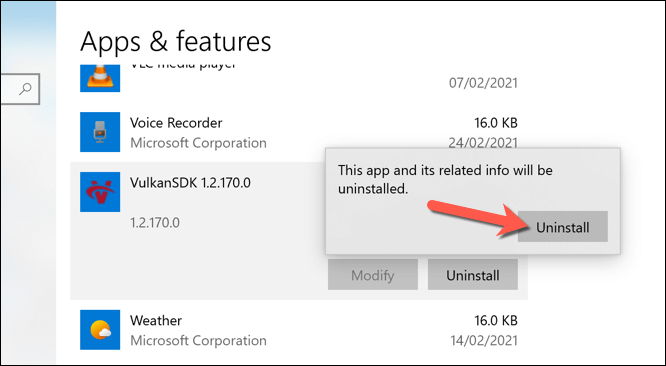
- Follow the on-screen instructions in the uninstaller window to remove the VulkanRT libraries from your PC. Once removed, restart your PC to ensure that the software is fully removed from your PC.
How to Check if VulkanRT Is Genuine on Windows 10
The Vulkan Runtime Libraries are fairly unknown, so you may have your doubts about whether VulkanRT is genuine and safe. For instance, certain types of malware do try to use the same file names as other genuine software and system processes, although this does happen less in Windows 10 than in earlier versions.
If you want to check if VulkanRT is genuine, you should check where it’s installed first. For instance, if you’ve installed the Vulkan SDK manually, you’ll find the source files in the C:VulkanSDK directory. If VulkanRT is installed by your graphics driver (or by a game), you may find it in the C:Program Files (x86)VulkanRT folder.
Once you’ve located the VulkanRT files, you can then use Microsoft Defender (or another third-party antivirus) to check them for possible malware.
- To do this, you’ll need to open a new File Explorer window and right-click the directory containing the VulkanRT source files. If you’re running Microsoft Defender, select Scan with Microsoft Defender from the options menu, or select a similar option for your third-party antivirus provider.
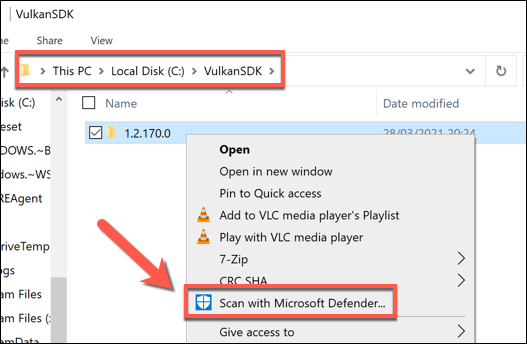
If Microsoft Defender (or your third-party antivirus) determines that no malware is found in your VulkanRT installation folder, and VulkanRT is installed in a suitable folder (such as C:VulkanSDK or C:Program Files (x86)VulkanRT), you can be confident that the software is completely genuine and safe to run.
If malware is found, however, or if the software is in an unusual location, you may wish to schedule a Microsoft Defender Offline scan (or boot level scan) to check for and remove the malware, or schedule a similar boot scan using your third-party antivirus solution instead.
Protecting Your PC Against Unknown Software
As this article explains, the VulkanRT (Vulkan Runtime Libraries) software isn’t unusual and is completely safe to leave on your PC. This vital gaming API library is essential for certain 3D games to run properly. Without them, you may need to reinstall your games or update your graphics drivers to restore functionality.
VulkanRT may be safe, but that doesn’t mean that other software on your PC is also safe to run. If you’re unsure about any installed software or open system processes, you should always scan for malware using a Microsoft Defender boot scan or remove the software using Windows Settings or with third-party software.