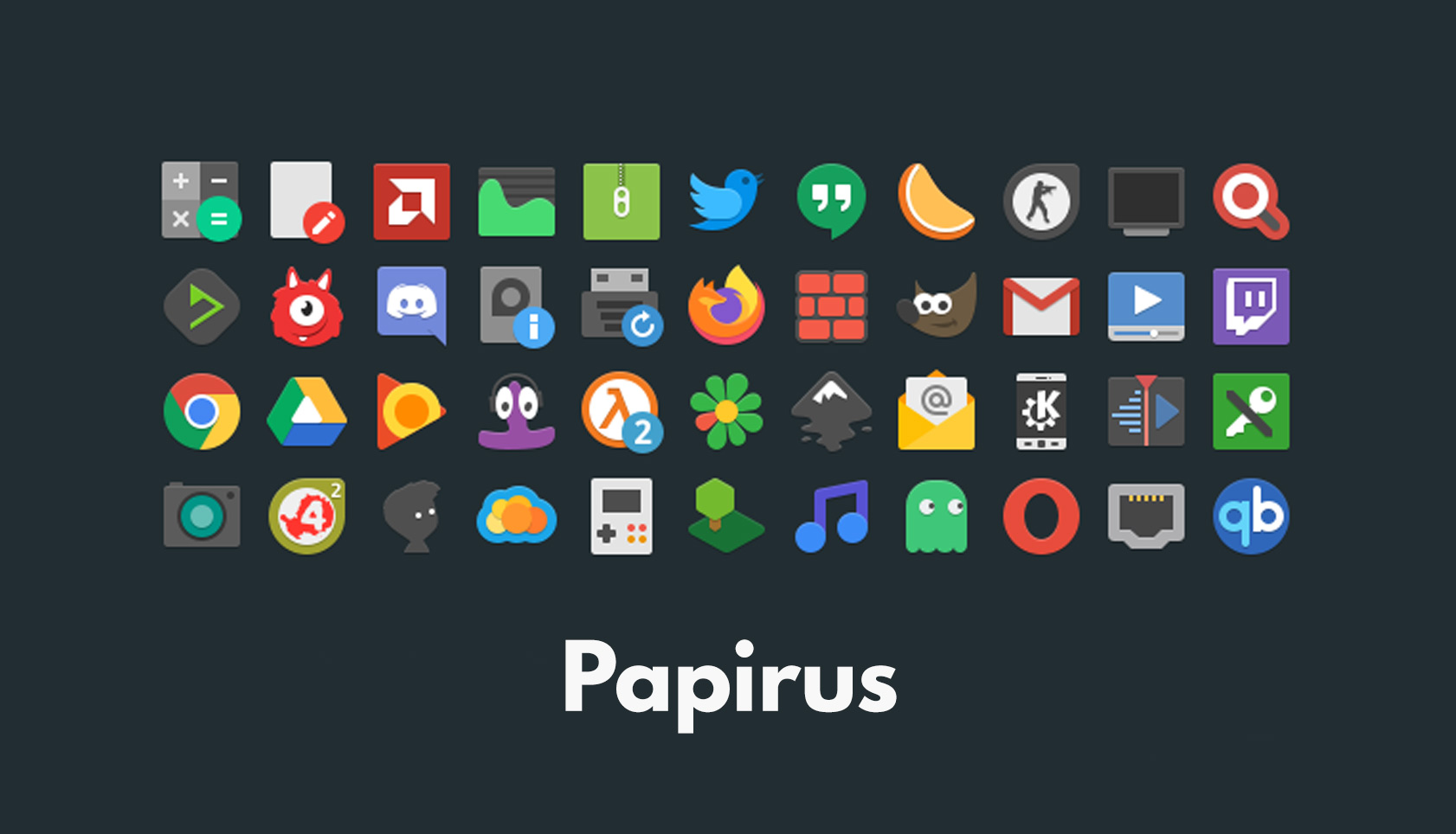A new version of the Raspberry Pi Imager is available to download.
This cross-platform utility makes it easy to download and flash OS images made specifically for the Raspberry Pi to connected USB drives and SD cards.
And in Raspberry Pi Imager 1.8.1 it’s somewhat easier to make sure you download an OS compatible with your device, as the the main screen’s first step now asks you to select your Raspberry Pi model.
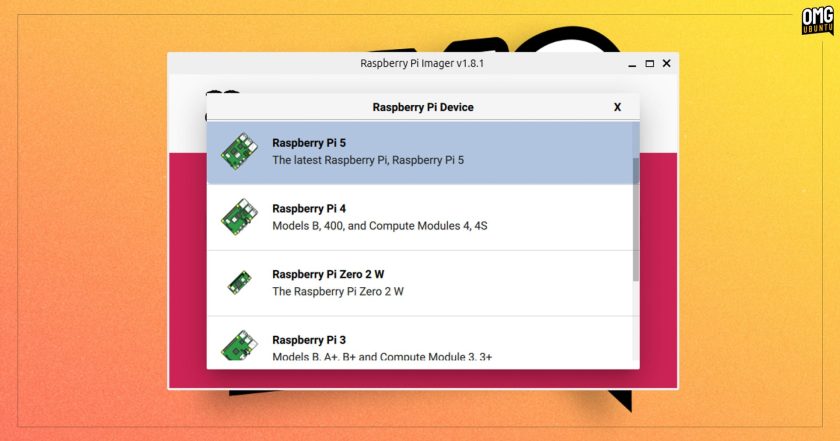
Once a model is selected the options presented step 2 are filtered to only show those that support your model. However, in testing this only affects the official Raspberry Pi OS and not other systems available, like Ubuntu – so you need to pay attention to what you select still!
Not that you need to download images from within the app, of course. Raspberry Pi Imager lets you flash a ‘custom image’ acquired from elsewhere. In the latest build, you can even drag and drop an IMG on to the tool’s main window to prime it for flashing – time saver!
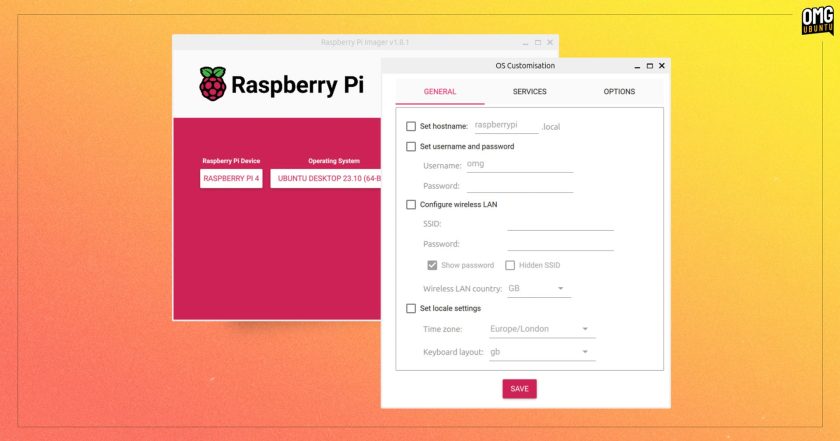
When using the app press ctrl + shift + x to bring up the ‘OS Customisation’ dialog (previously called ‘Advanced Options’). Here you can adjust settings for the image you’re about to flash without having to edit or customise boot config files.
As well as gaining a new name, the OS Customisation section now uses a tabbed UI, makes the SSH public key field a text area; and adds a button you can press to run ssh-keygen.
Those are the main changes in a nut-shell (or should that be a swanky Raspberry Pi case?).
Download Raspberry Pi Imager
You can download the latest version of Raspberry Pi Image from GitHub or from the download page of the official Raspberry Pi website (though that’s been updated at the time of writing). It supports Windows, macOS, and Linux.
The minimum supported Ubuntu version for the DEB installer is now Ubuntu 22.04 LTS.