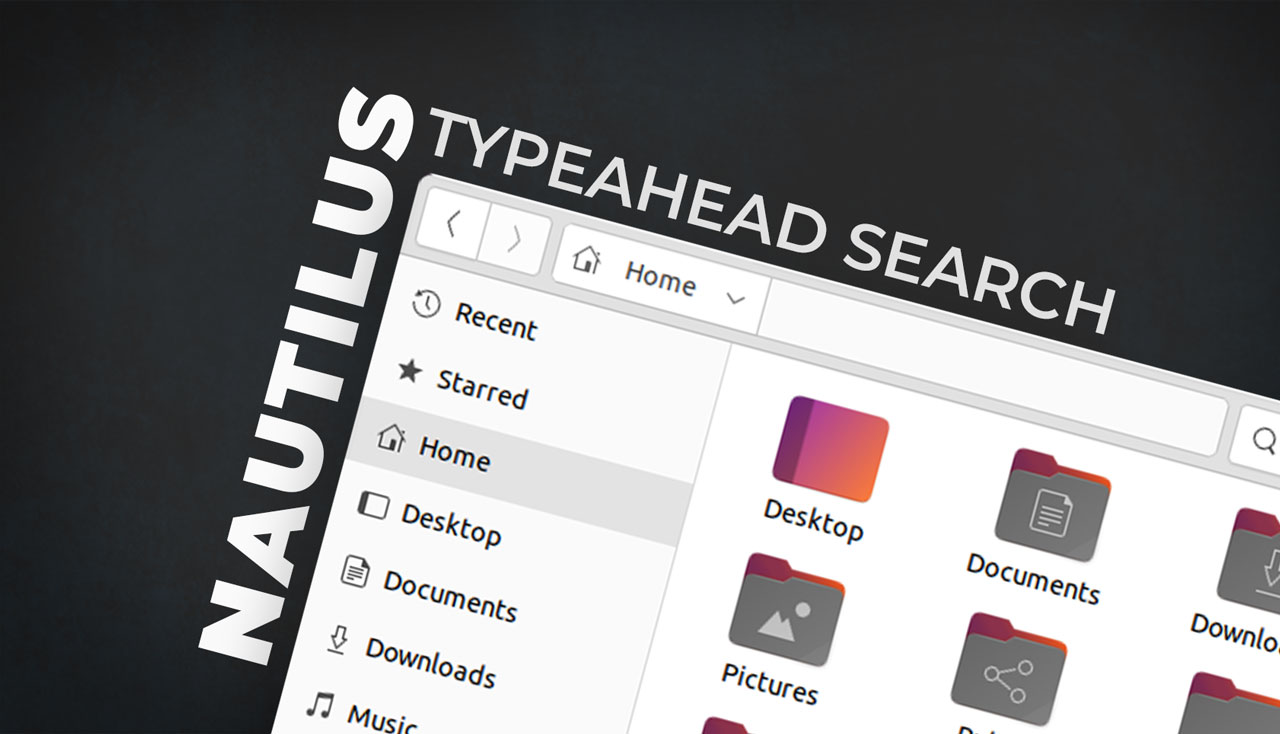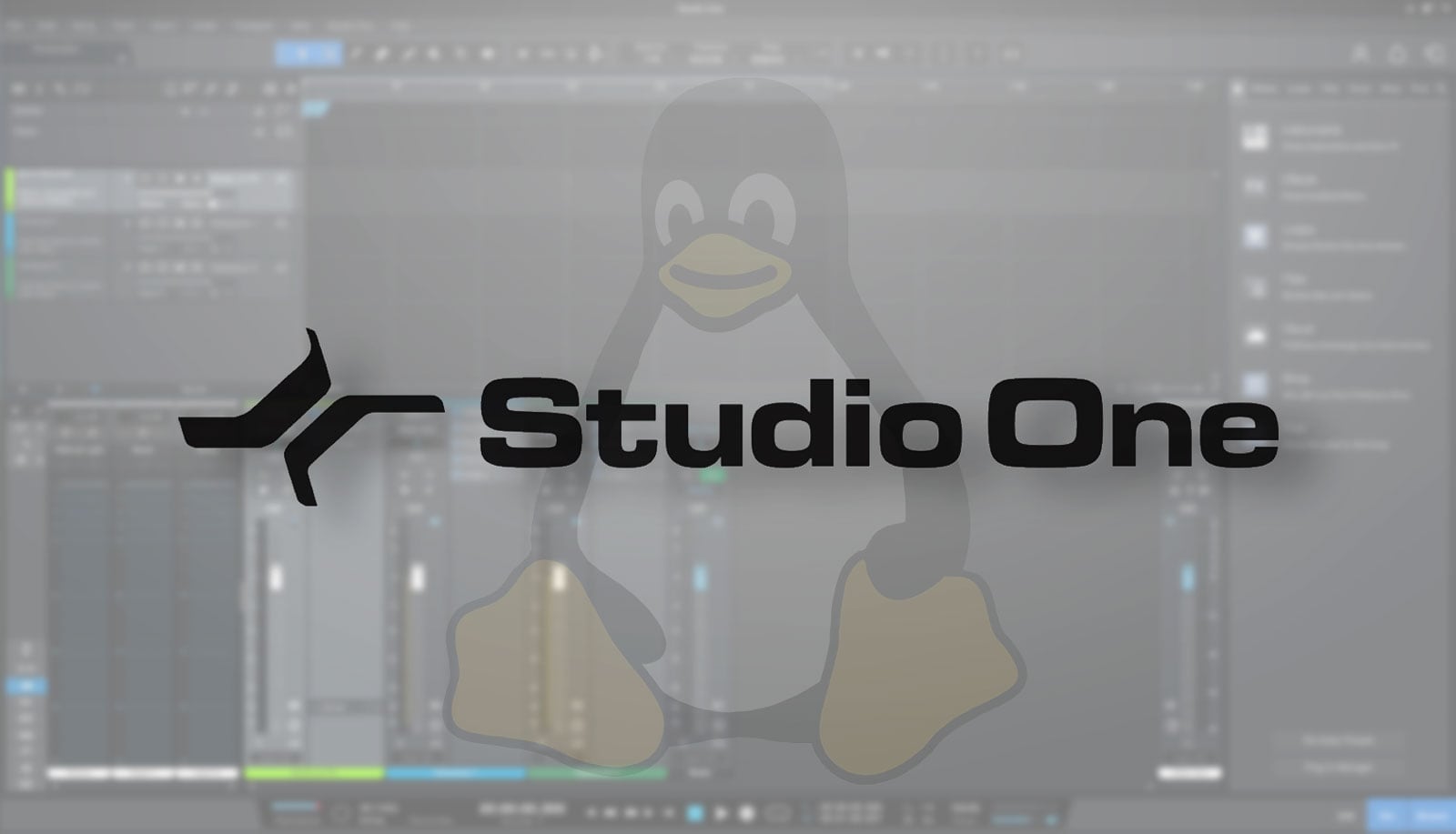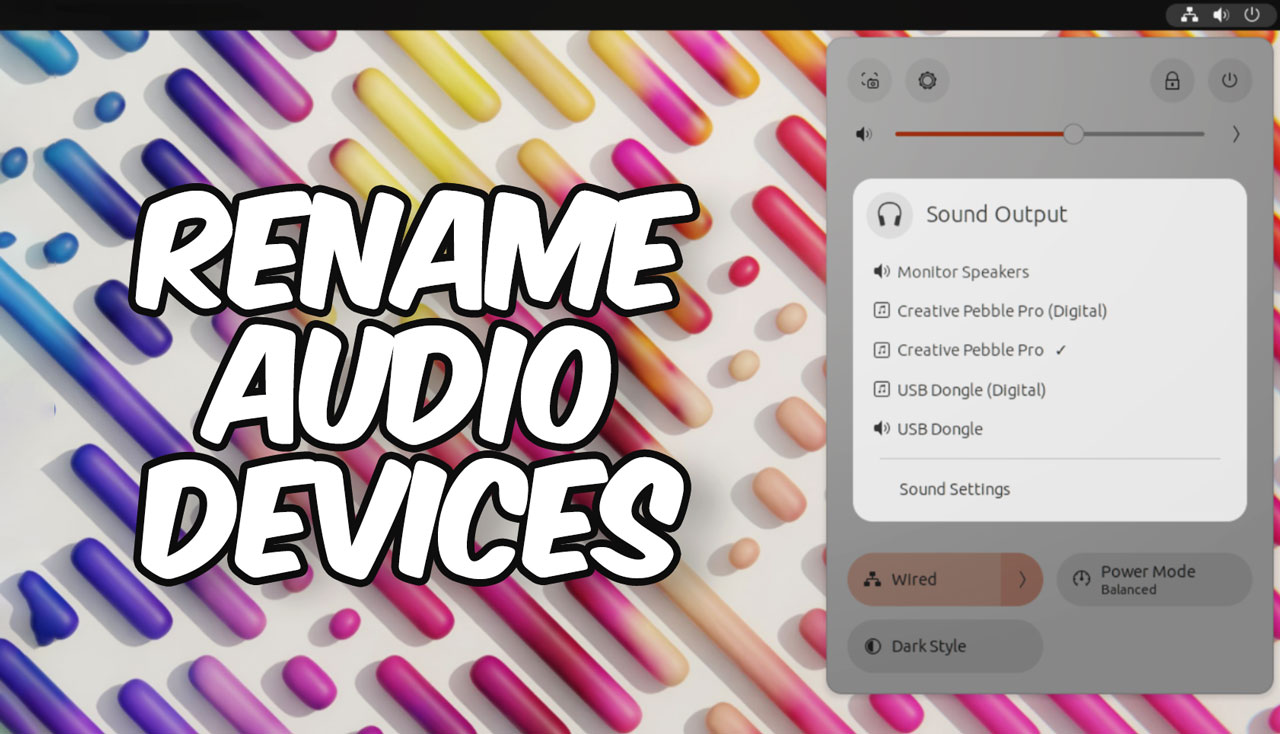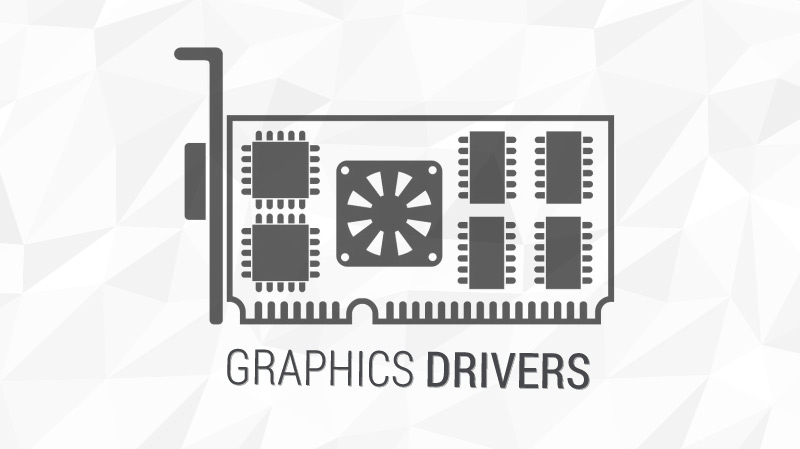In this post I show you how to get the Nautilus typeahead feature back on all supported versions of Ubuntu.
Nautilus’ type ahead functionality was retired way back in 2013. Ubuntu devs continued to patch the feature back in until 2017 when they switched to a more ‘vanilla’ GNOME desktop experience.
Chances are you’ve long-since adapted to life without it.
However, in the world of open source anything is possible; if you have an itch, you can scratch it yourself — and one fervent fan of Nautilus typeahead search has done just that.
What is Typeahead Search?
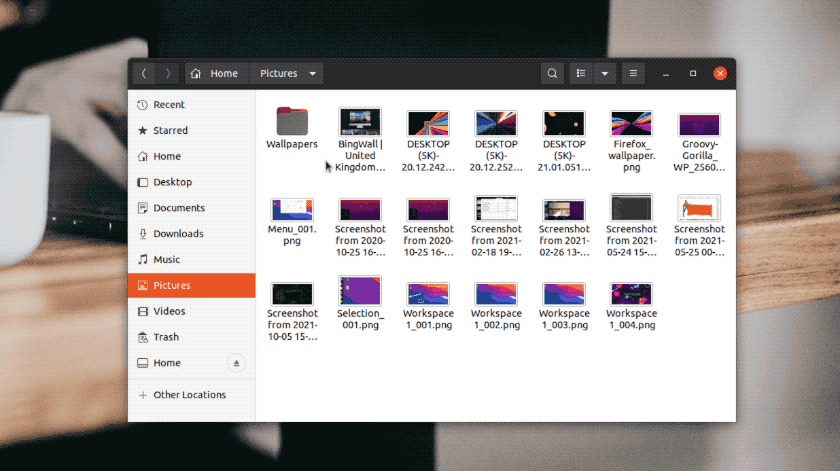
So what this feature and how does it differ to the ‘out-of-the-box’ experience?
Typeahead search in Nautilus works like this: you open a folder and start typing. As you type the file manager instantly jumps to/finds the first file (or folder) that matches the letter(s) you enter but — crucially — only in the directory you’re viewing.
I.e. it finds ahead.
This behaviour is fast, efficient, and (I think) rather intuitive.
For example, if I open ‘Pictures’ and start typing ‘screenshot‘ I instantly jump to the first image (or folder) that starts with ‘screenshot‘. I can use keyboard arrow keys to skip to the next matching result, and so on.
In an unpatched Nautilus the file manager would instead search for all files that match, be it in the file name or the document contents (full-text search is courtesy of Tracker).
The ‘new’ comprehensive approach to search is better at finding things for most people. But most people isn’t everyone. Some folks (particularly those who’ve switched from macOS) want to hit a letter(s) on their keyboard (with the file manager in focus) to jump to the first file or folder that matches it (without hiding everything else from view).
If you still don’t quite get it (it’s a very visual thing, don’t worry) here’s an ancient video I found on YouTube. Do note that the actual point of the video (to enable interactive search) no longer works.
Before I show you how to add typeahead search to using a third-party patched build I will mention that you can make Nautilus’ full text search behave a bit like type-ahead find without requiring any PPAs or patches:
- Open Nautilus > Preferences
- Change ‘Search in Subfolders’ setting to ‘Never’
Done.
Now the file manager will only show you matching files from the directory you’re currently.
Thing is, while that sounds like a good idea at first, the moment you need to search for a file whose location you’re not aware of…
So for the real deal, read on.
Enable Nautilus Typeahead Find in Ubuntu
If you miss typeahead search in Nautilus you can get it back on Ubuntu 18.04 LTS through 20.10 without needing to downgrade your system or switch to an alternative file manager like Nemo, Caja or Thunar (though those are solid options, for what it’s worth).
The third-party PPA (usual risks apply) we’ll use brings the much-missed file-finding feature back thanks to a patch from the Arch User repo. The PPA replaces the standard version of Nautilus used in Ubuntu for a third-party build compiled with typeahead find feature enabled.
To add it, open a new Terminal window and run this command:
sudo add-apt-repository ppa:lubomir-brindza/nautilus-typeahead
Hit Enter when prompted to add the PPA. Ubuntu will automatically refresh your system sources.
Finally, run:
sudo apt dist-upgrade
Review the changes listed and, assuming you’re happy to proceed, hit Enter to let it “do its thing”.
Once install is complete you will need to restart Nautilus for changes to take effect and this has to be done from the command line.
Press alt + f2 and run:
nautilus -r
That’s it.
Open any folder in Nautilus and hit a letter to jump to a matching result in the folder you’re viewing.
You use regular full-text search in Nautilus by clicking on the search icon in the app’s toolbar.
Be aware that when Ubuntu updates Nautilus the typeahead feature will stop working until the PPA maintainer updates their repo to match it. You can pin the package(s) provided by the PPA to prevent it being upgraded, or you can just be mindful when running the Software Updater tool.
Revert to Vanilla Nautilus
If you encounter any bugs while using this PPA or you decide you want to return to the way the stock version of Nautilus behaves just remove the PPA using the PPA Purge.
First, install PPA Purge:
sudo apt install ppa-purge
Then, remove the repository:
sudo ppa-purge ppa:lubomir-brindza/nautilus-typeahead
This shows you a list of packages to be removed and/or downgraded. If you’re happy with what’s shown just hit that Enter key and the switch will take place.
Finish up by restarting Nautilus.
Thanks to Tuomo S.
How To
Pro User
nautilus