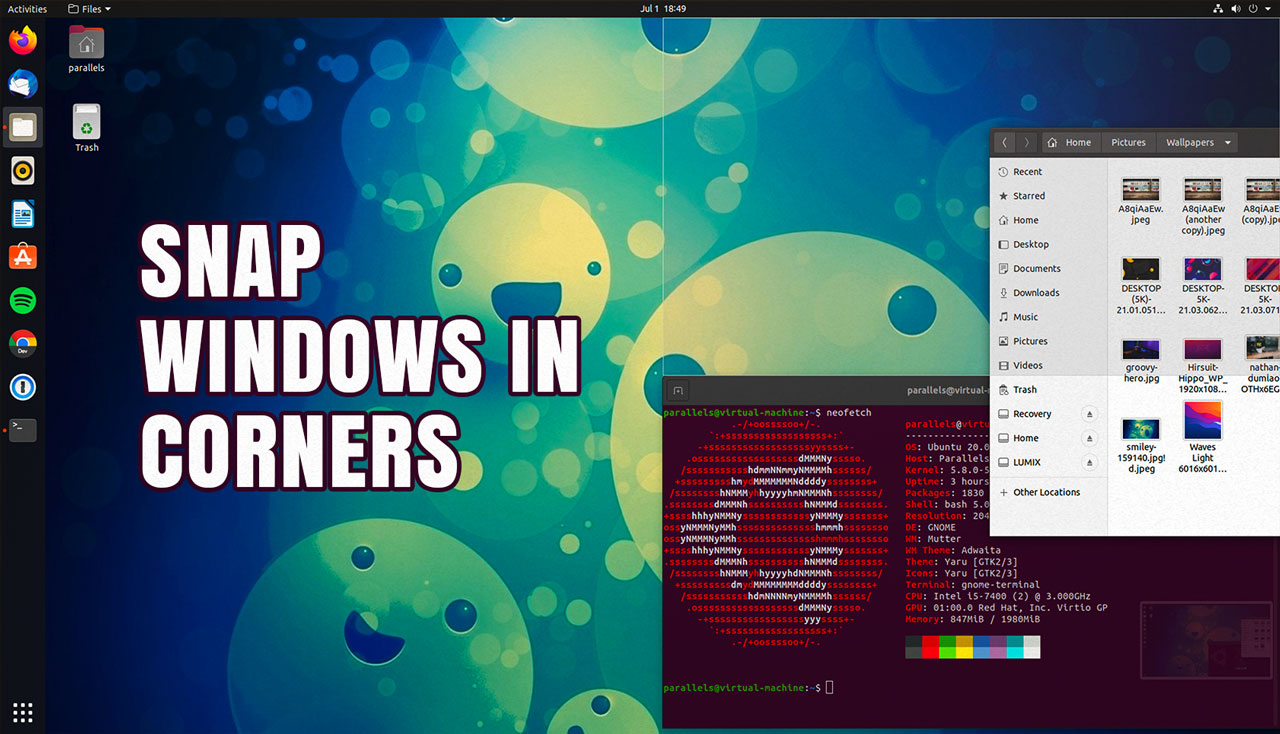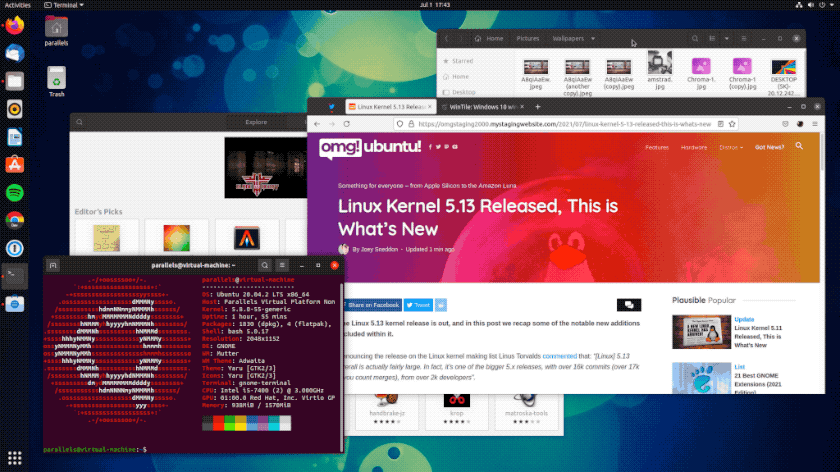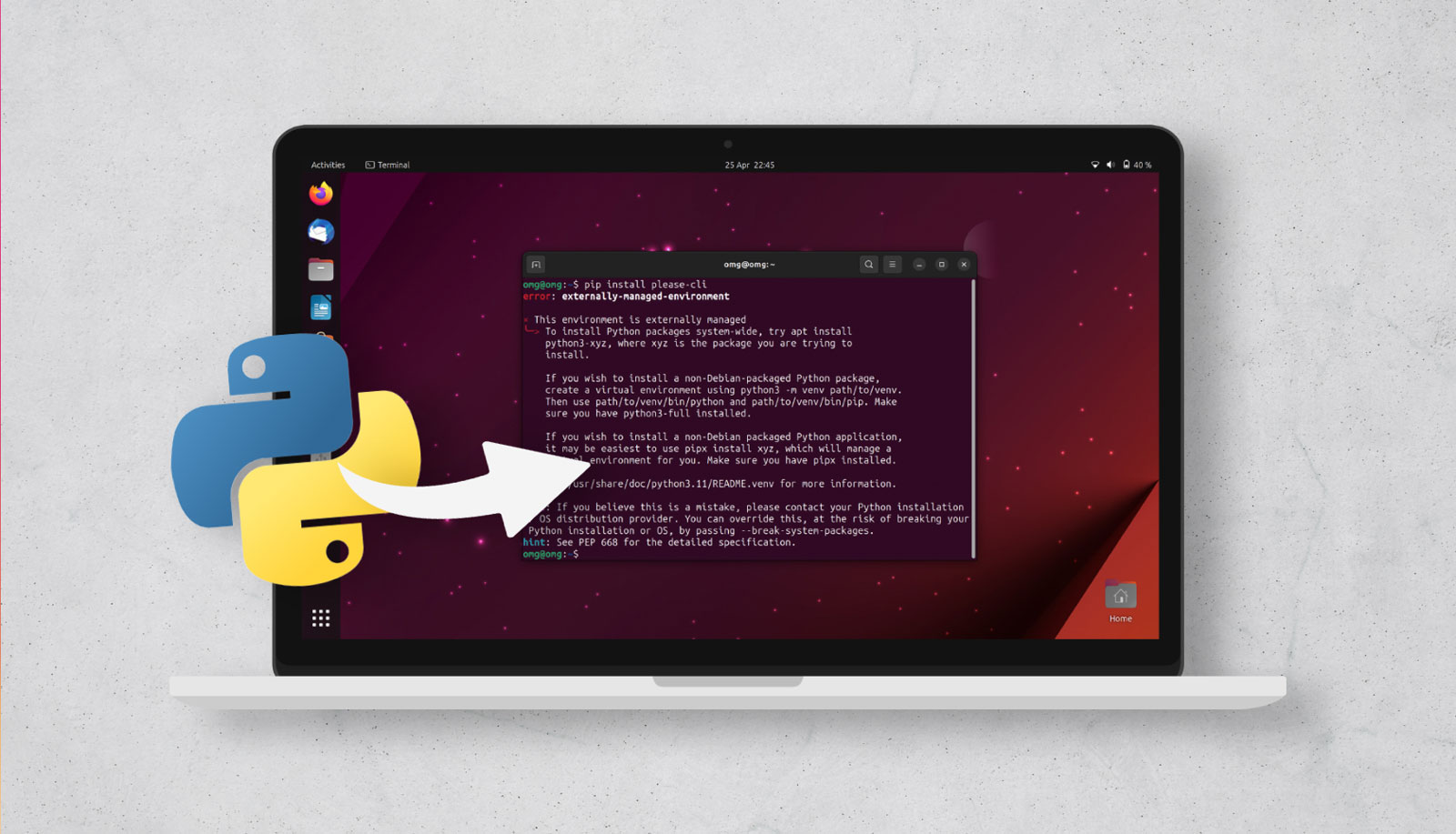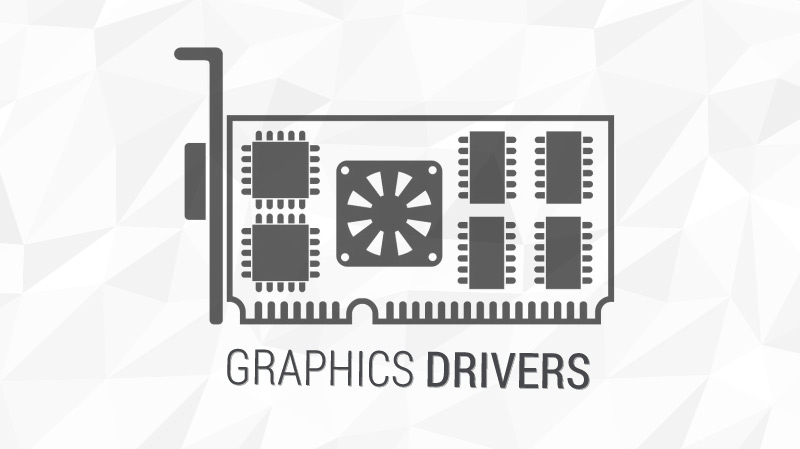Learn how to enable quarter tiling on the Ubuntu desktop using a free, open source GNOME extension.
“Doesn’t Ubuntu have window snapping features built in?”, you ask — and yes, it does, but those only work for edge tiling (i.e. you drag a window to the side of the screen and let go and it fills exactly half of your available desktop) or maximising (drag a window to the top of the screen and let go and it fills the whole of your desktop).
Others DEs (i3, MATE, KDE Plasma, etc) and even Windows offer quarter tiling – but Ubuntu doesn’t
Ubuntu (though more accurately GNOME Shell desktop) doesn’t let you snap windows to corners, aka ‘quarter tiling’, out of the box.
This is a bit of an oversight in my opinion as many other Linux DEs (Regolith, COSMIC, MATE, KDE Plasma) do support it. Heck, even Microsoft is in on the action as both Windows 10 and Windows 11 offer quarter tiling to all users out of the box, no fuss.
People have tried adding to GNOME Shell before. In fact, there have been a couple of valiant efforts to add quarter tiling to GNOME Shell but none of them have, thus far, ever been merged or accepted into main. There’s also no current indication that the feature is being added any time soon.
Thankfully for us, GNOME Extensions exist. These brilliant little bolt-ons allow us to “fill” in gaps with the functionality, behaviour, or styling we’re missing.
In this instance we want quarter tiling, and the best tool for the job is the terrific WinTile.
WinTile: Quarter Tiling for GNOME Shell
WinTile is of the best window tiling GNOME extensions out there. It supports all versions of Ubuntu (including Ubuntu 18.04 LTS) and it also works with GNOME 40, should you be using a distro that has it.
Once you install WinTile and enable it you can drag applications windows to the corners of your screen to ‘snap’ them into place, as demoed in the gif a few sentences above.
Don’t want to snap windows using the mouse? You don’t have to! WinTile also lets you snap windows using keyboard shortcuts, and rearrange/move windows you have already snapped.
For example, to snap a window to the upper left corner you first focus the window then you press super + →. This snaps the windows to the left side of the screen, but full height, split-screen style. To tile it to the upper left corner you just press super + ↑.
And it’s that easy.
You’re not limited to tiling windows in corners either. WinTile also lets you snap and arrange windows in different layouts too, say one app in half screen, and two in corners:
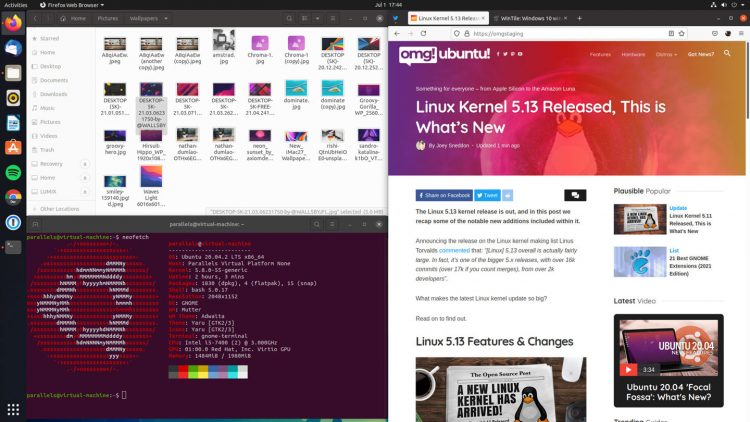
The extension offers a small but focused set of configuration options to let you:
- Change number of columns
- Allow full-maximising
- Allow minimising windows
- Enable/disable window snap previews
- Custom preview start width and delay
In summary, WinTile is intuitive and productive power-up for the Ubuntu desktop. It lets you quickly and easily snap windows to corners.
How To
News
GNOME Extensions
tiling
window snapping